Applying DataSources to Resources
Last updated on 13 September, 2024DataSources are automatically applied to any Resource that you make available for monitoring. This automated process consists of four steps:
| Step | Name | Description |
| 1 | Property assignment | When a Resource is added into monitoring, LogicMonitor runs a series of WMI and SNMP queries. The queries determine basic information about the resource, and that information is stored as resource properties. |
| 2 | Evaluation of AppliesTo logic in the DataSource | The DataSource (AppliesTo field) evaluates the resource properties. If the AppliesTo expression is true, the DataSource is applied to the resource. |
| 3 | Instance discovery | Once a DataSource is applied to a resource, an instance or instances are discovered and data collection begins. |
| 4 | Data collection | Data that is collected by a DataSource is viewable on the Resources page in Raw Data or Graph format. |
Property Assignment
When a resource is added into monitoring, LogicMonitor immediately runs a series of queries using WMI and SNMP to determine basic system information about the resource, such as:
- Operating system version
- IP address
- sysOID
- Supported SNMP version
- System category
This information is stored as resource properties.
Note: There can be up to a 24-hour delay before PropertySources are automatically matched to a newly-added resource. For more information, see Creating PropertySources.
Evaluation of AppliesTo Logic
Evaluation of the AppliesTo scripting expressions found in DataSources takes place whenever a resource’s properties are added or updated. LogicMonitor reevaluates all DataSources against the updated properties to see if any additional DataSources should be applied to the resource. (Or if any existing DataSources should be removed from the resource.) Similarly, if a DataSource’s AppliesTo expression changes, LogicMonitor reevaluates all resources and their properties according to the new AppliesTo expression.
For example, the Microsoft_SQLServer_Troubleshooter DataSource applies to any resource that has a value of MSSQL in its system.categories property.
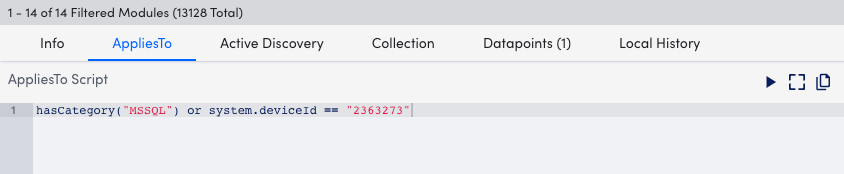
All DataSources applied to a resource that identify at least one instance to monitor are listed in the Resources Tree as children of the resource. However, if LogicMonitor does not locate an instance to monitor, the DataSource is not displayed in the Resources Tree.
Note: This process is automated, but can be forced for a specific resource by manually initiating Active Discovery.
Instance Discovery
Instances are discovered once a DataSource applies to a resource. Some DataSources will only have one one instance to monitor per device (ping), while others may identify multiple instances (disks, server volumes, interfaces) to monitor per device. For single-instance DataSources, the instance is automatically added and data collection begins immediately. For multi-instance DataSources, the Active Discovery process must be enabled and execute in order for all applicable instances to be identified for the resource. Or, as an alternative, instances may be added manually. For more information see Active Discovery and Adding Instances.
Data Collection
Data collection begins when instances are identified. For multi-instance DataSources, you can see data on a per-instance basis as well as on an aggregated basis. Data that is collected by a DataSource can be viewed from the Resources page, in Raw Data or Graph form, along with alerts that have been raised and other pertinent information. For more information, see Navigating the Resources Page.
