An Introduction to Executing Synthetic Transactions with LogicMonitor

LogicMonitor + Catchpoint: Enter the New Era of Autonomous IT

Proactively manage modern hybrid environments with predictive insights, intelligent automation, and full-stack observability.
Explore solutionsExplore our resource library for IT pros. Get expert guides, observability strategies, and real-world insights to power smarter, AI-driven operations.
Explore resources
Our observability platform proactively delivers the insights and automation CIOs need to accelerate innovation.
About LogicMonitor
Get the latest blogs, whitepapers, eGuides, and more straight into your inbox.
Your video will begin shortly
Synthetic transactions facilitate proactive monitoring of online business services such as e-banking and e-commerce. They not only monitor existing services but can be used to simulate and test the quality of future user interactions with services. LogicMonitor includes Website Checks out-of-the-box but did you know that Scripted DataSources can be used to extend website monitoring into synthetic transactions? This is the first in a series of technical articles on extending LogicMonitor’s capabilities via two popular technologies: Python and Selenium.
It is important to note that solutions presented in this article involve slight modifications to host environments. Your Collector hosts are yours to control and with great power comes great responsibility. As you add more scripting and programming language support to your Collector hosts, be sure to refer to their documentation and adhere to recommended security practices. Also, leverage your IDE and code linters to point out aberrant coding practices. Finally, do your best in documenting changes to your environment and leaving room to rollback modifications.
Out-of-the-box, LogicMonitor offers two forms of website monitoring:
During my Professional Services engagements, some customers required deeper support using our Website Checks:
The first concern is addressed in our support doc Web Checks with Form-Based Authentication. We also offer online support accessible via our website or the product, as well as Professional Services to help customers with Web Check configurations for any complexity. I aspire to address the remaining concerns.
Front and center for our synthetic transaction solution is Selenium, a test automation technology particularly focused on web browser automation. If you have experience in front-end quality assurance, then you are probably well acquainted. Using the Selenium WebDriver, we can programmatically navigate to web pages, find specific HTML elements on a page such a login form, and interact with those elements.
Selenium easily addresses the concern of JavaScript redirects. Navigating simple to complex web pages are no challenge for Selenium because it executes the automation in an actual browser. You could grab popcorn and watch the magic if you wanted. Alternatively–and I do recommend this–you can execute your automation in a headless mode, which hides the browser in exchange for increased execution speed.
Selenium boasts cross-platform support for the following operating systems:
Scripting and programming language support is even more impressive:
While the LogicMonitor product makes embedded Groovy and PowerShell scripts easy, you technically can configure your LogicMonitor Collector hosts to support any of the aforementioned languages. This would effectively expand your monitoring capabilities through LogicMonitor DataSources and Internal Web Checks (remember these execute from Collector hosts).
Whether you love it or hate it–Python often gets the job done. Stack Overflow, a common developer resource well within the top 100 websites visited in the world, has found Python to be one of the fastest growing scripting languages particularly in “high-income countries”.
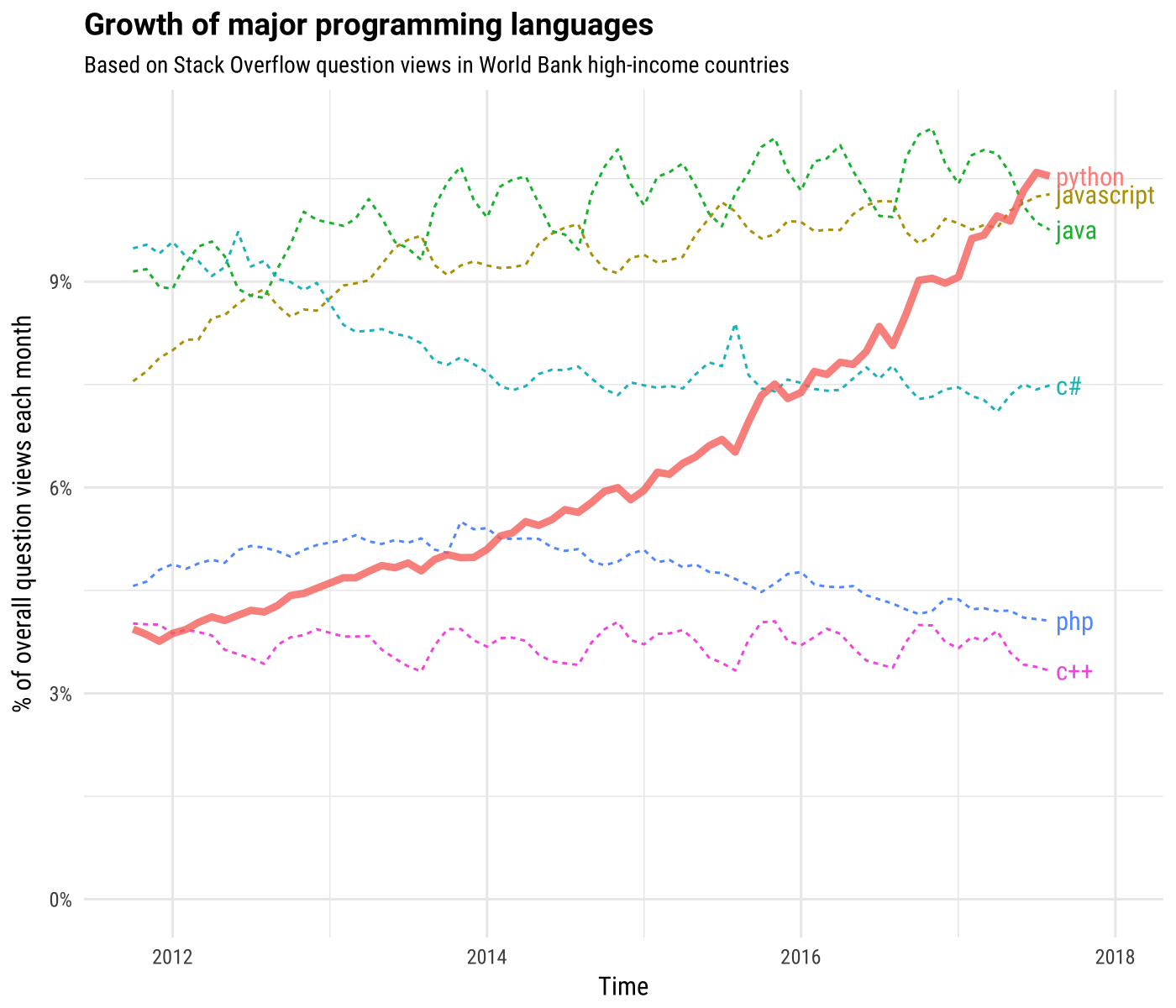
This year over a third of developers responding to a Stack Overflow survey responded that they use Python, and, a recent Dice article cited Python’s ease of use and flexibility as a significan
t factor for its popularity within the data science realm. Python is worth learning due to its sheer popularity alone. Thanks to that popularity and its compatibility with Selenium, finding code examples and getting started with web automation is easy.
The following steps will help technical readers start performing synthetic transactions with LogicMonitor:
Synthetic transactions with LogicMonitor can positively impact your business, providing a competitive edge in MSP services portfolios, and, enabling internal IT teams to track the reliability of business services.
In this article, we introduced the execution of synthetic transactions in LogicMonitor using Selenium, a tried and true automation tool, and Python, one of the most popular scripting languages. In just 5 steps, the script-savvy can get started. Need help? Ask about a free LogicMonitor Professional Services scoping call.
Want to see more? Follow us here:
On Facebook
On Twitter
On LinkedIn
Or, e-mail us @ [email protected]
© LogicMonitor 2026 | All rights reserved. | All trademarks, trade names, service marks, and logos referenced herein belong to their respective companies.
