Audit logging: Boost security, compliance, and troubleshooting with LogicMonitor
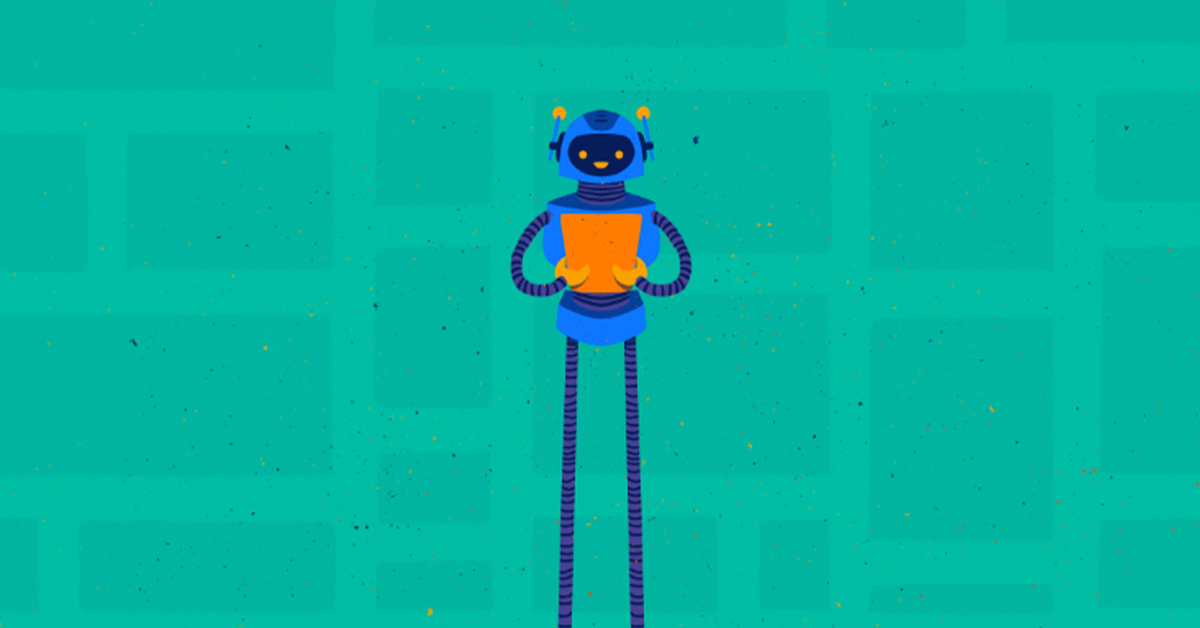
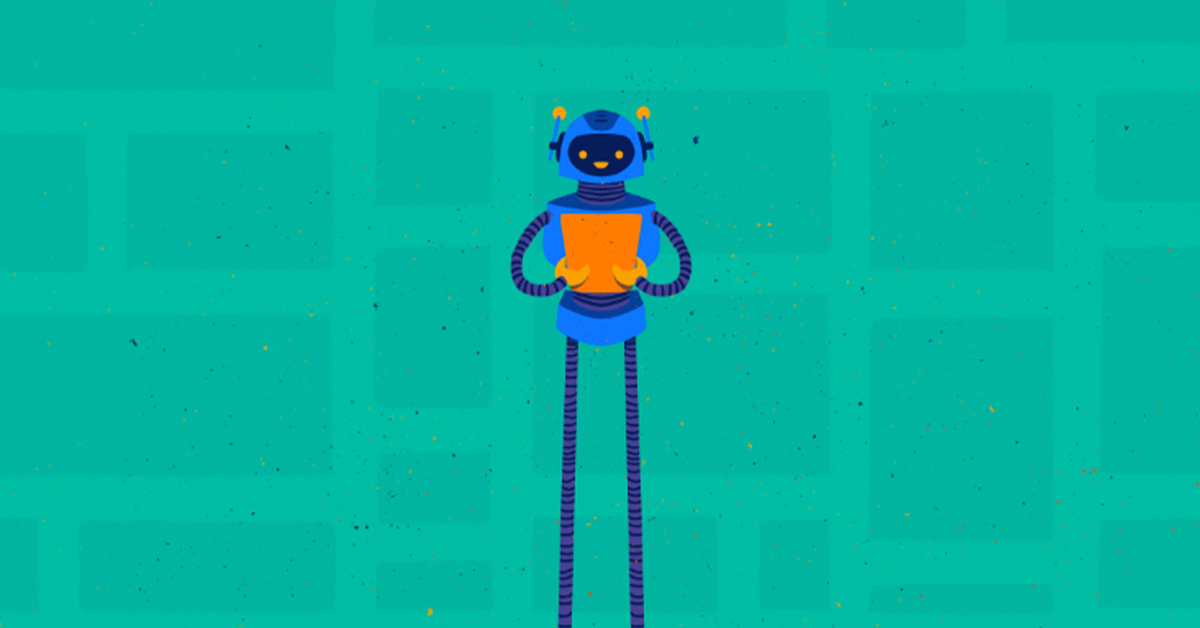
Audit logs might seem like a simple way to track user actions, but they are actually a powerful tool for troubleshooting and accessing historical data within a system.
For instance, let’s say you notice that the alerting for a particular device group has been unexpectedly disabled. You don’t know how long it’s been in that state or whether it was left off intentionally, and you need to determine when and why that change was made as soon as possible.
Another example is that you need to get all the historical information for a dashboard, including when it was created and whether it was cloned or created from scratch. How would you get either of these pieces of information?
With audit logs.
Audit logging is like keeping a diary for your IT systems. It records every important action—who did what, when, and where—within your environment. From logging in to modifying critical configurations, audit logs provide a clear, timestamped trail of events. These logs are essential for understanding system activity, troubleshooting issues, ensuring compliance, and bolstering security. Whether you’re tracing the cause of an outage or investigating a potential breach, audit logs act as your trusted source of truth, giving you the visibility needed to keep your operations running smoothly.
From identifying unusual activity to streamlining compliance, here’s how audit logging can transform the way you manage your systems.
Audit logs help you detect unusual activity before it becomes a big problem. Imagine someone trying to access sensitive files they shouldn’t. With audit logs, you can trace the attempt back to the exact user, time, and system involved, stopping potential breaches in their tracks.
Regulations like GDPR, HIPAA, or PCI DSS require proof that your systems are following the rules. Audit logs act as your compliance time machine, providing a clear record of what actions were taken and when. No more scrambling to pull data for audits—it’s all there, neatly organized.
When systems go haywire, audit logs are your go-to tool. Say a dashboard suddenly stops displaying data. Audit logs can reveal if someone accidentally deleted a key component or if it was caused by a system glitch. It’s like having a play-by-play record of every event in your system.
With audit logs, there’s no more finger-pointing. If changes are made to critical systems or configurations, the logs tell you exactly who made the change and when. This transparency keeps everyone on the same page and reduces the risk of human error going unnoticed.
When something goes wrong—like unauthorized changes or suspicious logins—audit logs help you piece together what happened. Picture this: a user reports that their account was tampered with. By reviewing the audit trail, you can find out who accessed the account, what changes were made, and how to prevent it in the future.
Audit logs are your legal allies. Whether it’s proving a document was signed electronically or showing a timeline of events during litigation, these logs provide reliable evidence when it matters most.
By analyzing patterns in your logs, you can identify recurring issues or weak spots in your system. This insight helps you recommend new security procedures or improve your audit processes, staying ahead of potential threats.
With audit logs, there’s no finger-pointing—every action has a clear, timestamped trail.
Audit logging is like keeping a detailed journal of everything happening in your IT environment—but not all journals are created equal. To get the most out of your logs, you need to ensure they’re accurate, secure, and actionable. Here’s how to do it right:
Not every piece of information is worth logging. Focus on high-value events like user logins, permission changes, data modifications, and access to sensitive resources. Think of it as decluttering: keep what’s essential, and skip the noise that makes analysis harder.
A standardized log format is like a universal language for your data. It ensures consistency, making it easier to analyze and correlate logs from multiple systems. For example, include key details like timestamps, event types, user IDs, and system information in every log.
Your logs are only as useful as they are trustworthy. Use tamper-proof storage solutions and implement access controls to prevent unauthorized changes. Consider hashing or digitally signing logs to ensure they haven’t been altered.
Compliance regulations or internal policies often dictate how long logs need to be stored. Strike a balance: too short, and you might lose critical data; too long, and you risk unnecessary storage costs. Automate log retention policies to simplify management.
Logs aren’t just for emergencies. Schedule regular reviews or use automated tools to monitor them for unusual patterns or anomalies. Think of it like checking your car’s dashboard—spotting issues early can prevent bigger problems down the road.
Manually parsing logs is like searching for a needle in a haystack. Leverage automated tools and centralized storage solutions to aggregate logs from all systems. This way, you can correlate events across your entire IT ecosystem for faster insights.
Logs can contain sensitive data, so they deserve the same level of protection as your most critical systems. Encrypt logs both in transit and at rest, and restrict access to authorized personnel only. It’s like putting a lock on your diary—only trusted readers should have access.
Yes, even audit logs need oversight. Regularly review your logging configurations to ensure you’re capturing what’s needed and meeting compliance requirements. Periodically test your log storage and access policies to confirm they’re up to standard.
When an incident happens, your logs are often your first line of defense. Make sure your team knows where to find logs, how to analyze them quickly, and what steps to take next. Preparing ahead of time can save critical minutes during a crisis.
Different industries have different rules about logging. Ensure your audit logs meet the requirements for frameworks like GDPR, HIPAA, or PCI DSS. This alignment not only keeps you compliant but also reduces headaches during audits.
Even with all their benefits, audit logs come with their own set of challenges. Understanding these hurdles and how to overcome them ensures you’re getting the most out of your logging system.
Here are some common issues and practical solutions:
By addressing these challenges head-on with the right strategies and tools, you can transform audit logs from a raw data repository into a powerful resource for improving your IT operations.
First off, Audit Logs can be queried from the LogicMonitor API. These results can be further refined for post-processing and analysis. From within the portal, there are two main ways to access Audit Logs, from the Audit Logs page and with Audit Log Reports.
From here, you can search on any object within the portal from the past several months. I know what you’re thinking; what if I need to search further than one or two months into the past? Never fear, the Audit Log Report has you covered. More on that in a bit.
The Audit Log page has a built-in user filter as well, so you can select individual users to narrow results. Maybe you’ve had trouble finding the results you’re looking for, but you know only one of three users has the permissions necessary to take that action. You can filter on those three users specifically to help find the log entry desired. After finding the desired information, you can download to a CSV file of your results or create an Audit Log Report out of your search.
The Audit Log Report is where Audit Logs get magical. You can access the Audit Logs Report through the Reports page or by selecting ‘Create Report’ on the Audit Logs page. Instead of being limited to the past several months, this report can search as far back as your LogicMonitor package alert history storage specifies. Need to look back at the history of that Service you created last year? Here’s where you can find those logs. The Audit Log Report contains the same search capability and user filter as the Audit Log page, but also allows you to generate in PDF and HTML formats as well as enabling you to sort returned results by User instead of Date.
Most importantly, the Audit Log Report can be set to run on a schedule. This serves several purposes. If your portal has a Resource, Dashboard, Group, User, etc that has had a lot of action recently, and you want to keep tabs on it, you can build a report and set it to update you on a regular basis with a log of all actions related to that object. Also, if you have Audit Log data that’s in danger of being removed from the system because of your alert history storage limits, you can generate and export an Audit Log Report on a regular basis to back up this data on your system.
All in all, Audit Logs are a powerful and underutilized tool within LogicMonitor. Take advantage of them to make managing and investigating your LogicMonitor platform even easier.
© LogicMonitor 2025 | All rights reserved. | All trademarks, trade names, service marks, and logos referenced herein belong to their respective companies.
Blogs
Explore guides, blogs, and best practices for maximizing performance, reducing downtime, and evolving your observability strategy.
