Design Dynamics of Delightful Dashboards


Depending on how you use them and who sees them, Dashboards could be the most vital aspect of a monitoring application. To understand their importance, consider the following situations:
Any of these situations (all of which we’ve heard from LM users) could make a serious impact on your livelihood, workload, and general happiness. And success for any of them relies on having dashboards that are well-designed and easy to understand
The good news is you (yes, you!) can create delightful dashboards by following a few simple guidelines. Just think of yourself as a storyteller. The dashboard is the story you’re trying to tell, and the viewers (yourself included) are the ones who have to read, understand, and hopefully enjoy it.
Full disclosure… this post is longer than most blogs but it contains very useful information!
Remember writing essays in high school? The first step was to create an outline for your main idea and supporting arguments. If you skipped that step and just started writing it, in the end someone reading it didn’t really know what they had just read.
You need to be clear on what the dashboard is about. What message are you trying to convey? Some examples: the datacenter is operating perfectly (or not), the website is firing on all cylinders (or not), world peace is being accomplished (note: this would require a custom datasource).
Once you know what the purpose of your dashboard is, you can contemplate its “supporting arguments”. That is, what data would best help tell the story? And just as importantly, how much can you not show? That last point is vital. Dashboards should be more The Old Man and the Sea and less War and Peace. This is not the place to include every piece of data just to show how clever you are (everyone already knows that). This is the place to show that you’ve mastered your craft by showing just enough data to tell the story without losing the viewer in too many details. Many well-intentioned dashboards have been rendered useless because there was too much information to focus on.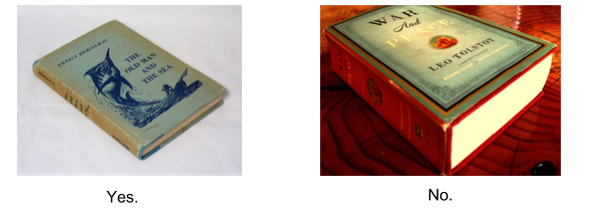
If you like poetry, nature, and love (because, you know, this is a tech blog), but haven’t read Wendell Berry, you should. His Country of Marriage is a masterpiece in whatever format you read it in, but Amazon recently sent me an email to let me know that my current Kindle version has just been replaced by one that’s formatted specifically for digital consumption. Amazon knows that the format in which you read their books (paper or digital) makes a difference and require some consideration. The same thing applies to dashboards: the way they’re viewed makes a difference. Viewing methods primarily fall into two categories: on the wall and off it.
In our TechOps space (lucky for me, this is also where Product/Design team resides), we have a wall of monitors that are constantly rotating through various dashboards. Yes, it’s a little bit Fahrenheit 451, but I’ve come to embrace it. And if there’s a wireless keyboard and mouse connected to these displays, I’ve never seen it. That’s because they’re meant to be viewed and not interacted with.
Dashboards built for wall displays will need to be shorter (i.e. you shouldn’t have to scroll down) and more general. Viewers shouldn’t be expected to pick out individual points with any exactitude. Instead, an on-the-wall dashboard shows trends and relationships. An outlier, a spike, or a flatline should be visually obvious because it means someone needs to get on their desktop and investigate the problem.
Sadly, the pun I so badly want to make here doesn’t work because dashboards built to be seen on a desktop or laptop monitor are pretty common. These offer a little more flexibility because users can typically interact with them and see details more easily. Additionally, the dashboards can be a bit longer because the pages can be scrolled.
That being said, resist – resist! – the temptation to add things because you can. Brevity is the essence of wit – and well-designed dashboards.
The best stories use the right literary devices to reveal the plot. Using foreshadowing, allegory, and metaphor (e.g. comparing storytelling with making dashboards) at the right time turns a list of things that happened into an engaging narrative.
Likewise, LogicMonitor offers you a veritable cornucopia of widgets for use in your dashboards. The trick is using the right one at the right time. Our help site has a fantastic guide to all our widgets and which one works for different types of data. It’s aptly titled, “Which widget should I use?” and I recommend that every would-be dashboard virtuoso should read it.
Once you’ve got a handle on the different widget types and their appropriate use, it’s time to revisit that outline you made of what data to show on your dashboard. Now you have some choices to make, depending on what you want to show.
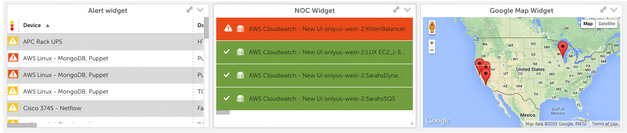
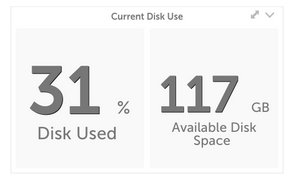
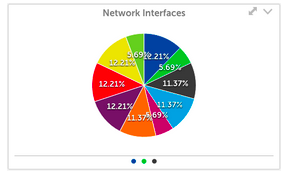
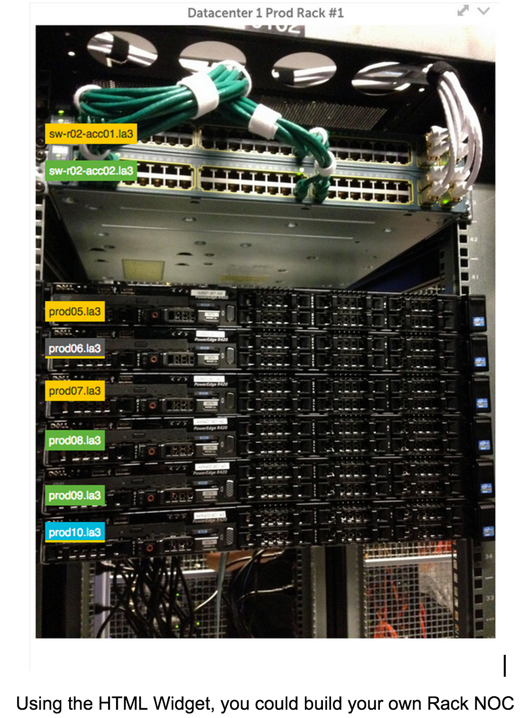
Think of your favorite stories. What makes most of them so enjoyable are the great main characters – the hero or heroine – around which the plot and all supporting characters revolve. Great Dashboards are built the same way.
You need to pick a primary widget: one widget to rule them all. This is the hero of your story, the widget that sets context and meaning for all the others on the page, the one that viewers will want to look at first. But how do you denote a widget as the primary one? By employing a few basic design rules:
Consider these two dashboards, which have the exact same graphs showing various high-level aspects of a datacenter. What is the hero of each of these dashboards? What story are they telling and who are they built for?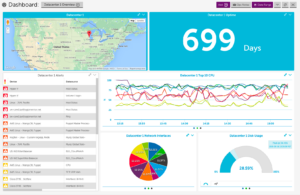
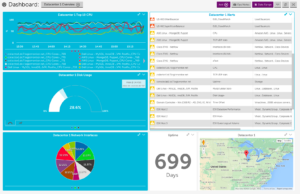
The left dashboard highlights two widgets (Map and Big Number), but while the map is in a higher priority location (top left), the simplicity and high contrast of the Big Number widget would draw viewers’ eyes more easily. So this dashboard says, “Hey look! Datacenter 1 (in Wisconsin) has been up for almost two years! (oh and, by the way, here’s some other interesting data)”.
With the dashboard on the right, viewers’ eyes would tend to start with the CPU (Custom Graph Widget) at the top, but instead of moving diagonally to the bottom right, the strong colors would keep their eyes on the left side of the dashboard. This dashboard is obviously geared towards a more technical audience who is more interested in details and would only look at the map widget as an occasional reminder of the datacenter’s location.
Even the darkest dramas need moments of levity. And I wouldn’t be mentioning that if it weren’t also true for creating delightful Dashboards. You, the weaver of the story being told in the dashboard, need to interject a little fun and have some fun yourself. Some ideas:
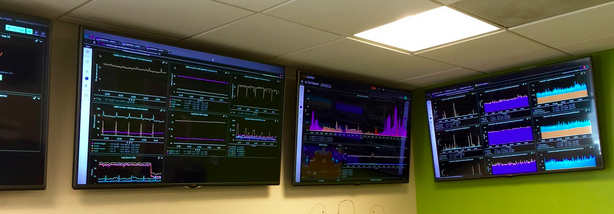
Let’s summarize. Clearly know what your dashboard is about and how it’s going to be displayed. Use the right widget to display your data. Give the important stuff on your dashboard visual priority. Have fun and it make it both enjoyable and delightful for your viewers.
So there you have it. Put these pieces together and your dashboards will be works of art. You can put on your beret and storm out of meetings yelling things like “How can I work like this?! I am an artEEST!”
Or you can just sleep better knowing that you’ve made dashboards that are readable, enjoyable and actually being used!
© LogicMonitor 2025 | All rights reserved. | All trademarks, trade names, service marks, and logos referenced herein belong to their respective companies.
