Discovery Filters (or how to manage edge switches effectively across your enterprise)

LogicMonitor acquires Catchpoint, adding Internet and digital experience insight to LM Envision.

Proactively manage modern hybrid environments with predictive insights, intelligent automation, and full-stack observability.
Explore solutionsExplore our resource library for IT pros. Get expert guides, observability strategies, and real-world insights to power smarter, AI-driven operations.
Explore resourcesOur observability platform proactively delivers the insights and automation CIOs need to accelerate innovation.
About LogicMonitor
When I started LogicMonitor, I knew nothing about Product Management. (Yes, yes… but I know more than I used to.) I made all sorts of mistakes, thinking I was the target customer. (Surprise! I wasn’t). I added powerful features, that were hard to use, but I thought they were essential and people will Read the Fine Manual. (Surprise! Many don’t.) We’ve made a lot of progress in making our powerful-but-hard-to-use features more accessible over the years, but I want to talk about one of my favorites, that requires some understanding before you see the benefits: discovery filters. (But boy, are the benefits worth it!)
LogicMonitor comes from a heritage of operating SaaS datacenters, where pretty much everything is critical, and any errors should be alerted on. But that is not true in all deployments – if a customer is in a corporate networking department, not just monitoring core switches, but distribution network switches, then while switch uplink ports are certainly critical, the switch ports connecting to end user workstations are not. LogicMonitor would, by default, alert you whenever an end user switches off their computer, as the switch port status would change. It would alert you if a workstation starts over subscribing their port, causing discards. (Something you want to know on a server port, but not an end user port.)
So how do you stop LogicMonitor from causing too much noise on a distribution switch, but still provide you the data and alerts you need? Discovery Filters!
Discovery filters simply control what objects are discovered for monitoring on a host. They specify a set of conditions that the object must satisfy in order to be discovered. An example: we don’t usually care about monitoring the state of down interfaces, so the Interfaces datasources have a filter:
![]()
This simply means that when walking the table of interfaces via SNMP, each discovered interface also has the interface status OID queried. That status must be a “1” in order for the interface to pass the filter and be discovered. So interfaces that are down, or in testing, will not be discovered, thus not cluttering up the host with interfaces you don’t care about. (And as Active Discovery runs periodically, if you bring an interface up later, it will pass the test, and be monitored.)
Use Case: Treating switch Edge ports and Uplink ports differently.
So, back to our distribution switch use case (a real example from a conversation with a client this week). Cisco switches were used, uplink ports were consistently labelled “Uplink” in the switch port description, and Edge ports were not labelled – at least not with that string.
The simple case would be to add a discovery filter to only pass interfaces whose description contained the string “Uplink”. e.g.:

(How did we know that 1.3.6.1.2.1.31.1.1.1.18 returned the interface description (technically, interface Alias) as a string? In this case, it was used in the Active Discovery section as the Description field, so it was apparent, but otherwise we would have had to look it up in a MIB browser.)
There are two problems with this simple approach: what if we still want to monitor our edge ports, but just have different alert settings? And more significantly, this will prevent discovery from all devices unless the interfaces have the Uplink description- which is likely to stop any interfaces from being found on servers, etc.
The Solution: Cloning datasources and the AppliesTo field.
The standard Interfaces datasource applies to all devices that respond to SNMP, but we only want to apply the extra filtering to our network gear. The end result we want is three datasources instead of one: one that applies to Cisco devices, and only discovers uplinks; another that applies to Cisco devices and discovers everything not an uplink, and one that applies to everything else. This is the process to achieve that:
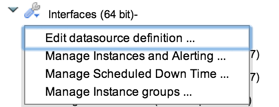
That’s it. We’ve now customized LogicMonitor so that it intelligently detects Uplink ports on switches; detects Edge Ports for monitoring, but applies less alerting to them; and uses the default interface monitoring for everything else. All easily tunable to meet your needs.
Discovery filters can be used in a variety of ways (think discovering QA volumes on storage arrays differently from Production volumes, so they can automatically have different thresholds. Automatically classifying VIPs on a load balancer, etc.) The great thing is they allow you centrally define rules for classification of objects across the enterprise, and apply automatically, even as you add and remove devices and objects (interfaces, VIPs, volumes, etc) on those devices.
Got an interesting use case for filtering you’ve implemented (or could use help setting up)? Let us know in the comments section.
© LogicMonitor 2025 | All rights reserved. | All trademarks, trade names, service marks, and logos referenced herein belong to their respective companies.
