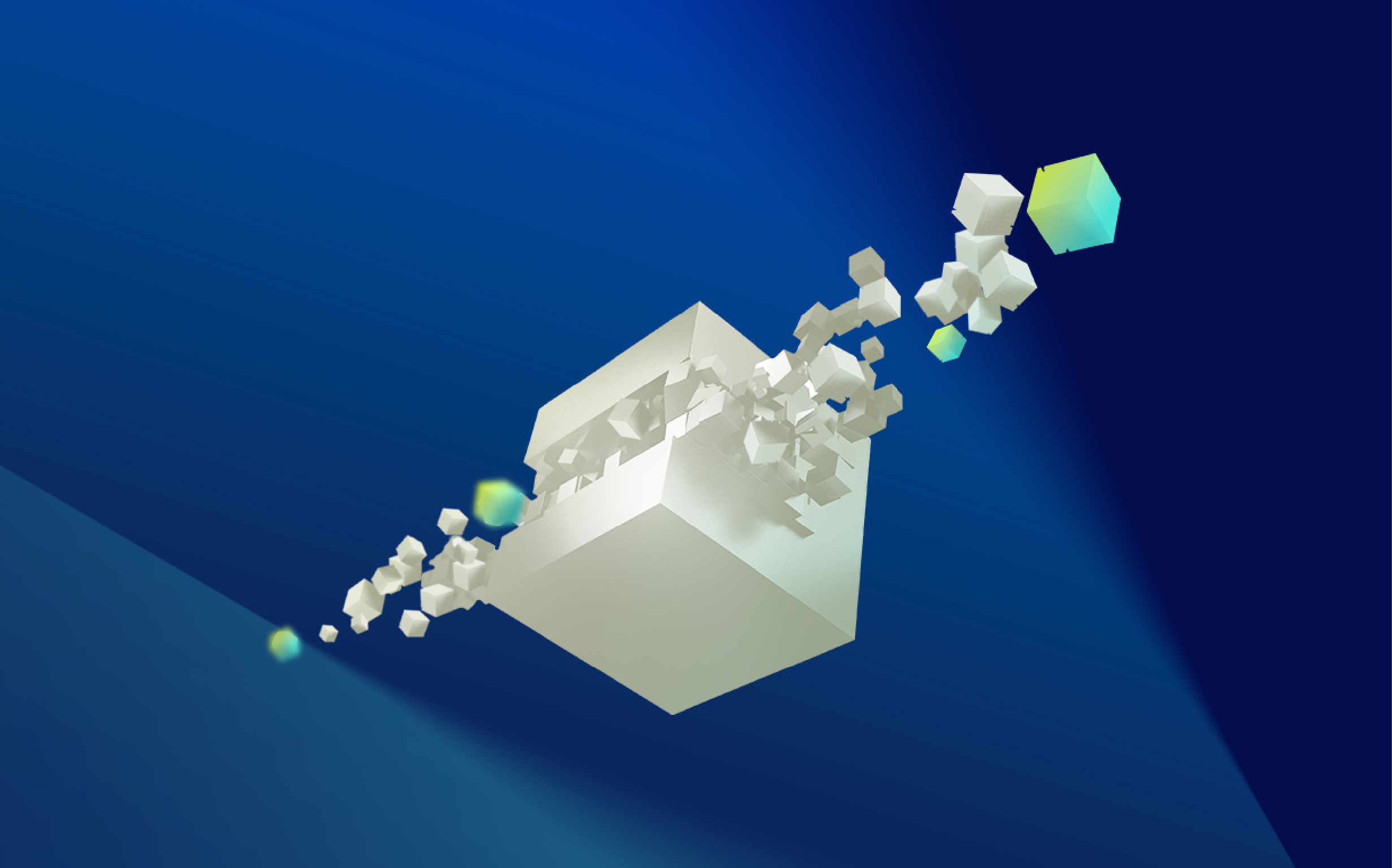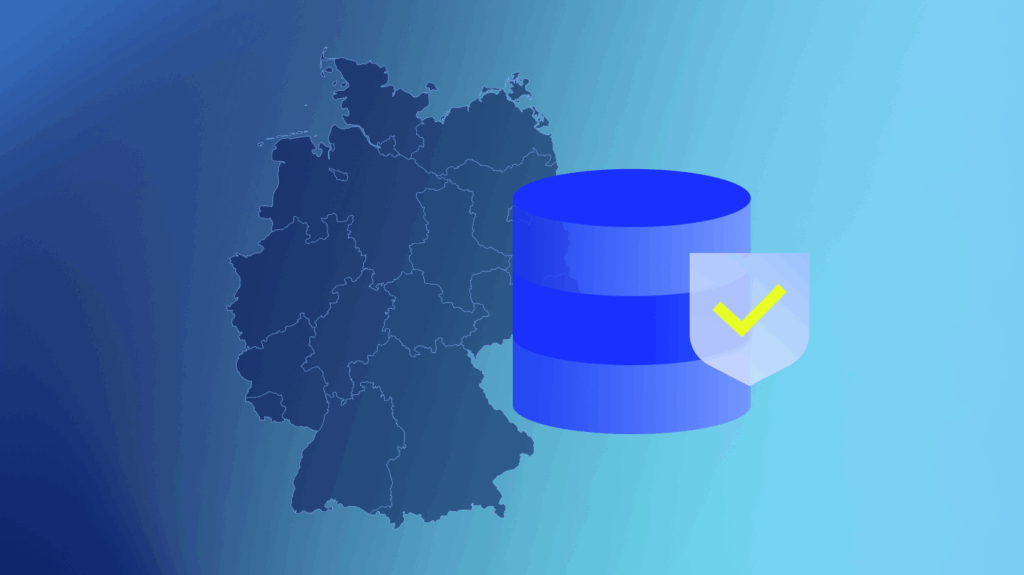When you’re staring down 180GB of logs a day across dozens of servers, trying to figure out what went wrong and where, the last thing you want to do is spend hours decoding or understanding a query language you barely know. Getting answers like when a config changed or why a server hit capacity last month, shouldn’t feel like a guessing game.
A logging tool isn’t helpful if it assumes you’re a query expert. In fact, most don’t collect logs; they bury the insights in syntax. On the contrary, LM Logs gives you the answers without any queries or delays.
TL;DR




Why Traditional Log Tools Fall Short
Most log tools were built for engineers fluent in query syntax. But when you’re under pressure to fix a performance issue or trace a misconfiguration, you don’t want to waste time writing queries; you need answers.
If your team can’t easily search logs, detect log anomalies, or build meaningful alert rules, you’re flying blind. And when only one person knows the query language, what happens when they’re out? Progress stalls. Knowledge stays siloed. And your team’s effectiveness takes a hit.
That’s the problem with traditional log management. It gates insights behind technical know-how. LM Logs removes the gate. Anyone on your team can search, filter, and troubleshoot with zero queries required.
LM Logs: Log Analysis That Works for Everyone on Your Team
Not everyone has time to master a query language and with LM Logs, they don’t have to.
If you’re a seasoned engineer or new to log analysis, LM Logs gives you fast, intuitive access to the data you need. It’s designed to meet you where you are, with a flexible experience that works for both simple investigations and complex searches.
Here’s how teams of all skill levels can use LM Logs:
- Go from alert to logs in one click. Jump straight from your dashboard into relevant log data.
- Filter logs by time, resource, or metadata. No syntax to learn, just click, filter, and go.
- Search your way. Use keywords, autocomplete, or advanced options when needed.
- Pivot seamlessly. Move between logs and metrics in a unified LM Envision view.
Instead of digging through data or translating business problems into query code, LM Logs gives Ops teams direct, contextual access to the necessary insights when needed.
LM Logs helps anyone troubleshoot like pros, on day one.
Don’t Know Where to Start? LM Logs Will Guide You
When you’re staring at a wall of log data, even knowing what to search for can feel overwhelming. Most tools make that worse. They expect you to memorize field names, operators, and exact syntax just to get started.
But LM Logs takes a smarter approach.
With our built-in autocomplete, you can explore your logs with confidence even if you don’t know the right field or format. Start typing, and LM Logs will suggest fields, values, and filters based on your actual environment.
Here’s how it works:
- Type an underscore (_) to see a list of reserved fields, like `_resource.name`, `_resource.group`, `_anomaly.type`, and `_alert.severity.`
- Select or type a field, and LM Logs will suggest values based on your environment.
- Use logical operators (AND, OR, NOT) to fine-tune results (but this is optional).
- Run a quick keyword search anytime to surface relevant logs.
Spot Issues Faster with Anomaly Detection
When you deal with thousands or even millions of log lines per day, knowing where to look is half the battle. LM Logs helps you skip straight to what matters with built-in anomaly detection that flags unusual activity automatically.
Click “View Anomalies” to surface previously unseen behavior in your logs. LM Logs applies proprietary algorithms at ingestion to flag outliers in real time. You don’t have to write any queries, apply filters, or use custom dashboards.
Can’t write a single query? No worries. You can still find the root cause in under five minutes with LM Logs.
LM Logs flags anomalies the moment it spots patterns that haven’t shown up before whether they’re tied to a device, system, Kubernetes pod, or cloud instance. This way, you get full visibility across your environment, even when you’re not sure what to look for.
With LM Logs, you can:
- Track how many anomalies occurred, when they happened, and what triggered them
- Correlate those anomalies with alerts and infrastructure metrics for richer context
- Investigate root causes without typing any queries
Save Searches and Pick Up Where You Left Off
LM Logs makes it easy to pick up where you left off and build repeatable workflows so there’s no need to recreate your search from scratch every time.
You can view your recent searches by clicking the clock icon to the left of the query bar. This will show your last 10 queries so you can revisit them anytime. You can also clear or remove individual entries from the list.
Either way, save a search by clicking the star icon on the right. This will save queries that surface recurring issues or useful baselines. And you can easily reuse them across sessions or share with teammates.
More Control with Advanced Search
LM Logs is designed to be easy from the start. But when you’re ready to go beyond autocomplete and keyword searches, our advanced search capabilities can help you with deeper analysis.
Here’s how you can layer in unique logic:
Use Basic Boolean Operators for More Specific Filters
| Operator | What It Does | Example |
| `AND` | Returns logs that match all conditions | `_resource.name=winserver01 AND type=winevents` |
| `OR` | Returns logs that match any condition | `_resource.group.name=”Linux Servers” OR _resource.name~linux` |
| `NOT` | Excludes logs that match a condition | `NOT _resource.name=winserver01` |
Use Pattern Matching
| Match Type | Description | Example |
| Exact Match | Returns only logs where the field value is an exact match | `_resource.name=winserver01` |
| Fuzzy Match | Returns logs with a partial match (case-insensitive, substring supported) | `_resource.name~winserv` matches `winserver01, winserver02`, etc. |
Try Advanced Operators
| Operator | What It Does | Example Use Case |
| `count` | Counts the number of matching log entries | Tally how many times an error occurred |
| `sum` | Adds up values across logs | Sum total response sizes across requests |
| `avg` | Calculates the average of a numeric field | Get average request time or CPU usage |
| `max` | Finds the highest value in a field | Identify peak latency or memory use |
| `min` | Finds the lowest value in a field | Spot the shortest response time |
| `limit` | Restricts how many results are shown | Limit output to top 50 logs for a quick view |
| `sort` | Orders logs by a field (ascending or descending) | Sort results by severity or timestamp |
Sample Advanced Queries in LM Logs: Try Yourself
If you’re ready to take full control of your log data, LM Logs gives you the flexibility to run advanced queries right from the search bar. Here are a few sample queries to get you started:
To find, top resources by log volume:
`* | sum(_size) as log_volume by _resource.name | sort by log_volume desc`
To count logs per group, limit to 25:
`* | count(_size), sum(_size) by resource.group.name | sort by _count desc | limit 25`
To view a breakdown of HTTP response time by code:
Display the minimum, maximum, and average response times for HTTP requests.
To parse and group by multiple fields using regex:
Use regex parsing to extract fields, then group and count them for insights.
Log Insights Without the Query Headaches
You don’t need to be a query wizard to get real value out of your log data. LM Logs support your team from day one with autocomplete, anomaly detection, and intuitive filtering that makes log analysis accessible to everyone.
Whether you’re trying it for the first time or testing advanced queries, LM Logs helps you move faster, reduce MTTR, and spend more time fixing issues, not formatting searches.
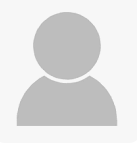
Subscribe to our blog
Get articles like this delivered straight to your inbox