Preparing for Browser Automation by Using Web Developer Tools to Identify HTML Elements
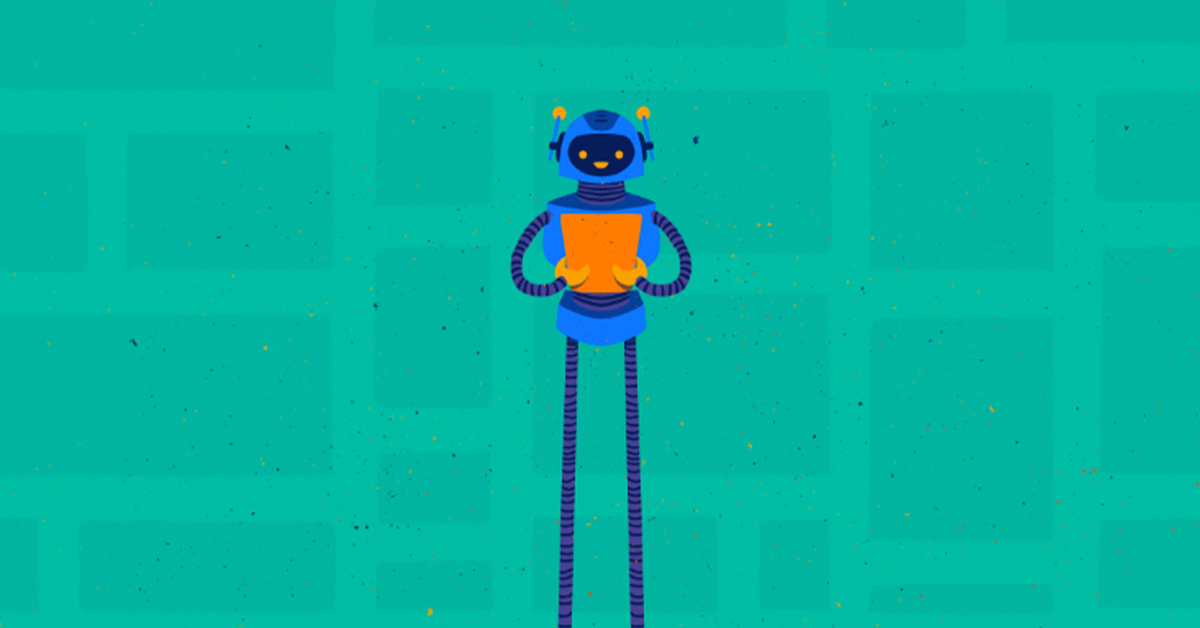

Proactively manage modern hybrid environments with predictive insights, intelligent automation, and full-stack observability.
Explore solutionsExplore our resource library for IT pros. Get expert guides, observability strategies, and real-world insights to power smarter, AI-driven operations.
Explore resourcesOur observability platform proactively delivers the insights and automation CIOs need to accelerate innovation.
About LogicMonitor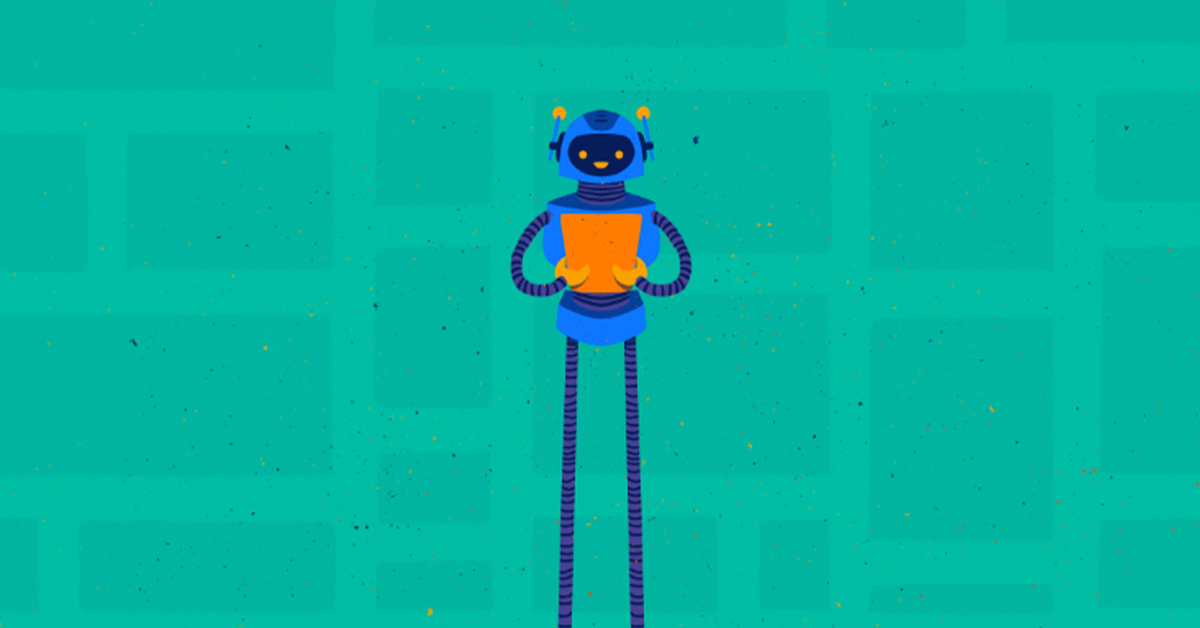
Get the latest blogs, whitepapers, eGuides, and more straight into your inbox.
Your video will begin shortly
In a separate article, we introduced the concept of performing synthetic transactions with LogicMonitor. An obviously crucial step of that process is actually scripting the automation. You can have all the right automation tools installed but how do you get started with the actual script? This article will help illustrate some of the preparation needed for developing a browser automation script.
You will need to choose a browser for visually inspecting a website and performing automation. While it makes sense to prioritize automated service testing through the same browser as most of your customers would, you should be able to get the same results visually inspecting a website’s elements in any popular browser.
Consider browsers that are compatible with Selenium, a browser automation tool we’re using in our series of articles on executing synthetic transactions with LogicMonitor. Selenium offers webdrivers for some of the most popular browsers:
While Firefox and Chrome generally render websites similarly, Internet Explorer is traditionally an outlier. If you can be flexible, consider starting with Firefox or Chrome.
Your first website choice for browser automation might not be the best choice. How can you tell? The largest factor is whether the webpage elements can be easily identified by an id or class name rather than an XPath. If none of that made sense to you, it’s okay. For now, choose a website but keep in mind that as you continue reading, you may discover it is not the most conducive to automation.
Many modern websites are designed to adapt or respond, to various screen sizes in order to accommodate desktops, laptops, and handheld devices such as mobile phones. Sometimes web page elements rearrange themselves in order to fit smaller screen sizes. In some cases, elements disappear entirely! You want to keep window size in mind before you attempt to identify elements and automate browser activity.
One way to test responsiveness is to simply resize your web browser. In most cases, resizing your browser to 50% of the screen’s width will be enough to trigger a responsive design. Alternatively, those who are already familiar with browser web developer tools can use those options to simulate other device screen sizes.
Consider the login form illustrated below.
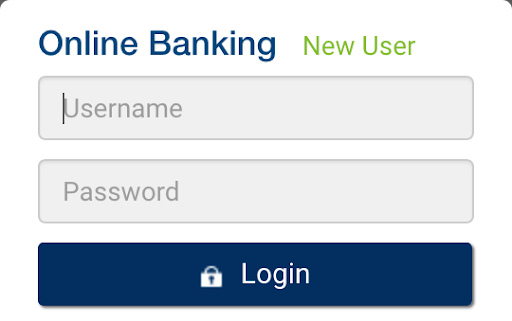
Visually, it is obvious what actions you would take to use a login form: click the username field, type username, click the password field, type password, and click the login button. Without thinking, you visually locate the elements you need to use and take action. What about programmatically?
HTML elements can be located in many ways, three of which being:
One of the benefits of developer tools in modern browsers is the ability to inspect HTML elements in order to see details such as their id, class, and xpath. The inspection process is mostly visual, resulting in a favorable learning curve. You don’t need to be an expert on HTML, CSS, or JavaScript. Consider again the following user form.
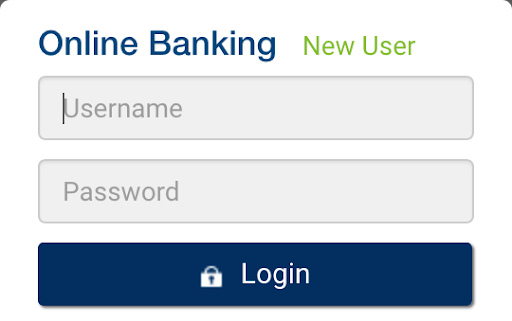
Assuming the default mouse configuration, you could perform an inspection on the username field by right-clicking on the username field to expose a contextual menu and left clicking on the “Inspect Element” menu option. See the illustration below.
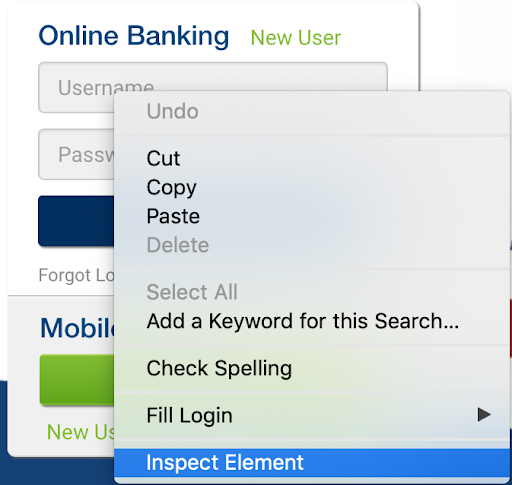
After inspecting the username field you would see the web developer tools open automatically and highlight, in blue, the HTML that represents the username input field. You would focus your attention only in the section highlighted in blue for now. The screenshot below is from Firefox’s web developer tools.
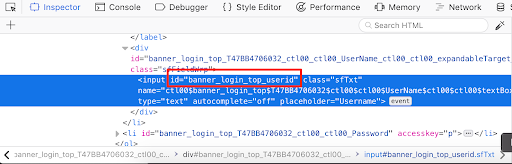
You don’t need to understand everything you see. Just look for “id=”. While we technically could also use the class name (“class=”) and Xpath (not illustrated), it is best to prioritize the id because element ids are unique in HTML. Locating HTML elements in any other way either increases the risk or the complexity of locating the right elements. Repeat the inspection process for both the password and login buttons, capturing ids for both when possible.
Some HTML elements such as buttons trigger an action. A login button, for example, typically will submit information to a website and cause the browser to navigate to another page. This loading time is never instantaneous. There is at least some delay that should be considered during browser automation. Remember where these delays are.
You can ballpark the times as long as you are generous (remember not all network connections are equal). You also have the option of using the browser’s web developer tools to measure when a page finishes loading. Be sure to have the developer tools open to the Network section before navigating to a page. The screen capture below illustrates a load time measurement for Google’s home page in–simply to demonstrate flexibility–Chrome’s developer tools rather than Firefox.
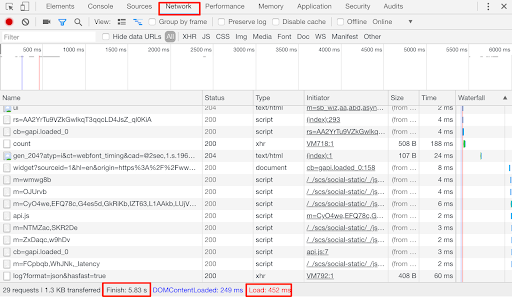
You might wonder why the “Finish” time is almost 6 seconds. The Google homepage practically loads into a usable state in under a second; however, the homepage continues to transfer some background data. If you continue waiting, you would see the finish measurement update from 1 second, to almost 6, to as much as 5 minutes. A 5 second wait time would be fine, but, 5 minutes is overdoing it. This is where visual inspection and human discern
ment is important.
In this article, we expanded upon the idea of executing synthetic transactions within LogicMonitor using Selenium, a tried and true automation tool, and Python, one of the most popular scripting languages. By visually inspecting and navigating web content with browser developer tools, you can start planning advanced browser automation that goes beyond recording rigid steps.
Implementing browser automation for your business doesn’t have to be daunting or cumbersome. The LogicMonitor Professional Services team has the talent and is up for the challenge! Ask about a free LogicMonitor Professional Services scoping call or free trial.
© LogicMonitor 2025 | All rights reserved. | All trademarks, trade names, service marks, and logos referenced herein belong to their respective companies.
Blogs
Explore guides, blogs, and best practices for maximizing performance, reducing downtime, and evolving your observability strategy.
