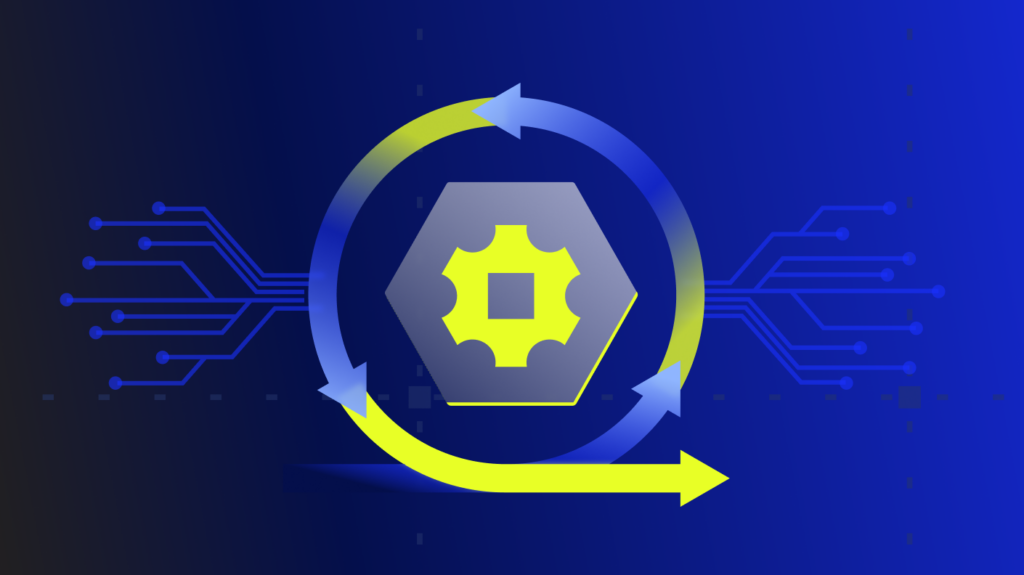TCP (Transmission Control Protocol) connections are the backbone of internet and network communications, ensuring data is transmitted accurately and reliably between devices.
However, when these connections fail, it can lead to major disruptions. One of the key indicators of these failures is the presence of RST (reset) packets, which signal that a connection attempt has been abruptly terminated. Understanding and troubleshooting these issues is crucial for maintaining network stability and performance.
Understanding TCP connections
How TCP connections are established (three-way handshake)
TCP connections are established through a process known as the three-way handshake. This involves three steps:
- SYN (Synchronize): The client sends a SYN packet to the server to initiate a connection.
- SYN-ACK (Synchronize-acknowledge): The server responds with a SYN-ACK packet, acknowledging the client’s request.
- ACK (Acknowledge): The client sends an ACK packet back to the server, completing the handshake and establishing the connection.
Common reasons for TCP connection failures
TCP connection failures can occur due to various reasons, including:
- Network congestion or hardware failures
- Misconfigured network devices or firewalls
- Application-level errors or misconfigurations
- Security policies blocking certain types of traffic
Symptoms and indicators of failed TCP connections
Symptoms of failed TCP connections may include:
- Inability to establish or maintain a connection
- Slow or intermittent network performance
- Increased number of connection reset (RST) packets
What are RST packets?
RST packets are used within the TCP/IP protocol to abruptly terminate a connection. They are sent when a device receives an unexpected or invalid packet, indicating that the current connection should be reset.
“RST packets signal abrupt termination of TCP connections, crucial indicators for diagnosing network issues.”
Scenarios where RST packets are generated
RST packets can be generated in several scenarios, including:
- A server receiving a SYN packet for a closed port
- An application crash or failure, causing it to send RST packets
- Intentional termination of a connection by security measures
Differences between normal and abnormal RST packet behavior
- Normal behavior: RST packets can be part of normal network operations, such as during the termination of unused connections.
- Abnormal behavior: A high frequency of RST packets may indicate underlying issues, such as network misconfigurations, security attacks, or failing applications.
Identifying the problem: Tracking down failed TCP connections and RST packets
While LogicMonitor is great at identifying issues that need attention, sometimes figuring out what exactly the solution is can be a bit harder, especially for network issues. One relatively common case – an alert about failed TCP connections. Recently, one of our servers in the lab triggered this alert:
The host Labutil01 is experiencing an unusual number of failed TCP connections,
probably incoming connections.
There are now 2.01 per second failed connections, putting the host in a warn level.
This started at 2014-02-26 10:54:50 PST.
This could be caused by incorrect application backlog parameters, or by
incorrect OS TCP listen queue settings.
Investigating the issue
OK – so what is the next step? First thing we did was see whether this was a recent change, or had been going on for a while. A quick look at the graph of TCP connections show this was a new issue:
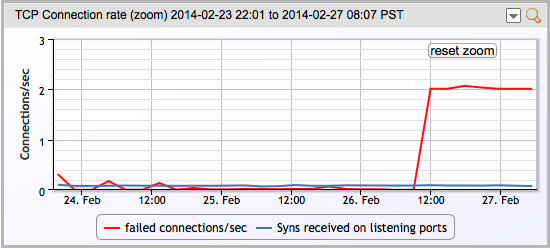
The graph line explains (via a mouse over) that it was showing “The number of times TCP connections have made a direct transition to the CLOSED state from either the SYN-SENT state or the SYN-RCVD state, plus the number of times TCP connections have made a direct transition to the LISTEN state from the SYN-RCVD.”
OK, maybe that’s not the best explanation – but basically it’s saying that a TCP application sent a SYN to try to open a connection, but got a RST back. (If you really want to understand all the intricacies of TCP – and there are many, and they are good to understand – I recommend TCP/IP Illustrated, by Stevens – an oldie but a goodie.)
So – what application got the RSTs? At this point, we could try to look in various log files (hoping the application in question logs this information, and logs it in a place we’d think to look) – or we can just look at the RSTs on the network.
As this server was a linux box, we’ll use TCPdump – but you can do the same things on Windows with Wireshark.
The tcpdump I ran first was this:
tcpdump -n -v ‘tcp[tcpflags] & (tcp-rst) != 0’
This is a command to run TCPdump, without name resolution (which can slow it down); with verbose output, to show all packets that have tcp flags, where the tcp-rst bit is set. (i.e. all TCP RST packets.)
And this clearly showed us… nothing.
[root@labutil01 ~]# tcpdump -n -v 'tcp[tcpflags] & (tcp-rst) != 0' tcpdump: listening on eth0, link-type EN10MB (Ethernet), capture size 65535 bytes 15:08:17.537699 IP (tos 0x0, ttl 64, id 0, offset 0, flags [DF], proto TCP (6), length 40) 10.0.1.141.http > 10.0.1.86.34559: Flags [R.], cksum 0x8411 (correct), seq 0
It reported one packet over 30 seconds, where a web server tore down its connection from this server via a RST (which is a valid thing to do). But we’re looking for 2 Resets per second – so that was not it. So where to look next?
You’ll note on the output above that tcpdump ran listening on the default interface, eth0. If there were other network interfaces on this host, we could have repeated the task there, telling tcpdump which interface to listen on. But this server only has one interface.
Or does it?
Programs commonly communicate over the loopback port that every Linux (and Windows) server has. Let’s see what happens when we listen there, via the -i flag….
[root@labutil01 ~]# tcpdump -ilo -n -v 'tcp[tcpflags] & (tcp-rst) != 0'
tcpdump: listening on lo, link-type EN10MB (Ethernet), capture size 65535 bytes
15:13:13.476095 IP (tos 0x0, ttl 64, id 0, offset 0, flags [DF], proto TCP (6), length 40)
127.0.0.1.7211 > 127.0.0.1.41838: Flags [R.], cksum 0x57d9 (correct), seq 0, ack 2154306035, win 0, length 0
15:13:13.476216 IP (tos 0x0, ttl 64, id 0, offset 0, flags [DF], proto TCP (6), length 40)
127.0.0.1.7211 > 127.0.0.1.41839: Flags [R.], cksum 0x25bc (correct), seq 0, ack 3335718308, win 0, length 0
15:13:14.476576 IP (tos 0x0, ttl 64, id 0, offset 0, flags [DF], proto TCP (6), length 40)
127.0.0.1.7211 > 127.0.0.1.41840: Flags [R.], cksum 0x171a (correct), seq 0, ack 2138200998, win 0, length 0
15:13:14.476721 IP (tos 0x0, ttl 64, id 0, offset 0, flags [DF], proto TCP (6), length 40)
127.0.0.1.7211 > 127.0.0.1.41841: Flags [R.], cksum 0xaec5 (correct), seq 0, ack 1520953540, win 0, length 0
Ah…Two Resets per second. Looks like the problem. Some process is trying to connect to www.logicmonitor.com on port 7211, and that process is not running, so the server is sending back a RST.
Does this solve our problem? Well, it does if we know what the application is that normally listens on port 7211. Hopefully we say “Ah – port 7211 – I know just what that is!” Or the port is a well known port, such as 443, or 23. Then we go and start the web server, or telnet server (or stop the process from trying to connect to the telnet server, more likely.)
Solving the problem
In this case, we knew that port 7211 is used by a component of our collector, so we just looked at the log file for that component, and found that a library was missing from a test build, that stopped that component working. Install the library, start the component, and the RSTs and alert went away.
And if you don’t know the process that should be listening on that port, and is sending the RSTs? Well, at least you know what it’s not. And now you can look at all those log files knowing a bit more – and what to exclude.
Conclusion
Understanding and troubleshooting TCP connection failures and RST packets is critical for maintaining network reliability. By following the steps outlined in this case study and utilizing tools like TCPdump and Wireshark, IT practitioners can effectively diagnose and resolve these issues.
For more insights and updates, follow us on Facebook, Twitter, and LinkedIn. For any queries, feel free to email us at [email protected].
Subscribe to our blog
Get articles like this delivered straight to your inbox