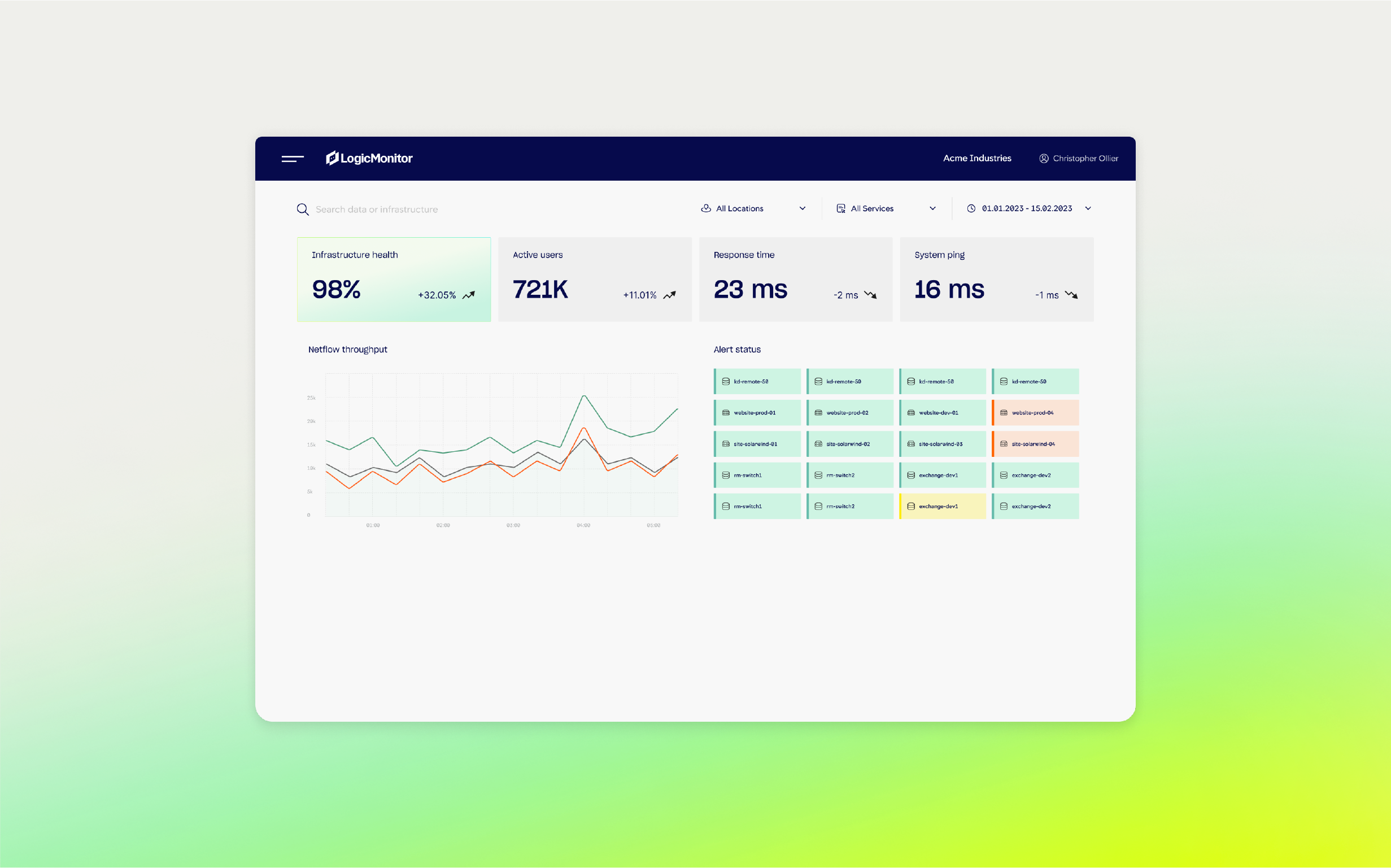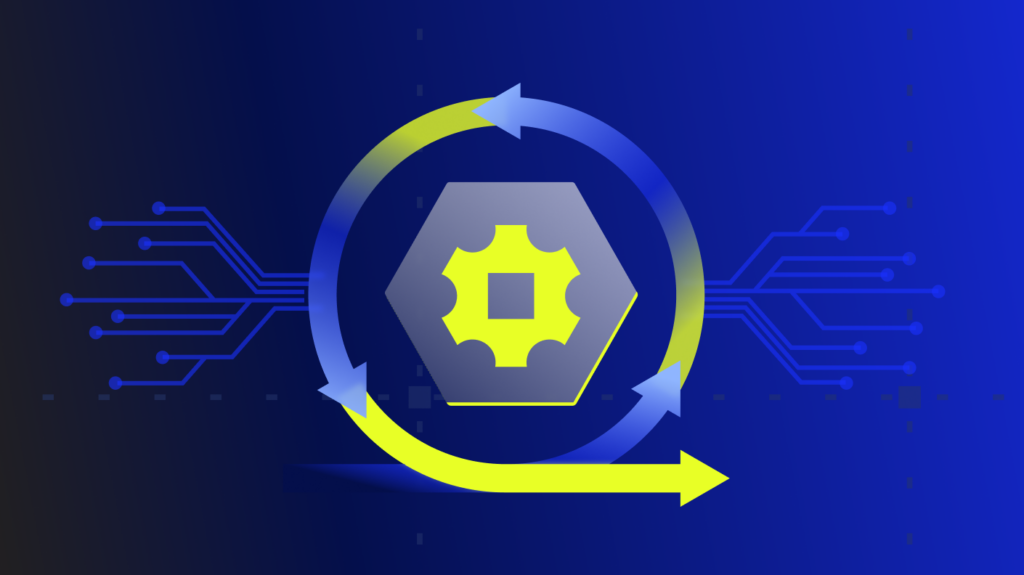Definition
The WMI Provider Host (WmiPrvSE.exe) is a critical Windows process that acts as an intermediary between system hardware and software, allowing applications to access system information. You can view it in Task Manager to check its status. This process is part of the Microsoft Windows operating system. Microsoft built WMI management tools into each Windows version starting with NT 3.1.
Key takeaways




What is WMI?
Windows Management Instrumentation (WMI) is the primary method for obtaining information from Windows for various systems. It provides specific data regarding configurations and overall performance to help DevOps and administrators monitor and automate tasks.
You might worry about network security and whether the WMI Provider Host (WmiPrvSE.exe) is safe. Yes, it is. Many aspects of your personal computer wouldn’t function without it. These are some general purposes that the WMI Provider Host fulfills for users:
- It gives information as a task manager to assorted applications without requiring direct action from the user.
- It offers information regarding event log entries, internal data storage status, and even the motherboard model number.
- It has a set of extensions in the Windows Driver Model. This includes an interface with components that provide notifications and other types of information.
- It allows third-party software to query operating information.
- It reduces the cost and maintenance of managing network components.
Security considerations
Potential security risks related to WMI provider host
While the WMI Provider Host (WmiPrvSE.exe) is an essential component of the Windows operating system, it can pose potential security risks if not properly managed. Malicious actors can exploit WMI for various types of attacks, such as:
- Unauthorized access: If a system’s WMI settings are not properly configured, unauthorized users may gain access to sensitive information or system configurations.
- Malware exploitation: Malware can leverage WMI to execute scripts or commands, retrieve system information, and perform other malicious activities without detection.
- Privilege escalation: Poorly configured WMI permissions can allow attackers to escalate their privileges on a system, potentially gaining control over critical components.
“WMI Provider Host is essential for system management, allowing Windows applications to access real-time data for smooth operation.”
Best practices for securing the WMI provider host
To mitigate potential security risks, it’s important to follow best practices for securing the WMI Provider Host:
- Restrict WMI access
- Ensure that only authorized users and applications have access to WMI. Use Group Policy settings to manage and restrict WMI permissions.
- Review and update access control lists (ACLs) regularly to ensure they comply with the principle of least privilege.
- Monitor WMI activity
- Continuously monitor WMI activity logs for any unusual or suspicious behavior. Use tools like the Event Viewer to track and analyze WMI events.
- Implement a centralized logging system to consolidate and review WMI logs from multiple systems.
- Keep systems updated
- Apply security patches and updates regularly to your operating system and related components. This helps protect against known vulnerabilities that attackers could exploit.
- Enable automatic updates to ensure your system remains protected against the latest threats.
- Implement network security measures
- Use firewalls and network segmentation to limit access to WMI-enabled systems. This can help contain potential attacks and prevent lateral movement within your network.
- Configure network security groups and access control lists (ACLs) to restrict inbound and outbound traffic related to WMI.
- Use strong authentication and encryption
- Implement strong authentication methods, such as multi-factor authentication (MFA), for accessing WMI. This adds an additional layer of security to prevent unauthorized access.
- Ensure that WMI communications are encrypted to protect sensitive information from being intercepted during transmission.
What is a provider host?
A provider host allows third-party software to interact with and query operating system information. It’s important to note that, besides the Windows WMI providers, there are sometimes other providers on your system. Microsoft and third-party developers may install other apps on your computer that use different types of providers. If you experience problems with your system, you may need to use troubleshooting determine which WMI provider is causing the issue.
According to Microsoft, several hosting model values exist for providers operating within the Wmiprvse.exe process. These are a few examples of values in _Win32Provider.HostingModel.
- NetworkServiceHost: If the WMI provider’s hosting model is not specified, this is the default model beginning with Windows Vista. This type limits the possibility of privilege attacks.
- LocalSystemHost: If the provider is in process, it’s part of a shared host within LocalSystem.
- LocalServiceHost: If its implementation is in progress, the provider is part of the Wmiprvse.exe process under the LocalService account.
- SelfHost: Instead of using an in-process model, the provider works through a local server implementation.
Why is a provider host important?
A provider host enables different applications to request information about how your system is operating. The host will normally run in the background when supporting your computer. Some of the important features that a WMI provider host provides include the following:
- .Net Management Capabilities: The existing WMI provider and all its classes are available to every .NET application.
- Automation Capabilities: Automation interfaces are part of the WMI operating system and ready for use.
- Event Capabilities: Through the WMI, a subscriber can receive notifications for a variety of events. WMI uses query language to submit event queries.
- Remote Capabilities: WMI providers offer more than local COM ability. This includes DCOM transports and sometimes SOAP requests and responses.
Integration with system management tools
The WMI Provider Host integrates seamlessly with various system management and monitoring tools. These tools, such as Microsoft System Center, Nagios, and LogicMonitor, use WMI to gather detailed system information, monitor performance, and automate administrative tasks. This integration allows administrators to access real-time data and manage systems more efficiently.
Benefits of leveraging these integrations for better system management
- Improved monitoring: By leveraging WMI integrations, administrators can monitor system health, performance, and configurations in real time, allowing for quicker identification and resolution of issues.
- Enhanced automation: Integrating WMI with management tools enables the automation of routine administrative tasks, such as system updates, backups, and resource allocation, reducing manual workload and minimizing errors.
- Centralized management: WMI integration allows for centralized management of multiple systems from a single interface, simplifying complex environments and improving operational efficiency.
- Comprehensive reporting: Management tools using WMI can generate detailed reports on system performance, security, and compliance, helping organizations make informed decisions and maintain regulatory standards.
- Scalability: WMI integrations support the management of large-scale environments, making it easier to scale operations and maintain control over extensive IT infrastructures.
How do you access WMI events and manage WMI service configuration?
When you install Windows, the WMI automatically begins. If you’re looking for the WMI Provider Host on your system, you can find it by following these instructions:
- Press X and the Windows logo key at the same time (You can also right-click the start button on Windows 8 or 10). This is how you view verbose WMI activity events.
- Click the Event Viewer.
- Click the View button.
- Click Analytic and Debug Logs.
- Click on Applications and Service Logs (on the left side of the screen).
- Follow the path from Applications and Service Logs to Microsoft to Windows and then to WMI-Activity.
Another way to access the WMI Provider:
- Right-click the Windows logo/start and choose “Computer Management.”
- Then, click “Services and Applications.”
- Right-click on WMI Control.
- Select Properties.
What are some tips to keep your WMI provider host working effectively?
You may need these tips to keep your WMI provider running smoothly:
Monitor for High CPU Issues
To diagnose high CPU usage by Windows Management Instrumentation (WMI) on Windows, start by identifying whether WmiPrvse.exe or svchost.exe (hosting the Winmgmt service) is causing the issue.
Open Task Manager, enable the PID column, and locate the process-consuming CPU. Use Performance Monitor (Perfmon) for a graphical view of CPU usage per process. If svchost.exe is the cause, isolate the Winmgmt service by running sc config Winmgmt type= own in an elevated command prompt and restarting it, which allows tracking WMI independently.
Finally, investigate the specific WMI providers and client processes responsible using tools like Event Viewer, Process Explorer, or scripts, focusing on high-frequency queries and tasks tied to the identified process.
Disabling WMI
While turning off the WMI system is possible, you’re strongly advised not to do this. It is a crucial element of your Microsoft Windows 10 operating system, and if you deactivate it, most Windows software won’t operate correctly. Your WMI Provider Host is a system service that you shouldn’t turn off or disable.
How to Fix WMI Provider Host
To address high CPU usage by WMI Provider Host (WmiPrvSE.exe), it’s essential to run a thorough virus and malware scan to rule out any malicious software as a potential cause. Malicious programs often disguise themselves as system processes, like WMI, to avoid detection while consuming CPU and memory resources.
Start by updating your antivirus software and performing a full system scan. Additionally, use a trusted anti-malware tool to detect threats that antivirus might miss. If the scan identifies malware, follow the removal steps carefully and restart your system.
This step is crucial because resolving any underlying infections often restores normal CPU usage and protects your system’s performance and stability.
Safe Mode
If malware is detected and difficult to remove, restarting your computer in Safe Mode can help. Safe Mode runs only essential Windows processes, blocking most third-party programs and malware from starting up, making it easier to identify and remove persistent threats.
To enter Safe Mode, restart your computer, and press the F8 or Shift+Restart key (depending on your system) to access the advanced startup options. Choose Safe Mode with Networking to allow internet access if you need to download additional scanning tools.
Once in Safe Mode, rerun your antivirus and anti-malware scans. This environment often improves the effectiveness of removal tools, helping to clear out threats more completely and ensuring your system can run WMI Provider Host without interference from malicious software.
Conclusion
A WMI Provider Host is a necessary part of your operating system. It provides essential information, helps APIs run efficiently, and facilitates cloud computing. Keeping your WMI Provider Host running smoothly will help you successfully manage everything from operational environments to remote systems. While generally safe, it requires careful management to mitigate potential security risks. Restricting access, monitoring activity, and keeping systems updated can ensure an efficient and effective Windows environment supporting local and remote system management.
Subscribe to our blog
Get articles like this delivered straight to your inbox