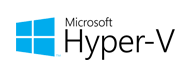
Microsoft Hyper-V
Microsoft Hyper-V, codenamed Viridian, formerly known as Windows Server Virtualization, is a native hypervisor; it can create virtual machines on x86-64 systems running Windows. Starting with Windows 8, Hyper-V superseded Windows Virtual PC as the hardware virtualization component of the client editions of Windows NT.
Virtualization provides for server consolidation and improved utilization of your compute resources. However, it’s difficult to know if your virtualization strategy is leaving resources unused or overtaxing resources unless you’re monitoring the details of your virtualized infrastructure. LogicMonitor removes the guesswork by automating the monitoring of Microsoft Hyper-V systems.
Complete Hypervisor Monitoring
From the host to storage to network, LogicMonitor provides comprehensive visibility into a Hyper-V deployment, whether on-prem or cloud. The hypervisor is the core of how Hyper-V works; understanding the interplay of physical processors vs logical processors, along with memory usage and pressure, are critical to managing resource utilization. Pre-defined alerts explain how to alleviate issues in plain English, so you don’t have to become an expert in Hyper-V internals.
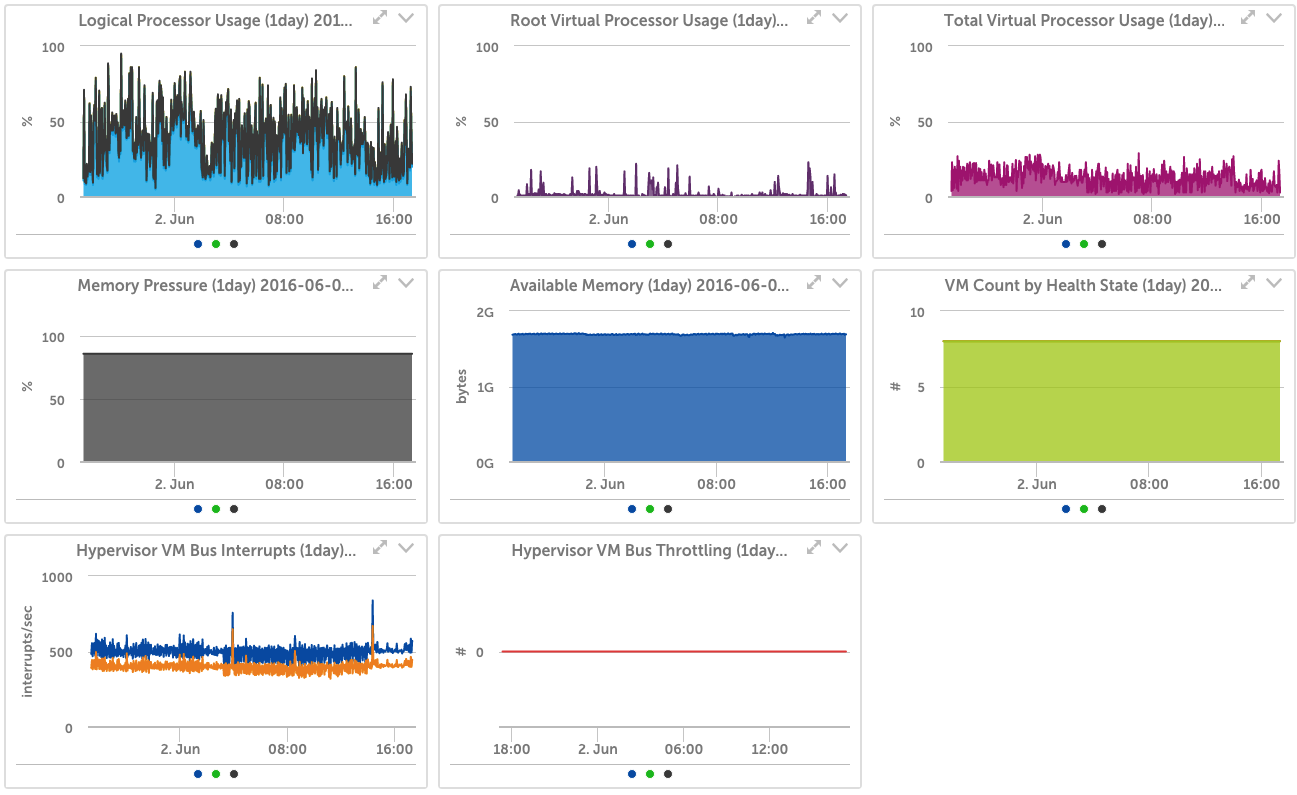
Hyper-V Virtual Machine Overview
VM sprawl occurs when inactive virtual machines are left running in the background, which can drain many resources. The continuous growth of VMs and their usage can negatively affect application performance and server operating times. Automatically discover and monitor all of your virtual machines. Track CPU utilization, memory usage and pressure, network throughput, storage performance, and more. Detailed statistics and alerts let you isolate VM performance issues quickly and easily.
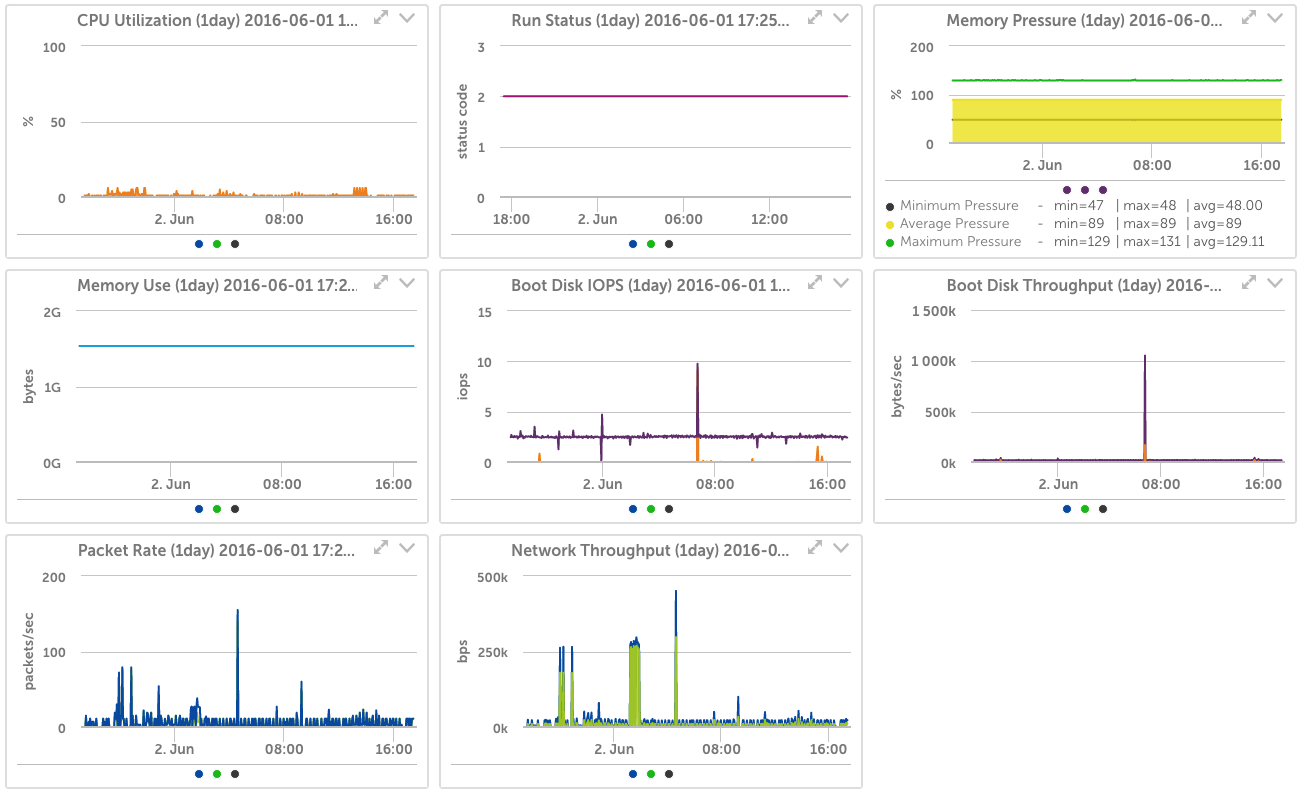
Hyper-V Network Insight
LogicMonitor brings network insight within the Hyper-V network, such as the virtual switches and port data. LogicMonitor’s dynamic thresholds, LogicMonitor will notify teams when there’s anomalous network data that falls out of the expected range.
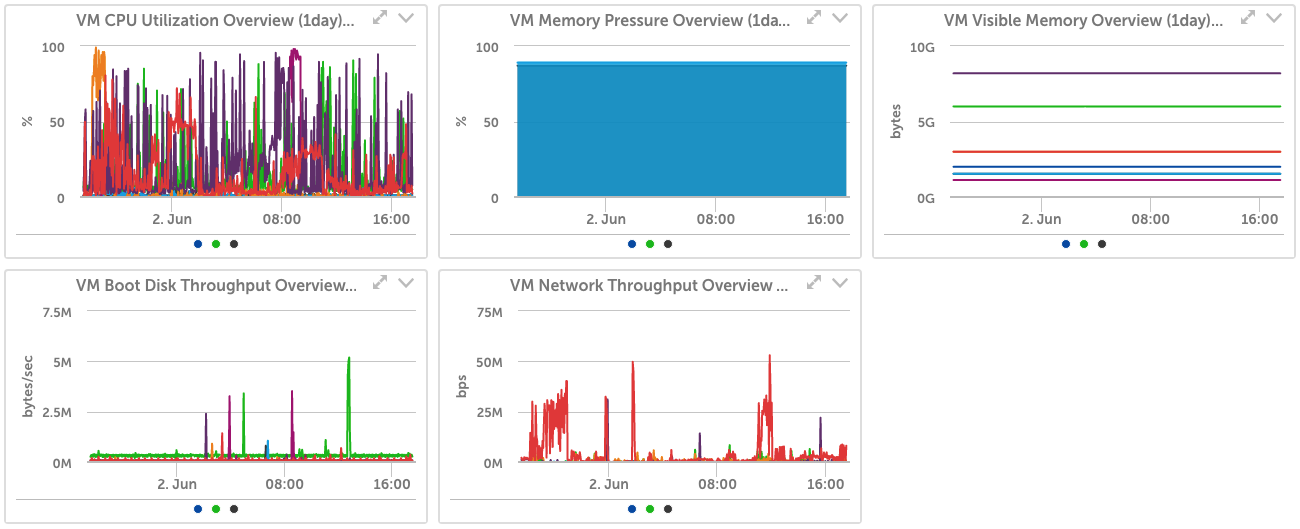
Server and Chassis Monitoring
The more VMs your Hyper-V server is running, the more critical it becomes to your service operation. In addition to Hyper-V metrics, LogicMonitor discovers and monitors the hardware supporting your Hyper-V environment, so you know about issues before they affect your customers. Has a power supply failed? Is a fan slowing? Is the chassis temperature rising? With LogicMonitor, you’ll know.
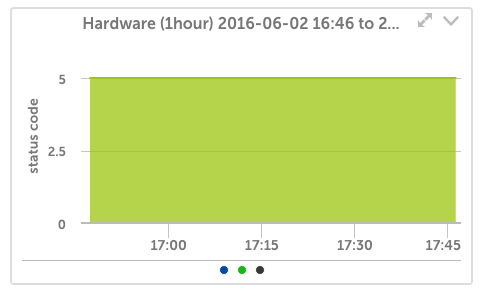
Setup:
Monitoring Hyper-V with LogicMonitor’s hosted solution is easy: all you need to do is enter the Windows Hyper-V server host name, and all information about your Hyper-V infrastructure will be discovered.
Similar & Related Integrations
MS SQL
MS .NET Framework
MS IIS
VMware
Nutanix
Virtualization provides for server consolidation and improved utilization of your compute resources. However, it’s difficult to know if your virtualization strategy is leaving resources unused or overtaxing resources unless you’re monitoring the details of your virtualized infrastructure. LogicMonitor removes the guesswork by automating the monitoring of Microsoft Hyper-V systems.
Monitoring Hyper-V with LogicMonitor’s hosted solution is easy: all you need to do is enter the Windows Hyper-V server host name, and all information about your Hyper-V infrastructure will be discovered. LogicMonitor automatically finds and monitors all:
- Hypervisor health and performance
- Virtual Machine health & performance
- Virtual Storage Devices
- Virtual Network Adapters
- Virtual Switches
- Snapshot Operations
- Hardware Health
- and much more…
Using Hyper-V internal metrics, LogicMonitor gathers a wealth of performance data, providing operations intelligence and unmatched visibility into your Hyper-V environment.
Alerts are triggered based on pre-defined thresholds defined from Microsoft engineering. As a result, LogicMonitor allows you to correlate performance issues and resource bottlenecks across your infrastructure before they impact your customers.
Add LogicMonitor’s powerful monitoring of Linux, Windows, storage systems, databases, and applications, and you’ve got your Hyper-V monitoring issues solved.