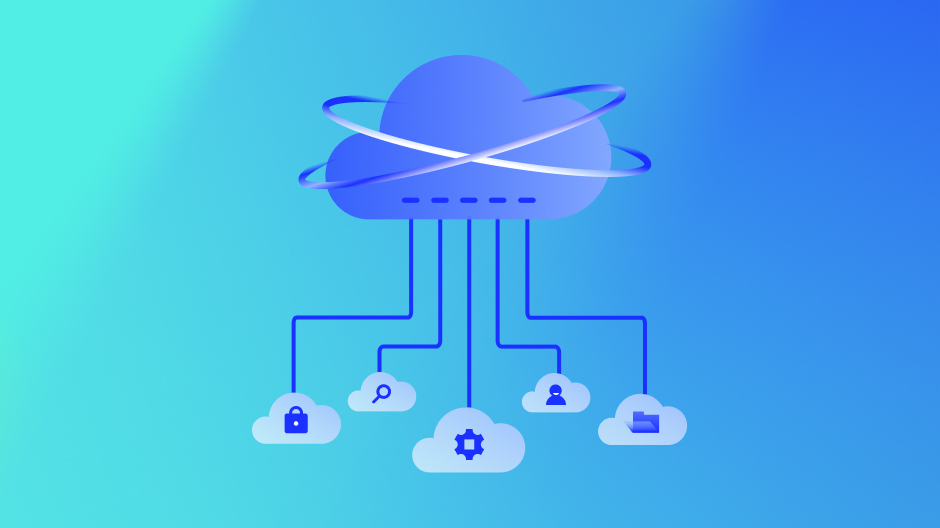Helm is a powerful package manager for Kubernetes that automates application deployment, upgrades, and management. By simplifying the process of organizing microservices, Helm helps developers scale their applications more efficiently while reducing the complexity of managing Kubernetes manifests.
Anyone familiar with writing Kubernetes manifests knows how tedious creating multiple manifest files using YAML is. Even the most basic application has at least three manifest files. As the cluster grows, the more unwieldy the configuration becomes. Helm is one of the most useful tools in a developer’s tool belt for managing Kubernetes clusters. This article explores Helm’s basic features to give you an idea of how you might use it to help with your Kubernetes deployments.
Key takeaways




What is Helm?
Helm package manager for Kubernetes applications includes templating and lifecycle management functionality. It is a package manager for Kubernetes manifests (such as Deployments, ConfigMaps, Services, etc.) grouped into charts. A chart is just a Helm template for creating and deploying applications on Kubernetes.
Charts are written in YAML and contain metadata about each resource in your app (e.g., labels, values, etc.). You can use a chart by itself or combine it with other charts into composite charts, which you can use as templates for creating new applications or modifying existing ones. Helm essentially allows you to manage one chart version for your different environments.
Helm architecture
The Helm uses a client/server architecture that consists of the following components:
- Helm client: The client is the user interface to Helm. It creates new charts, manages repositories, and releases packages. You can install the Helm client on macOS and Linux and it is available as a Chrome extension as well. Developers also use Helm to test upgrades before releasing them into production.
- Helm library: The Helm library is a set of client libraries that clients use to interact with the Kubernetes API server to install, upgrade, or roll back charts. The tool is installed on every node in the cluster and is a required component for installing any chart.
What are Helm charts?
Chart is the packaging format used by Helm. It contains the specs that define the Kubernetes objects that the application consists of, such as YAML files and templates, which convert into Kubernetes manifest files. Charts are reusable across environments. This reduces complexity and minimizes duplicates across configurations. There are three basic concepts to Helm charts:
- Chart: A Helm chart is a pre-configured template for provisioning Kubernetes resources.
- Release: A release represents a chart that has been deployed.
- Repository: A repository is a public or private location for storing charts.
When working with Helm, developers search repositories for charts. They install the charts onto Kubernetes clusters, which creates a release.
Helm Chart Structure
The files and directories of a Helm chart each have a specific function:
YOUR-CHART-NAME/
|
|- charts/
|
|- templates/
|
|- Chart.yaml
|
|- values.yaml
Charts: The charts directory contains other charts the main chart depends on. A single chart could depend on several charts. Thus, there might be multiple charts in this directory.
Templates: This folder stores the manifest being deployed with the chart. For example, you may deploy an application that needs a service, a config map, and secrets. In this case, the directory would contain a deployment.yaml, service.yaml, config.yaml, and a secrets.yaml. Each of these files would get its values from the values.yaml file.
Chart.yaml: This file holds meta information such as the version, name, search keywords, etc.
Values.yaml: Default configuration values for the chart.
Benefits of using Helm
Developers and DevOps teams appreciate Helm’s ability to automate complex Kubernetes deployments. The tool frees them up to focus on more value-added tasks. The tool is very user-friendly, so you don’t need special skills or knowledge. The user interface is intuitive, meaning you can easily manage your cluster deployments.
Strong security model
It is a very secure solution that ensures you can only install packages you trust in your cluster.
Flexible
It is a very flexible and customizable solution that makes installing different packages on your Kubernetes cluster easy.
Large package ecosystem
It has a very large ecosystem of packages, so you can find the package you are looking for.
Community support
Helm is an open-source tool supported by a large community of developers. That means there’s plenty of support and advice if you encounter challenges.
Helm simplifies deployments
Helm charts allow developers to provision Kubernetes resources with the “click of a button” (or via a command if using the command line interface). Additionally, the tool enables developers to perform complex deployments by including chart dependencies within other charts.
Automatic versioning and rollback capabilities
Keeping track of versions across deployments can be a challenge. Helm automatically handles this task. The tool keeps a database of all release name versions. That way, if something goes wrong, the developer can simply roll back to the previous version. Each deployment creates a new version, allowing for easy tracking of changes over time. If a deployment encounters issues, rolling back to a stable version is fast and straightforward, minimizing any potential system performance disruptions.
CI/CD Integration
DevOps engineers enjoy the tool’s seamless CI/CD pipeline integration. Helm provides integration hooks that you can configure to perform certain actions. For example, these hooks can be configured to act before installation begins or after installation. You can also use these hooks to run health checks on the Helm deployments and verify if the deployment was successful. Additionally, these hooks can trigger automated tests or rollbacks based on specific conditions, allowing teams to maintain a robust and streamlined deployment pipeline with minimal manual intervention.
Helm boosts developer productivity
As we mentioned, you can share helm charts. These templates mean you won’t need to spend time rewriting manifests for common tasks. You can also use them to quickly generate a new chart based on one of your existing templates. For example, if you want to generate a new Kubernetes application with a specific service account, you can do this with a single line of code. This makes it easier for your team to scale with Kubernetes, as you won’t need to rewrite manifests to handle the same tasks.
Helm smooths the Kubernetes learning curve
Kubernetes is a complex tool with many features and configuration options. The learning curve can be overwhelming. Using Helm removes the complexity and makes Kubernetes more approachable. You can begin using Helm with a single command to install a chart. It also has a user-friendly graphical interface. You can search for charts in the public repository to find one that meets your needs.
Private repositories also allow your company’s engineers to upload their charts for other employees to install. Where other tools may require configuration files, Helm uses a declarative approach. You can specify all of your desired settings in a single file and then install the chart. With Helm, you can also set up automated updates and deployment schedules to keep your cluster up to date with the latest software.
Application configuration during deployment
Another distinguishing feature is the ability to provide application configuration during deployment. Not only can you specify the Kubernetes resources (deployments, services, etc.) that make up your application, but also the environment-specific configuration for those resources. This allows the same Helm chart to be used across all of your environments.
“Helm automates the most complex Kubernetes deployments, making scaling microservices manageable and deployment errors easier to correct.”
Creating a basic Helm chart
To create a Helm chart, you first need to create a directory where the chart will live. Then, you can create the Helm file in that directory. The following example shows how to create a Helm chart that deploys an application to a Kubernetes cluster.
# mkdir my-app
# cd my-app
# helm init
# helm install --name my-app kubernetes/my-appThe –name flag tells Helm which name to give the chart when installed. The next step is to configure the Helm chart. You do this by creating a file called config/helm/my-app.yaml in the same directory as the Helm file. The following example shows how to configure the my-app chart to deploy an application named hello world.
apiVersion: apps/v1beta1
kind: Deployment
metadata: config/helm/my-app.yaml
name: my-app
labels:
app: hello world
spec:
replicas: 1
template:
metadata:
labels:
app: hello world
spec:
containers:
-name: hello
image: kubernetes/hello
ports:
- containerPort : 80
The first line in the example sets the API version for the my-app object to apps/v1beta1. The next line sets the kind of chart to be a Deployment. The metadata for the my-app chart will be stored in the file config/helm/my-app.yaml.
The labels field in this file will contain the name of the application being deployed, and the spec field will contain the application’s configuration. In this case, only one container will be deployed, and it will have port 80 open. The last line in this file sets up the template for the my-app chart, which tells Helm how to create and deploy the application.
To run the my-app chart, you can use the helm command.
# helm list
# helm deploy my-appThe first command lists all of the charts that are currently installed on your system. The second command deploys the my-app chart to a Kubernetes cluster. Helm provides developers with an elegant way of packaging and deploying applications in a Kubernetes cluster.
Streamline Your Kubernetes Workflows with Helm
Helm streamlines Kubernetes workflows by simplifying package management and automating deployments, pushing Helm upgrades and Helm rollbacks. With its reusable charts, Helm reduces complexity, integrates metrics, improves consistency across environments, and saves developers time, allowing them to focus on scaling applications rather than manual configuration. Whether you’re managing a single cluster or scaling across multiple, Helm’s automation capabilities make Kubernetes easier to manage while ensuring your applications are deployed efficiently and reliably. Integrating Helm into your DevOps pipeline will optimize workflows and enhance overall productivity.
Subscribe to our blog
Get articles like this delivered straight to your inbox