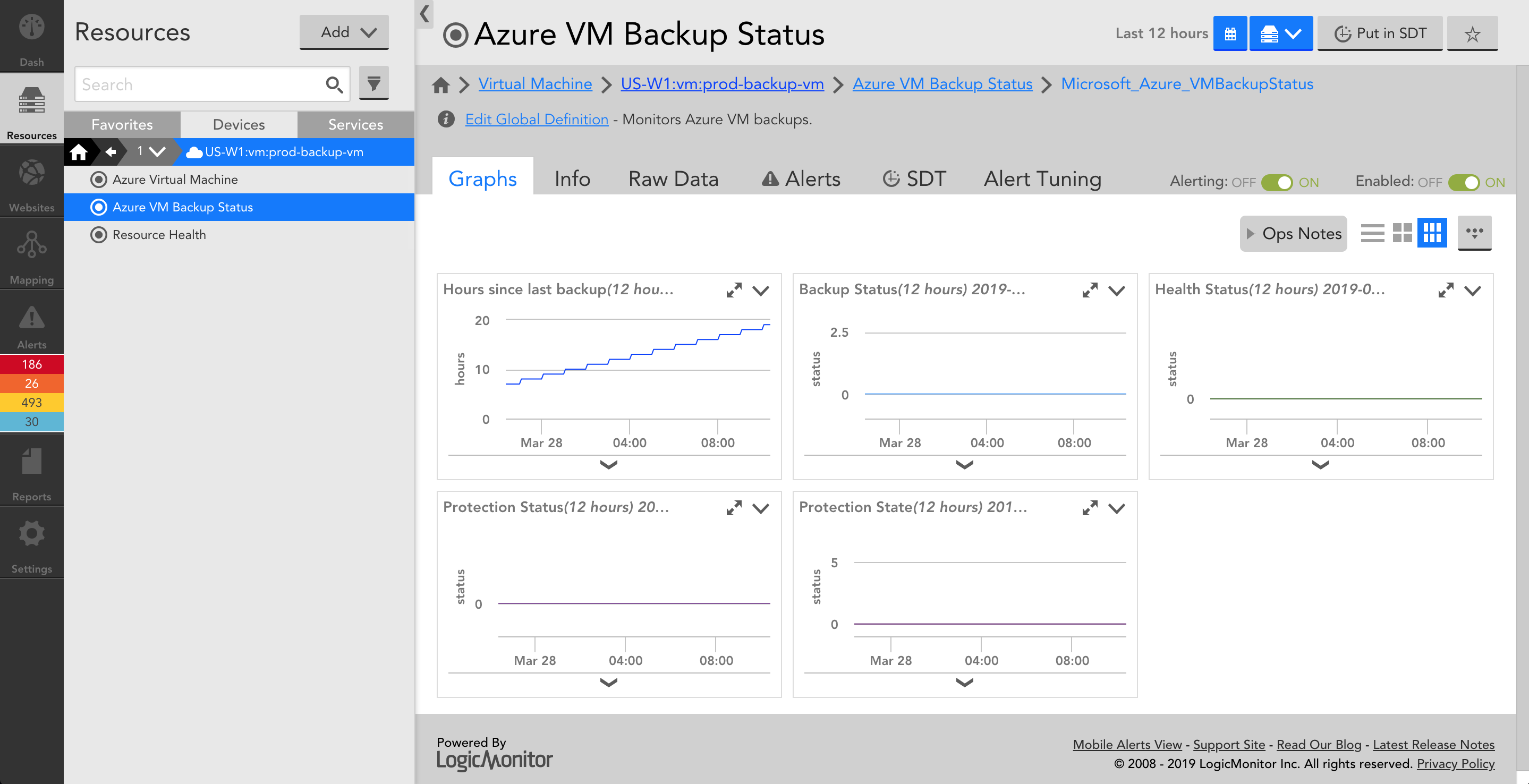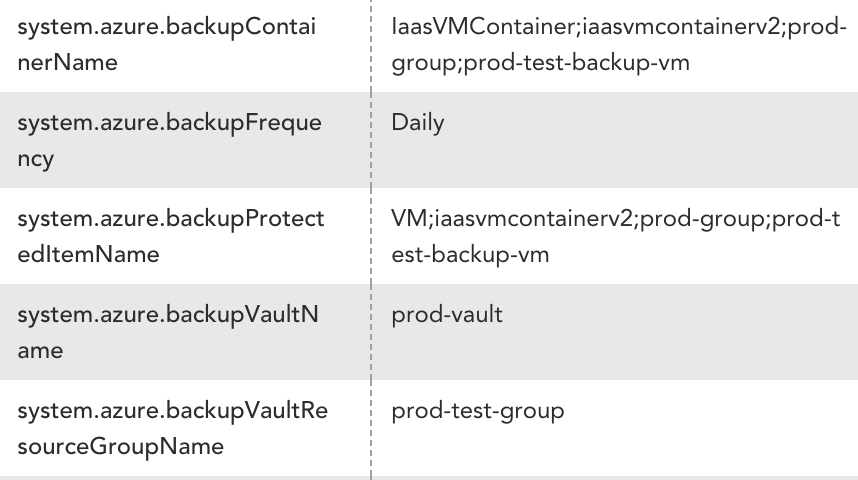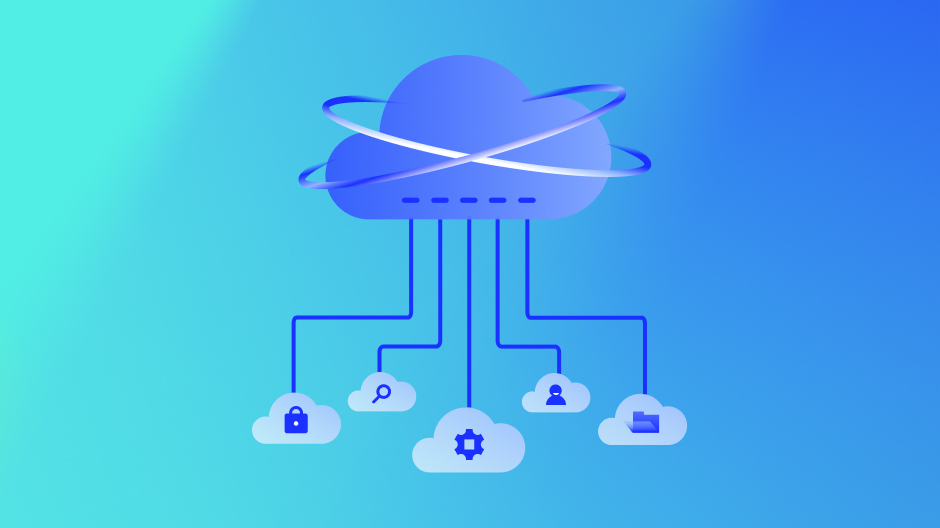Azure Backup is a cloud-based backup service that enables you to effectively protect data. With Azure Backup, data for different Azure cloud and on-premises components can be backed up, stored in a cost-efficient manner, and recovered as needed. At LogicMonitor, we commonly get asked about monitoring these backup services. Monitoring backup processes and services can help ensure that the right resources are being backed up at the right intervals, which is necessary to enable successful disaster recovery. We recently rolled out initial monitoring for Azure Backup, starting with monitoring for Virtual Machine (VM) backups specifically. This means that you can now monitor Azure VM backups in LogicMonitor, alongside the rest of your monitored hybrid infrastructure!
To get started, simply add your Azure environment into monitoring and import our newest DataSource for monitoring VM backups. Alongside monitored performance and availability metrics for each VM, you’ll see monitored backup data for any VM that is being backed up:
To achieve this, LogicMonitor is populating properties that indicate whether a VM is backed up:
For VMs that are backed up, LogicMonitor is pulling data from the Azure Backup REST API to monitor the time since last backup, as well as backup, health and protection statuses. Default alert thresholds are configured such that alerts will trigger out of the box for failed backups and other undesirable statuses.
Among the metrics monitored, we recommend paying close attention to the following three:
- Backup status: Monitoring the status of the backup allows you to quickly identify failed backups. Possible statuses are completed, in progress, and failed. LogicMonitor has default alert thresholds configured to alert you when VM backups have a failed status.
- Health status: The health status enables you to identify when a backup isn’t in good health. Possible values are passed, action required, action suggested, and invalid. Monitoring the health status of the backup is a good way to alert on situations where the backup job was successful, but the resulting backup is not usable. LogicMonitor has default alert thresholds configured to alert you when VM backups aren’t in good health.
- Hours since last backup: While monitoring the backup status may enable you to quickly identify failed backups, monitoring time since the last backup enables you to alert on multiple failed backups. For example, if the backup frequency is daily, you may want to receive a critical alert when a VM hasn’t been backed up twice in a row, or for 48 hours.
Why is it important to monitor Azure VM backups again?
Azure VM backups are important because they help to protect your data from loss or corruption. If your VM is lost or corrupted, you can restore it from a backup. This can save you a lot of time and money, as you will not have to recreate your data from scratch.
First, you need to make sure that your backups are working properly. If your backups are not working, you will not be able to restore your data if it is lost or corrupted. Second, you need to make sure that your backups are up-to-date. If your backups are not up-to-date, you may not be able to restore your data to the point in time that you need it. Third, you need to make sure that your backups are secure. If your backups are not secure, they may be accessed by unauthorized users.
It’s important to monitor your Azure VM backups on a regular basis to ensure that your data is protected and that you are able to restore it if it is lost or corrupted.
Here are some of the potential consequences of not monitoring Azure VM backups:
- Data loss. If your VM is lost or corrupted, and you do not have a backup, you will lose your data. This could be a major setback for your business.
- Financial loss. If you lose data, you may have to spend time and money recreating it. This could be a significant financial loss.
- Reputational damage. If you lose data, your reputation could be damaged. This could lead to customers losing trust in your business.
Types of Azure VM backups
Azure VM backup by using VM extension
This is the default backup method for Azure VMs. It uses a backup extension that is installed on the VM to create backups. The backups are stored in Azure Blob Storage.
The benefits of this method are that it is easy to set up and manage, and it provides point-in-time recovery. The drawbacks are that it can be resource-intensive, and it does not support granular recovery.
Azure VM backup by using the Azure Backup Server
This method uses the Azure Backup Server to create backups of Azure VMs. The backups are stored in Azure Blob Storage or on a local disk.
The benefits of this method are that it is more efficient than the VM extension method, and it supports granular recovery. The drawbacks are that it is more complex to set up and manage, and it requires an additional license.
Azure VM backup by using System Center Data Protection Manager (DPM)
This method uses DPM to create backups of Azure VMs. The backups are stored on a local disk or in a DPM server.
The benefits of this method are that it is a comprehensive backup solution that can be used to protect both on-premises and Azure workloads. The drawbacks are that it is complex to set up and manage, and it requires an additional license.
Azure VM backup by using Azure Site Recovery
This method uses Azure Site Recovery to create backups of Azure VMs. The backups are stored in Azure Site Recovery vault.
The benefits of this method are that it provides disaster recovery for Azure VMs. The drawbacks are that it is complex to set up and manage, and it requires an additional license.
It is important to choose the right type of Azure VM backup for your needs. The type of backup you choose will depend on your specific requirements, such as the amount of data you need to protect, the level of recovery you need, and your budget.
Conclusion
With LogicMonitor’s new monitoring for Azure Backups, you can monitor the status of your Azure VM backups VM performance metrics in a single view. Of course, LogicMonitor also enables you to monitor the rest of your cloud and on-premisess infrastructure, so you can get a comprehensive understanding of your entire distributed hybrid environment, all with a single tool. Sign up for a free trial today!
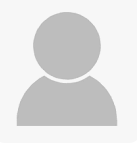
Subscribe to our blog
Get articles like this delivered straight to your inbox