Methods of Alert Delivery
Last updated - 25 July, 2025
LogicMonitor supports several methods to deliver alert notifications:
- Text messages
- Emails
- Voice calls
- Alerts for LM Integrations
The escalation chain assigned to the alert’s matching alert rule determines the alert method used. Alert rules determine which alerts are additionally routed as alert notifications, as well as how they are routed. If no alert rule is in place for the current alert condition, it will display on the Alerts page in the LogicMonitor interface. For more information on alert rules, see Alert Rules.
LogicMonitor generates the phone number that contacts your account with voice calls and SMS messages. If you want to know the phone number generated for your account, please contact LogicMonitor support.
Note: The phone number used for SMS messaging may change over time.
SMS Alert Delivery Method
LogicMonitor supports two methods of delivering alerts via text messages: via an email-to-sms gateway (SMS Email) and native SMS.
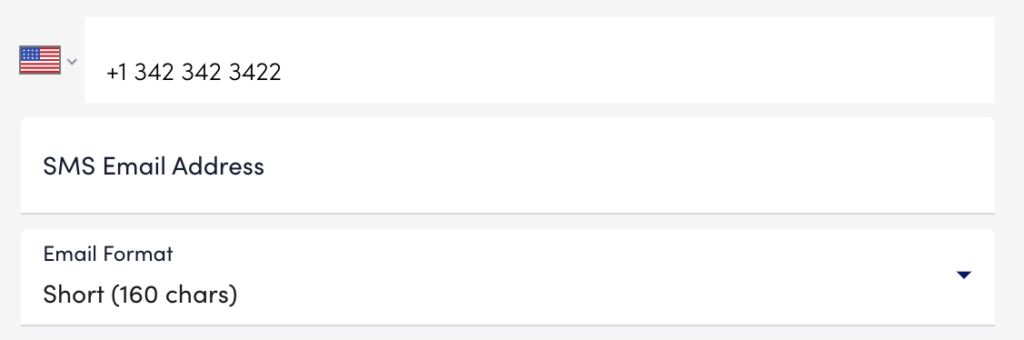
Note: New Zealand customers may incur a carrier fee of $0.20 for replies via SMS alerts.
Email to SMS Gateway
An email to SMS gateway is an email address used to deliver sms or mms messages. The advantages of this method are that it is generally free of carrier charges, and because most email to sms gateways and phones preserve the subject line or body in replies, it is easier to respond to alerts simply by replying to the message. The disadvantage is that it depends on the availability of your phone provider making this email gateway available – something commonly done in the United States, but not in all other countries.
SMS email alert notifications are formatted based on the default email alert message templates in your account, unless a custom message template is defined for the datapoint, EventSource, website, etc. in alert. The format for SMS email alert notifications can be set to full (which will display the entire alert message) or short (limits the message to 160 characters). See Managing Alert Message Templates for more information.
To route alert notifications via SMS email, first ensure that an SMS email address is defined for a user in your account, then add a recipient in an escalation chain and set the contact method to the user’s SMS email address. See Escalation Chains for more information.
For instructions on how to respond to SMS email alert notifications, see Guidelines for Responding to Alerts.
Native SMS
LogicMonitor allows you to route alert notifications to an email address using one of two different methods:
- Standard email alert delivery
- Custom email alert delivery
Standard Email
Standard email alert delivery sends alert notifications according to the alert message defined in the definition of the datapoint in alert, or according to the default alert message template if no custom message is defined for the datapoint. This has the advantage that the email can be formatted specifically for the alert, and can include explanatory information or advice on how to react to the alert. For example, consider the following email alert:
The host prod5 is experiencing an unusual number of failed TCP connections, probably incoming connections. There are now 4.16 per second failed connections, putting the host in a warn level.
This could be caused by incorrect application backlog parameters, or by incorrect OS TCP listen queue settings.
Email alert notifications are formatted based on the email alert message templates in your account, unless a custom message template is defined for the datapoint, EventSource, website, etc. in alert. See Managing Alert Message Templates for more information.
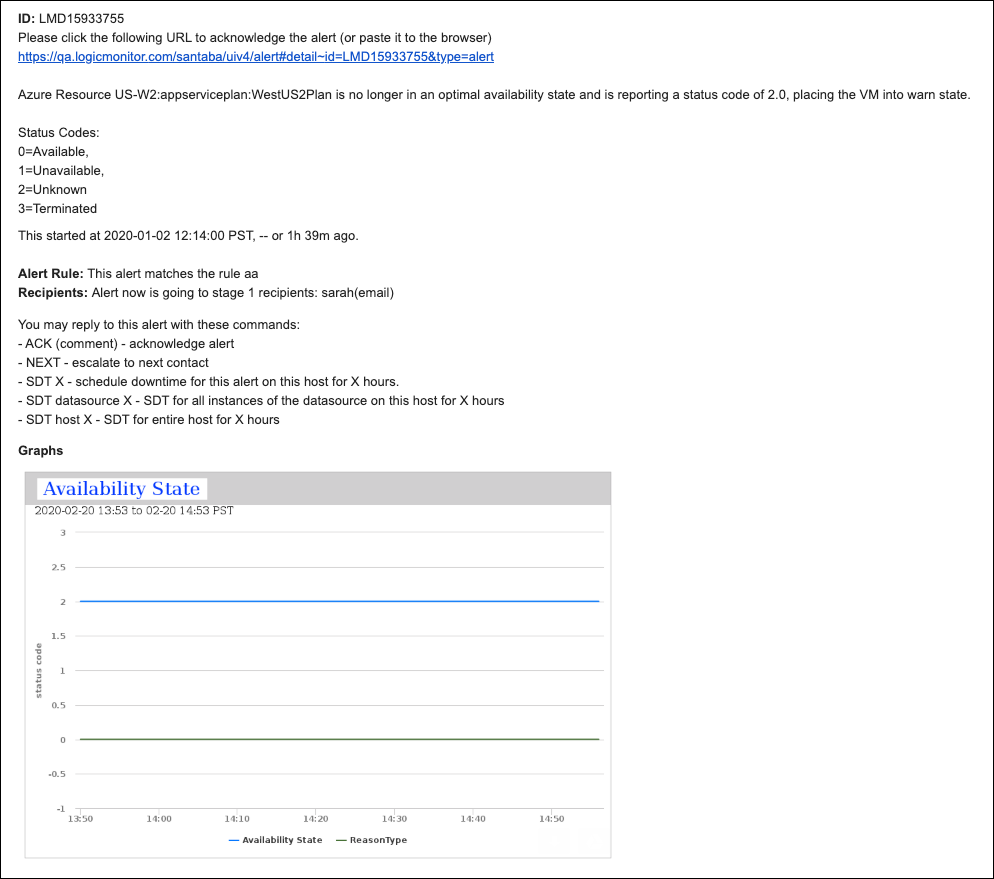
If an alert is triggered by a datapoint, the resulting email alert notification includes DataSource graphs for faster time to resolution. All graphs relevant to the instance and datapoint in the alert are included and feature 60 minutes of data immediately preceding the alert. For more information on DataSource graphs, see DataSource Graphs.
There are two ways to route alert notifications via email:
- Add a user as a recipient in an escalation chain (see Escalation Chains for more information) and set the contact method to email.
- Add an arbitrary email address to the CC field for an escalation chain.
For instructions on how to respond to email alert notifications, see Guidelines for Responding to Alerts.
Custom Email
Custom email alert delivery allows you to format alert notification emails in a more consistent format, without explanatory text. This can be advantageous if you’re sending alert notifications to a ticketing system, for example. Custom email alert delivery enables you to define the precise format of the email subject and body using tokens, so that it can be easily parsed by the recipient system. For example consider the following custom email alert:
Host: ip-172-31-33-214.us-west-2.compute.internal
Datasource: Ping
Datapoint: average
Level: warn
Start: 2015-10-09 14:44:13 PDT
Duration: 0h 0m
Value: No data
Reason: average
Custom email alert notifications are formatted based on the subject and email body in the definition of the custom email alert delivery method.
To route alert notifications via custom email delivery, follow these steps:
- Define a custom email alert delivery method (see Custom Email Delivery for more information).
- Add a user as a recipient in an escalation chain and set the contact method to the custom email alert delivery method that you defined. See Escalation Chains for more information.
For instructions on how to respond to email alert notifications, see Guidelines for Responding to Alerts.
Voice Alert Delivery Method
You can choose to have LogicMonitor alert notifications delivered to users in your account via voice calls. These notifications will be formatted based on the default email alert message templates in your account, unless a custom message template is defined for the datapoint, EventSource, website, etc. in alert.
To route alert notifications via voice calls, add a user as a recipient in an escalation chain and set the contact method to voice for that user. See Escalation Chains for more information.
Converting Phone Numbers to the E.164 Format
Voice alerts do support international calls – simply format the international phone numbers using E.164 number formatting. E.164 numbers can have a maximum of fifteen digits and are usually written as follows: [+][country code][subscriber number including area code].
For example, to convert a US phone number (415 599 2671) to the E.164 format, add the ‘+’ prefix followed by the country code (which is 1) in front of the number (+1 415 599 2671).
In the UK and many other countries, local dialing requires adding a 0 in front of the subscriber number. However, when using E.164 formatting this 0 must be removed. A number such as 020 7183 8750 in the UK would be formatted as +44 20 7183 8750.
You can acknowledge, SDT, or escalate alerts delivered via voice notifications by responding on your phone’s keypad (the notification message will provide instructions for doing so).
Alerts for Integrations
You can integrate with third-party tools to extend the monitoring capabilities and alerting technologies that LogicMonitor provides, enabling you to have a seamless experience with the tools in your environment.
You can integrate LogicMonitor with a messaging program to enable you to acknowledge LogicMonitor alerts from within your messaging tool, or integrate LogicMonitor with an ITSM (IT Service Management) solution to automatically manage incidents in your ITSM tool. For more information, see LogicMonitor Integrations Overview.


