Access Groups Settings
Last updated - 03 October, 2025
For example, you can restrict a user to only “View” permissions for certain modules in My Module Toolbox, or you can limit a user to only update specific module thresholds at group or global level based on the module’s Access Groups.
To leverage Access Groups for modules, you must first create an Access Group. After an Access Group is created, it can be added to a role, and the role can be assigned to a user.
Requirements for Managing an Access Group
To manage the access group, you have ensured that you have appropriate permissions. This permission is assigned through roles in LogicMonitor. For more information, see LogicMonitor Roles.
Creating an Access Group
- In LogicMonitor, navigate to Settings > Users and Roles.
- Select the Access Groups tab.
- Select
 Add Access Group.
Add Access Group. - In the Add Access Group settings, do the following:
- In the Name field, enter a name for the Access Group.
- In the Tenant field, enter a tenant name.
- In the Description field, enter a description. For example, enter a description for what the Access Group is intended for.
Note: You can enter a maximum of 255 characters in the Name, Tenant, and Description fields each.
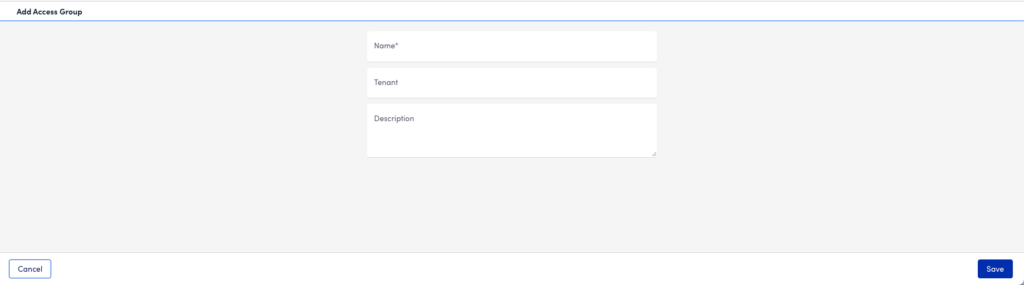
- Select Save.
The access group is displayed on the Access Groups page.
Updating an Access Group
- In LogicMonitor, navigate to Settings > Users and Roles.
- Select the Access Groups tab.
- From the Access Groups table, select the Access Group you want to update.
The Access Group settings display in the Details panel.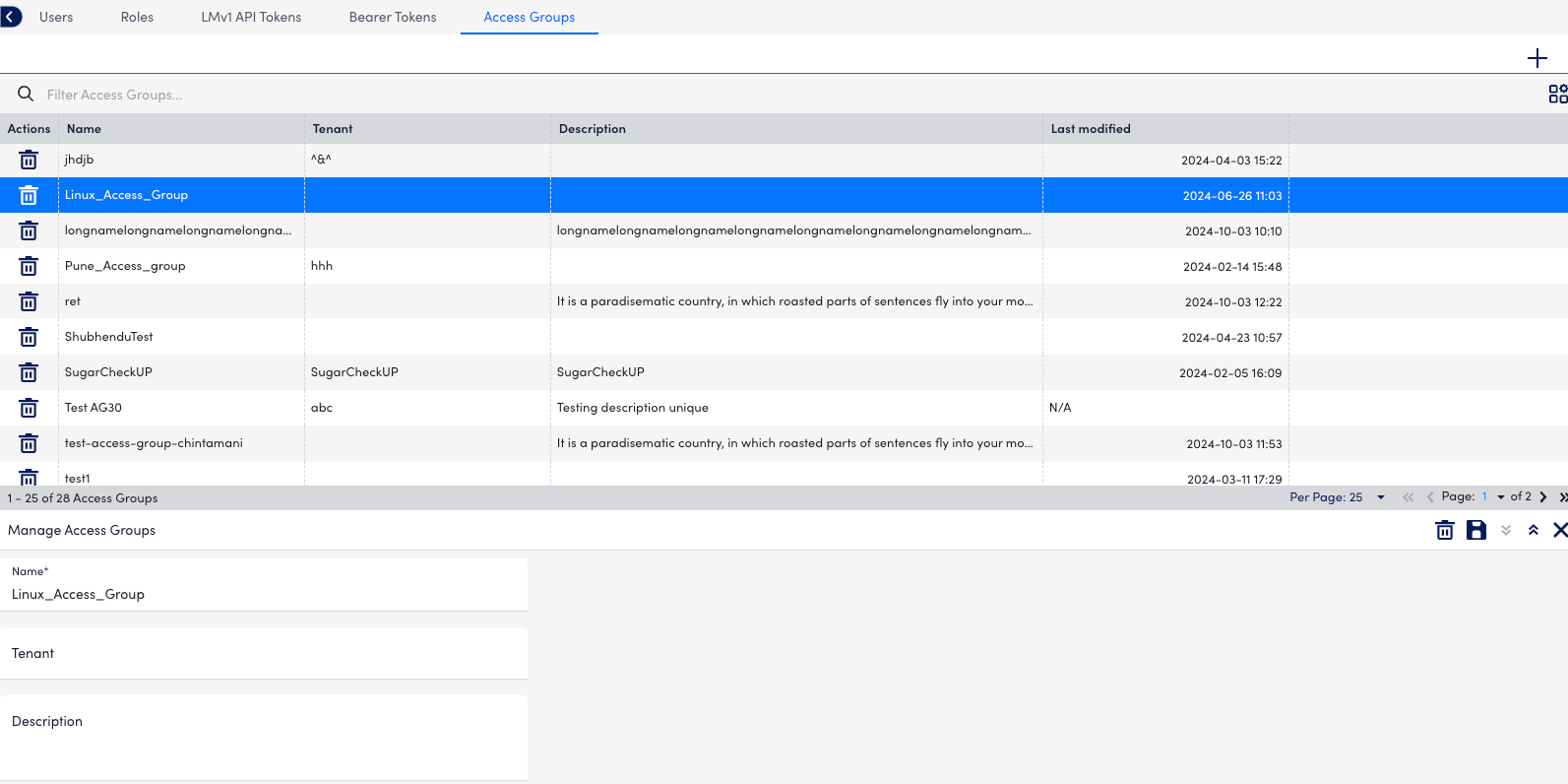
- From the Manage Access Groups panel, update the information as necessary.
- Select Save.
Deleting an Access Group
- In LogicMonitor, navigate to Settings > Users and Roles.
- Select the Access Groups tab.
- From the Access Groups table, select the Access Group you want to delete.
Note: You cannot delete the Default Access Group.
- Do one of the following:
- From the Action column, select Delete.
- On the Manage Access Group panel, select Delete.
Note: You cannot delete an Access Group if it is added to a module.

