Dashboards Role Permissions
Last updated - 03 October, 2025
You can establish the level of dashboard permissions that users assigned this role can have. You can assign view or manage permissions for all dashboards found within a dashboard group or subgroup. Subgroups inherit permissions specified for a parent group.
The following permissions are available for Dashboards:
- View—View permissions provide the ability to view all dashboards within a selected group. You must enable at least one view permission for at least one dashboard group or two permissions to create private dashboards for the Dashboard page to be displayed for this role.
- Manage—Manage permissions provide the ability to view, edit, and delete dashboards; and add, edit, or delete widgets for those dashboards. Manage permissions also provide the ability to create new subgroups for those groups permissions are assigned.
Note: To view dashboard widgets that display data for a particular resource, website, or topology map, the view permission is required for that component. To give a user permission to view component data using dashboards, but not view the component, uncheck the pages from the options found under the View Permission heading in the user account record. It’s important to note that unchecking pages (for example, resources, websites, mapping, etc.) from this area of the user record will hide these pages altogether from the user.
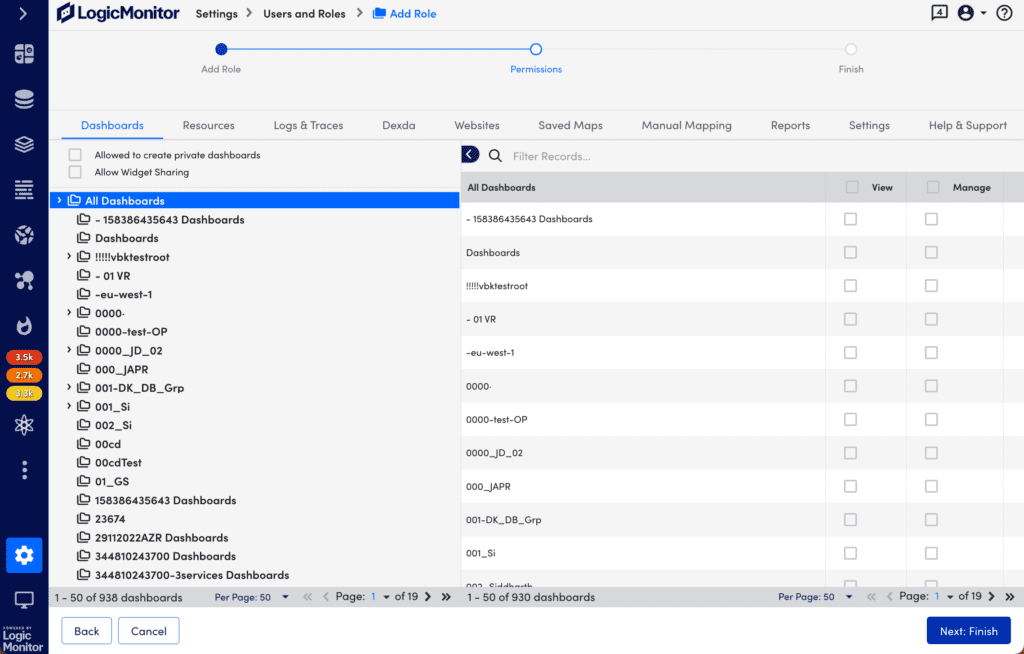
Private Dashboards
You can allow a user assigned this role to create and edit their own private dashboards. Private dashboards are only available to the user who created them and all LogicMonitor administrators.
Note: Private dashboards are not available for access through role assignment, but the sharing of a private dashboard can be initiated from the dashboard itself.
Widget Sharing
Widget Sharing allows a user assigned this role to share widgets using a URL that can be embedded externally to the LogicMonitor platform. Users must also have the manage permissions for the dashboard group that parents a widget. In addition, Widget Sharing is required to allow a user to manage embedded URL widgets. For more information, see Sharing Widgets via Embedded URLs.
Configuring Dashboard Permissions
- At the Permissions step of the Add Role wizard, select the Dashboards tab.
- To allow the user assigned this role to create private dashboards, select Allowed to create private dashboards.
- To allow the user assigned this role to share widgets, select Allow Widget Sharing.
- From the Dashboards table, enable the permissions for the applicable dashboards.
You can enable View or Manage for all dashboards by selecting View or Manage for All Dashboards.
Note: Enabling View or Manage for all dashboards, enables all current dashboard groups and all future dashboard groups for this role.

