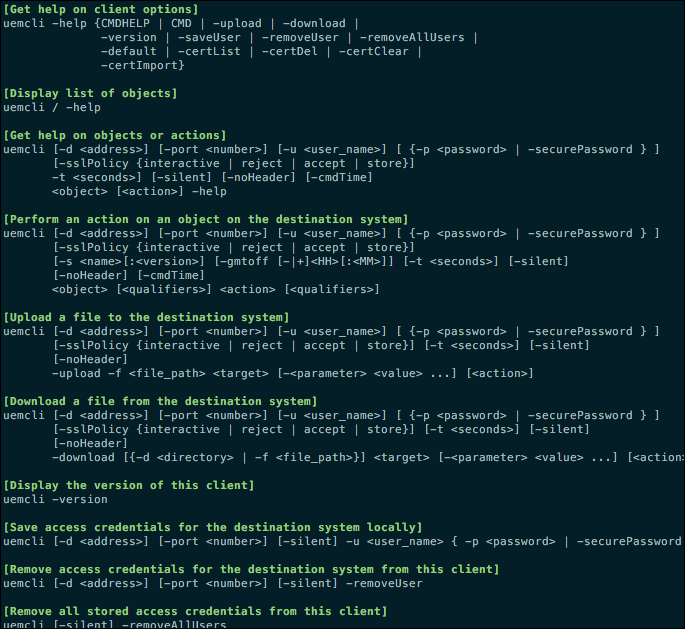Dell EMC VNXe
Last updated - 23 July, 2025
Overview
LogicMonitor supports monitoring of VNXe devices. The Dell EMC VNXe series of devices belongs to the budget / entry-level class of EMC storage devices, which are the the lowest-end devices available from EMC. Therefore, these do not provide many of the built-in features and toolsets normally found with EMC’s higher-end storage devices. EMC VNXe uses Unisphere CLI (command line interface) to query the device for necessary information.
Setting Up VNXe Monitoring
The following set of instructions details how to install and configure Unisphere CLI, a tool that enables you to run commands on a system through a prompt, on either a Microsoft Windows or Linux Collector in order to monitor EMC VNXe storage devices.
To install and configure Unisphere CLI, complete the following steps:
- Identify whether you will be using a Linux or Windows Collector to monitor your EMC VNXe device.
- Log into EMC’s support site with a registered username and password to download Unisphere CLI.
- Find the Unisphere CLI version (Windows 64-bit and Linux 64-bit) that matches the Collector you are using.
- Download and install Unisphere CLI to your preferred Collector system.
Important: When asked to indicate security level, select LOW, as it will not be guaranteed to work otherwise.
- Windows: The default installation location is C:\Program Files\EMC\Unisphere CLI.
- Linux: Using the terminal, change directory to the location of the downloaded Unisphere CLI client (run rpm -ihv <filename>, where the filename is the installer executable). The default installation location is /opt/emc/uemcli-<version>/bin/, where version is the version of the client installed.
- Launch the Unisphere CLI client to verify installation was successful. Your output should look similar to the following image.
- Log into your VNXe Web UI and create a read-only monitoring account (Settings | More Configuration… | Manage Administration).
- Once you’ve created a read-only monitoring account, store its credentials (userid and password) on your EMC VNXe device using the uemcli.user and uemcli.pass property names respectively. For more information on setting credentials as device properties, see Defining Authentication Credentials.
Note: Because underlying host performance metrics are not available via Unisphere CLI, additional performance metrics require an SSH user account to be created, with credentials stored as ssh.user and ssh.pass.