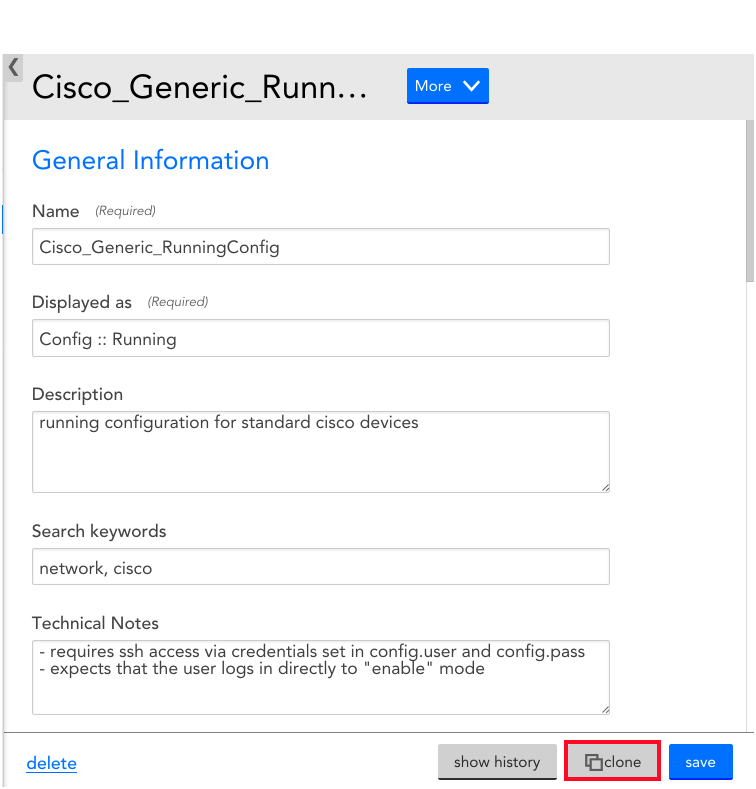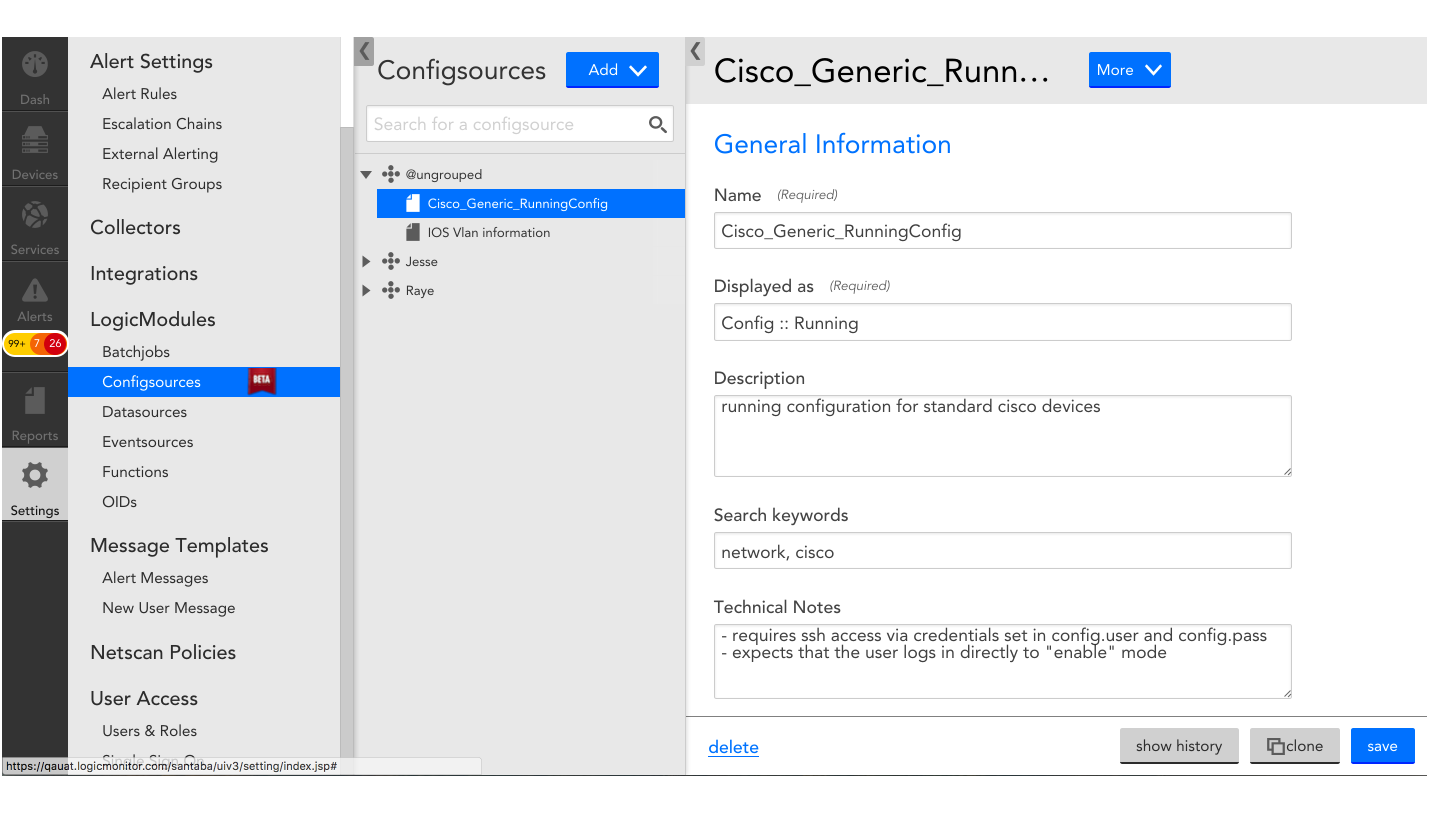Disclaimer: This content applies to the legacy UI and is no longer maintained. It will be removed at a future time. For up-to-date content, see Modules Management. At the time of removal, you will automatically be redirected to the up-to-date content.
Managing ConfigSources
Last updated - 25 July, 2025
Overview
From Settings | LogicModules | ConfigSources, you can search, add, edit, and create ConfigSources. Each ConfigSource has a definition that tells the LogicMonitor Collector how to SSH into a device, collect a config file, and when an alert should be triggered.
Note: If the ability to monitor and alert on configuration files is not currently available in your LogicMonitor platform and you would like to learn more, reach out to your customer success manager.
Viewing and Searching ConfigSources
The ConfigSource navigation pane, available in Settings | LogicModules | ConfigSources displays all ConfigSource groups. To view the definition for a particular ConfigSource, you can either manually find it or you use the search bar (finding ConfigSources is made easier by including search keywords in your ConfigSources’ definitions). Once you select the desired ConfigSource, its definition will be displayed in the right hand side detail of the navigation pane.
Adding ConfigSources
Your LogicMonitor account comes pre-configured with a repository of ConfigSources. You can add to this library using one of the following methods:
- Manually creating ConfigSources
- Importing ConfigSources from LogicMonitor’s repository
- Importing custom ConfigSources using an XML file
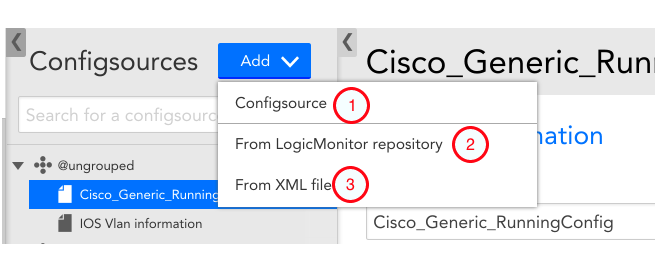
Editing ConfigSources
You can edit the selected ConfigSource definitions as desired. However, note the following:
- You cannot toggle between single- and multi-instance once a ConfigSource is created.
- Best practices dictate you should clone your ConfigSource before making major changes. To do this, simply click Clone, located at the bottom of the ConfigSource definition.