Installing the LM Container Helm Chart
Last updated - 13 November, 2025
LogicMonitor has improved the installation process for container monitoring services on Kubernetes clusters. The unified LM Container Helm chart, you can install all the services necessary to monitor your Kubernetes cluster, including Argus, Collectorset-Controller, and kube-state-metrics (KSM). The chart automatically manages compatibility between components, simplifying installation and upgrades.
The unified LM Container Helm chart supports Red Hat OpenShift, Amazon Elastic Kubernetes Service (EKS), Azure Kubernetes Service (AKS), and Google Kubernetes Engine (GKE).
For more information, see Support Matrix for Kubernetes Monitoring in the product documentation.
Requirements for Installing LM Container Helm Chart
To install LM Container Helm Chart, you need the following:
- Install Helm to use the LM Container Helm charts. For more information, see the Helm documentation.
- You must have the necessary Kubernetes Cluster permission.
For more information, see Kubernetes Monitoring Considerations and Required Permissions.
Installing LM Container Helm Chart
- In LogicMonitor, navigate to Settings > Users & Roles > LMv1 API Tokens.
- Select
 Add to create a new API token and enter the following details:
Add to create a new API token and enter the following details:
- User: Select a user with the appropriate “Admin” role.
- Access Id: Copy the Access Id.
- Access Key: Copy the Access Key.
- Note: (Optional) Enter a descriptive note.
For example, you can add a description regarding the usage of the API token.
Note: Ensure to copy the Access ID and Access Key before selecting Save. Once saved, these credentials are no longer be visible for security purposes.
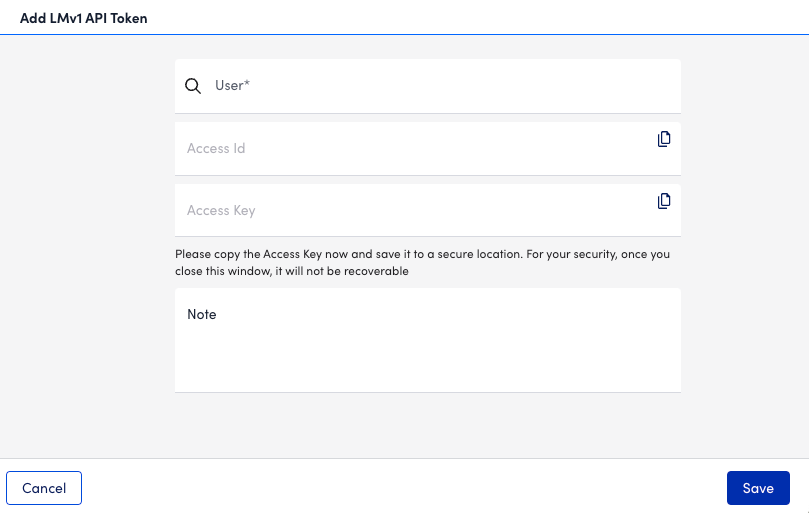
- Enter the following command to add the LogicMonitor Helm repository:
helm repo add logicmonitor https://logicmonitor.github.io/helm-charts - Select the required Helm chart version for installation using the following steps:
- To load the latest version of the charts in the repository, enter the following command:
helm repo update logicmonitor- To check the current version of the LM Container chart, enter the following command:
helm search repo -r logicmonitor/lm-containerNote:
- Use option -l to list all versions if you want to select the previous version
- Use –devel option to list early access versions
- Define version criteria using the selected version by applying the following rules:
- For example, you have selected 1.0.0
- Define version criteria as “1” to automatically roll out new versions with newly added features and fixes
- Define version criteria as “1.0” to automatically rollout only fixed versions and not the newly added features
- Define version criteria as specific version “1.0.0” to roll out new versions manually
- Create a Helm chart configuration.yaml file.
For example—lmc-configuration.yaml
# lmc-configuration.yaml
argus:
clusterName: "<friendly-cluster-name>"
clusterTreeParentID: <resource-group-id>
resourceContainerID: <resource-group-id>
global:
accessID: "<Access ID created in the previous step>"
accessKey: "<Access Key created in the previous step>"
account: "<logicmonitor-account-name> #For https://xxx.logicmonitor.com, use xxx"Note:
- clusterTreeParentID specifies a group inside which the Kubernetes Cluster group is created. It defaults to the root group (ID: 1) if not provided.
- resourceContainerID specifies a group where Argus posts Kubernetes devices. It is mandatory for non-admin installations because Argus cannot post to the root group.
For more information on the list of values and their descriptions used in the lm-container-configuration.yaml file, see Values Schema Reference from ArtifactHUB.
- Install Helm chart using the following command:
helm upgrade --install --debug --wait --namespace="logicmonitor" --create-namespace -f ./lmc-configuration.yaml lmc --version "<version-criteria>" logicmonitor/lm-containerNote: If you are installing the early access version, enter the full version for in the command.

