Auto-Balanced Collector Groups
Last updated on 14 April, 2025Resource assignment in LogicMonitor has traditionally followed a one-to-many structure, where a single Collector monitors multiple resources, but each resource can only be assigned to one Collector. While practical, this model can complicate resource management, load distribution, and scalability.
Auto-Balanced Collector Groups (ABCGs) address the above challenges by assigning resources to multiple Collectors within a group. ABCGs provide the following benefits:
- Dynamic load balancing—Automatically reassigns resources from overloaded Collectors to others within the group, preventing oversubscription
- Improved failover handling—Redistribution of resources among the remaining Collectors when a Collector in an ABCG goes down
- Simplified capacity management—Streamline the process of adding resources and managing load across multiple Collectors
ABCG monitoring thresholds are based on raw instance counts and not current load or weighted instances. Every 30 minutes, LogicMonitor reviews the instance counts per Collector in the group.
If a Collector exceeds its monitoring threshold, the following rebalancing actions take place:
- LogicMonitor rebalances the load by moving resources with the highest instance counts from the overloaded Collector to the Collector with the lowest load in the ABCG.
- If moving a resource would cause the recipient Collector to exceed its threshold, the next largest resource is considered.
- This process continues until the overloaded Collector is within its threshold or all resources have been evaluated.
Note:
- When an ABCG is rebalanced, an entry is created in the audit logs under the user “System:AutoBalancedCollectorGroupCheck”.
- Protocols such as Syslog, SNMP traps, and NetFlow are excluded from auto-balancing. These solutions require configuration on endpoint resources and rely on transport-layer balancing rather than application-layer adjustments.
In an ABCG group, two or multiple collectors can have the same IP address. However, their Preferred collector must not be the same and must not be set to Auto Balanced. Let us understand this using the following scenarios:
| Scenario | Collector A | Collector B | Conclusion |
| Collectors with similar IP address | IP address—127.0.0.1Preferred collector—Auto Balanced | IP address—127.0.0.1Preferred collector—Collector B | Collector A and B cannot be part of the same ABCG because they have similar IP address. |
| Collector with similar IP address and Preferred collector | IP address—127.0.0.1Preferred collector—Collector B | IP address—127.0.0.1Preferred collector—Collector B | Collector A and B cannot be part of the same ABCG because they have similar IP address and Preferred collector. |
| Collector with unique Preferred collectors and are not set to Auto Balanced | IP address—127.0.0.1Preferred collector—Collector A | IP address—127.0.0.1Preferred collector—Collector B | Collector A and B can be part of the same ABCG because they have unique Preferred collectors and none of them is set to Auto Balanced. |
Instance Threshold Limits for Auto-Balanced Collector Group
The instance count threshold of a Collector in an ABCG is automatically calculated based on the configured threshold value of the ABCG and the available RAM on the Collector. By default, the threshold is set to 10,000 instances, reflecting the capacity of a medium-size Collector with 2 GB RAM. You can adjust the threshold value in the configuration for ABCG using the following table as a reference.
The number of instances a Collector can handle is determined using the following formula:
Number of instances = (Target_Collector_mem/Medium_mem)^1/2 * Medium_Threshold
For example, if a user sets a threshold for a medium-size (2 GB) Collector to 10,000, for a large-size (4 GB) Collector, the threshold will be scaled to:
14140 instances = (4/2)^1/2*10000
Collector Requirements for Inclusion in Auto-Balanced Collector Groups
All Collectors in an ABCG must meet the following requirements:
- Monitor themselves. For more information, see Monitoring your Collectors.
- Same network access to resources monitored by the ABCG.
- Same operating system to ensure the continuity of metrics and similar monitoring capabilities.
- Same collector version.
Setting Up an Auto-Balanced Collector Group
- In LogicMonitor, navigate to Settings > Collector> select an existing collector group for enabling auto-balancing.
Note: You can create a new collector group and then select the required collector for auto-balancing. For more information, see Adding Collector Group.
- Select
Manage at the top-right corner.
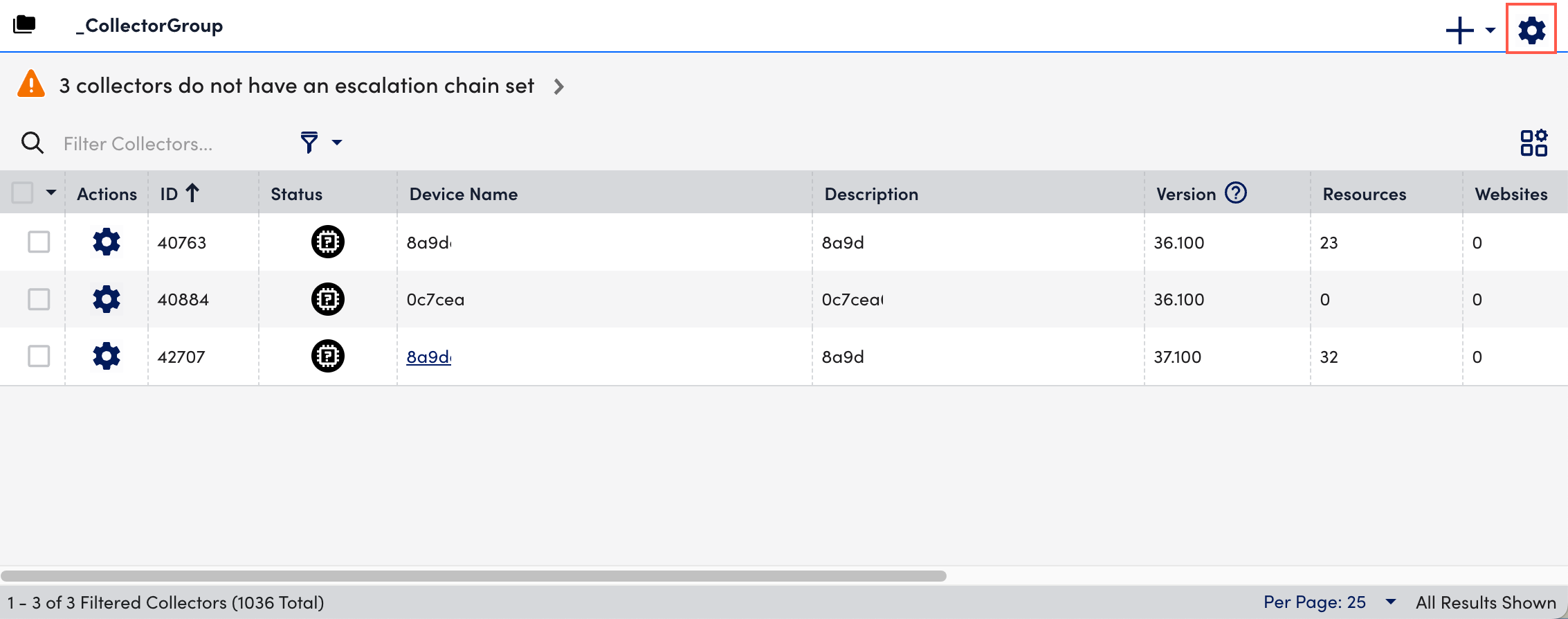
- Toggle on the Auto Balanced Collector Group switch to enable auto-balancing for the selected collector group.
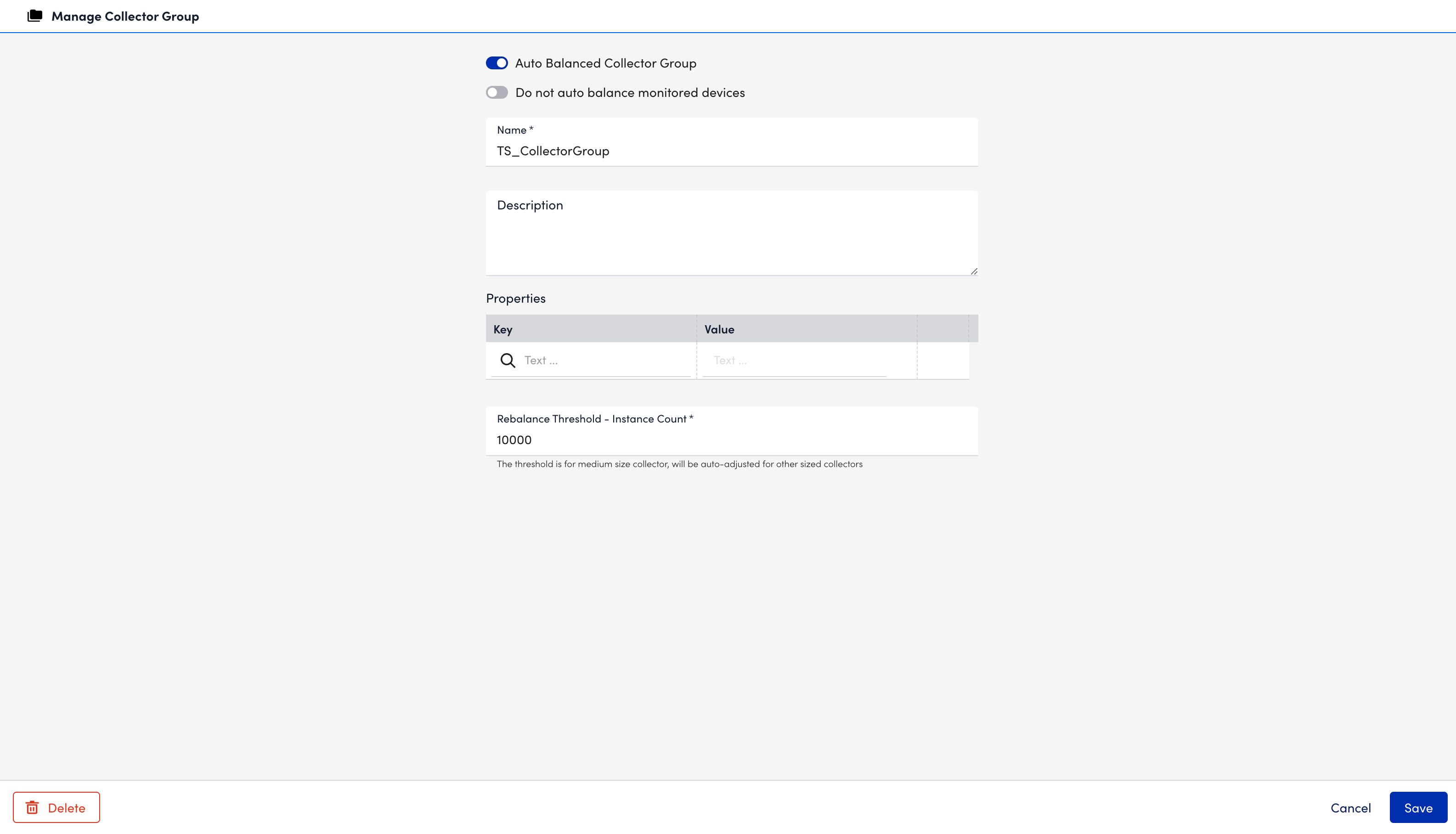
Note: If your new ABCG includes existing Collectors (for example, you are converting a Collector group to an ABCG), the Do not auto balance monitored devices toggle displays. By default, this toggle is off, allowing resources to move dynamically across all Collectors.
- Select Save.
Assigning Resources to Auto-Balanced Collector Group
- In LogicMonitor, navigate to Resource Tree> Resources> and select an existing resource.
- Select
Manage at the top-right corner.
- In the Collector Group field, select an auto-balanced collector group.
The Preferred Collector field automatically updates to Auto Balanced.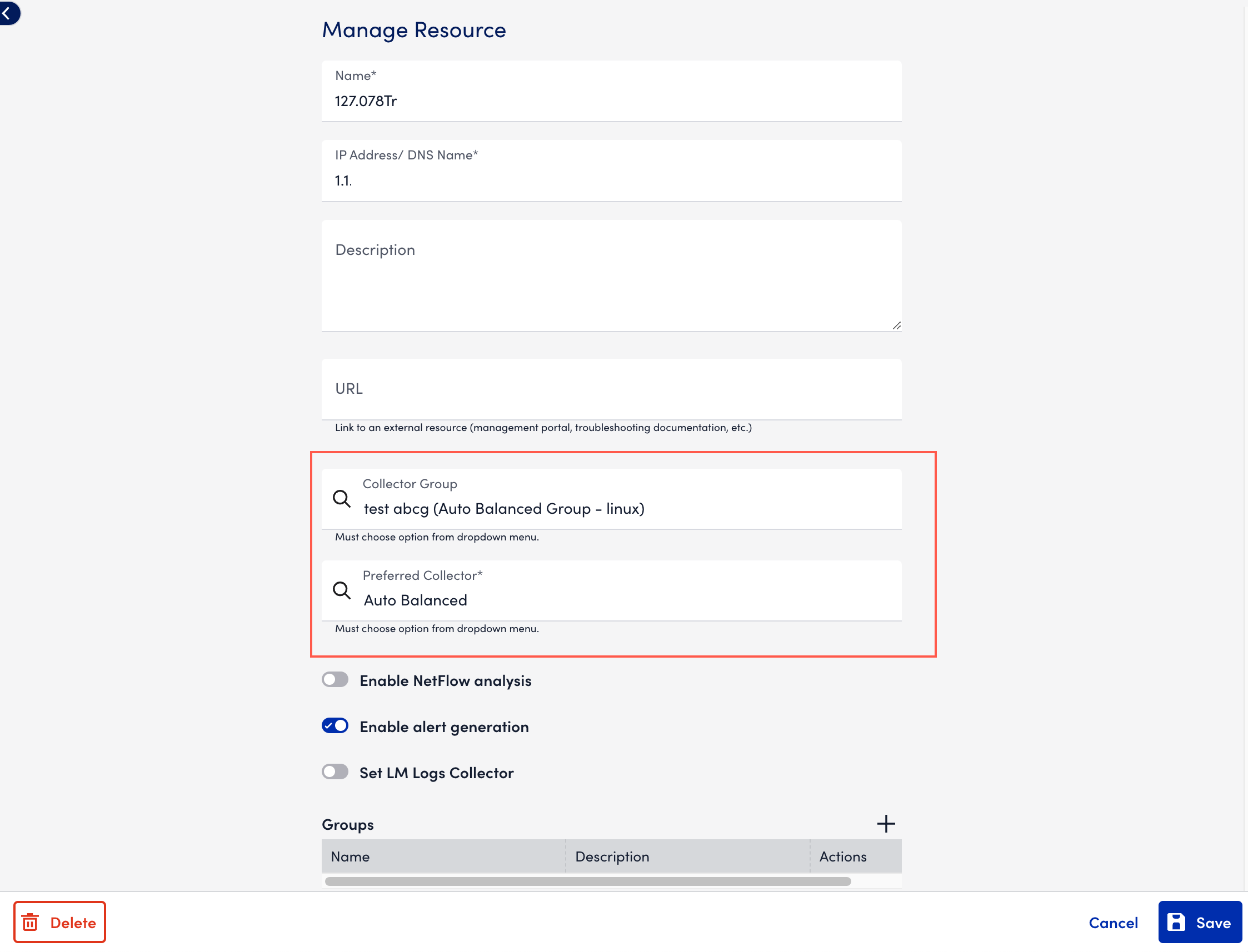
Note: If a resource must be monitored by a specific Collector and excluded from auto-balancing, you can assign a specific Collector in the Preferred Collector field to that resource.
- Select Save.
The auto-balancing is enabled for the resource.