Upgrading LM Container Charts
Last updated - 16 May, 2023
Important: This applies to LM Container services using LM Container Helm Chart 1.0.0 or later.
Requirements for Upgrading LM Container Charts
- You already have an LM Container Chart installed on your system. For more information, see Installing LM Container Chart using CLI.
- Ensure you have the necessary permissions on the Kubernetes cluster. For more information, see Kubernetes Monitoring Considerations and Required Permissions.
Note: You can migrate old configurations to LM Container Charts. For more information, see Migrating Existing Kubernetes Clusters Using LM Container Helm Chart.
Methods of LM Container Charts Upgrade
You can upgrade LM Container Charts as follows:
- Upgrading LM Container Charts using the Upgrade Wizard (recommended)
- Upgrading LM Containers Charts using Command-Line Interface (CLI)
Upgrading LM Container Charts using Upgrade Wizard
Recommendation: LogicMonitor recommends upgrading the LM Containers using the upgrade wizard.
- In LogicMonitor, navigate to Resource Tree> select Kubernetes Cluster group.
- Select (Manage)
 > Upgrade.
> Upgrade.
Note: You need to run theaddCategory_LMContainerConfigPropertySource, if you use LM Container Charts 6.1.0 version or lower.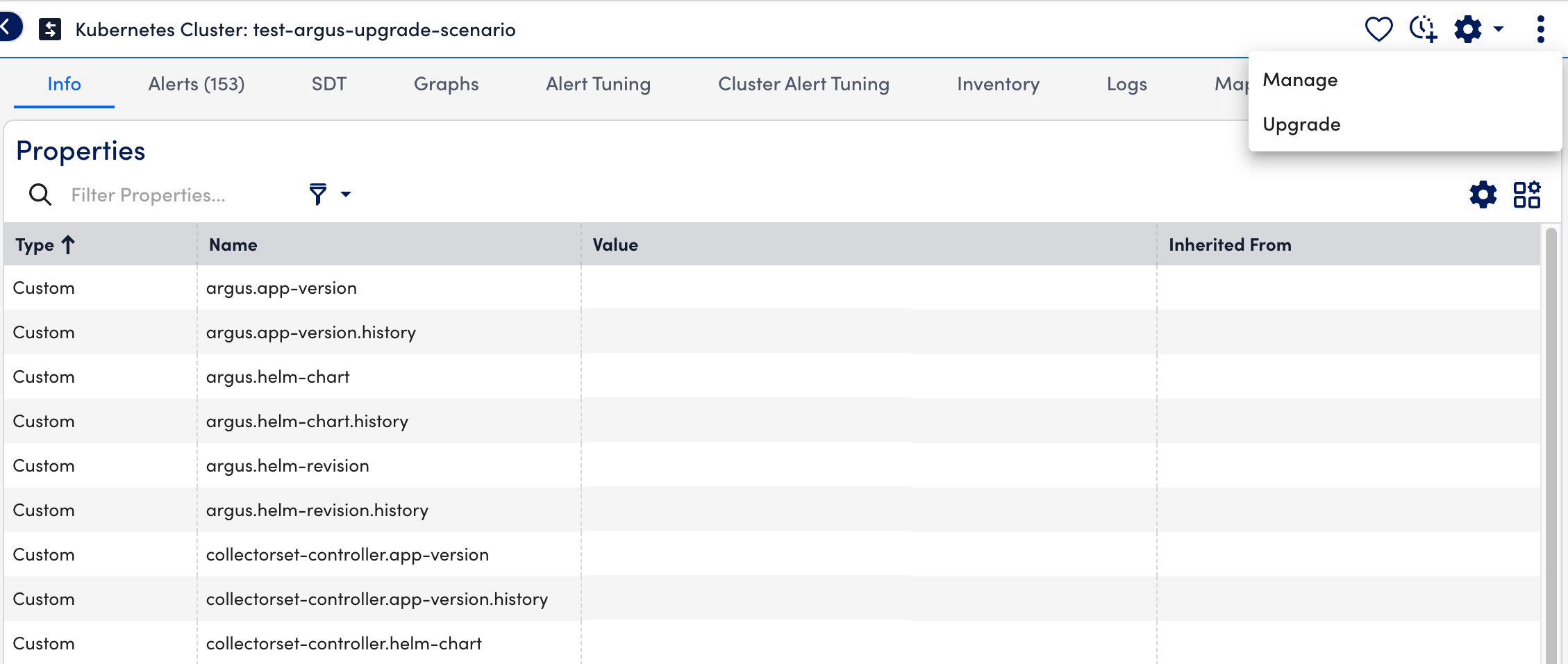
- At the Configuration step of the wizard, select the required version from the LM Container Helm Chart Version dropdown menu.
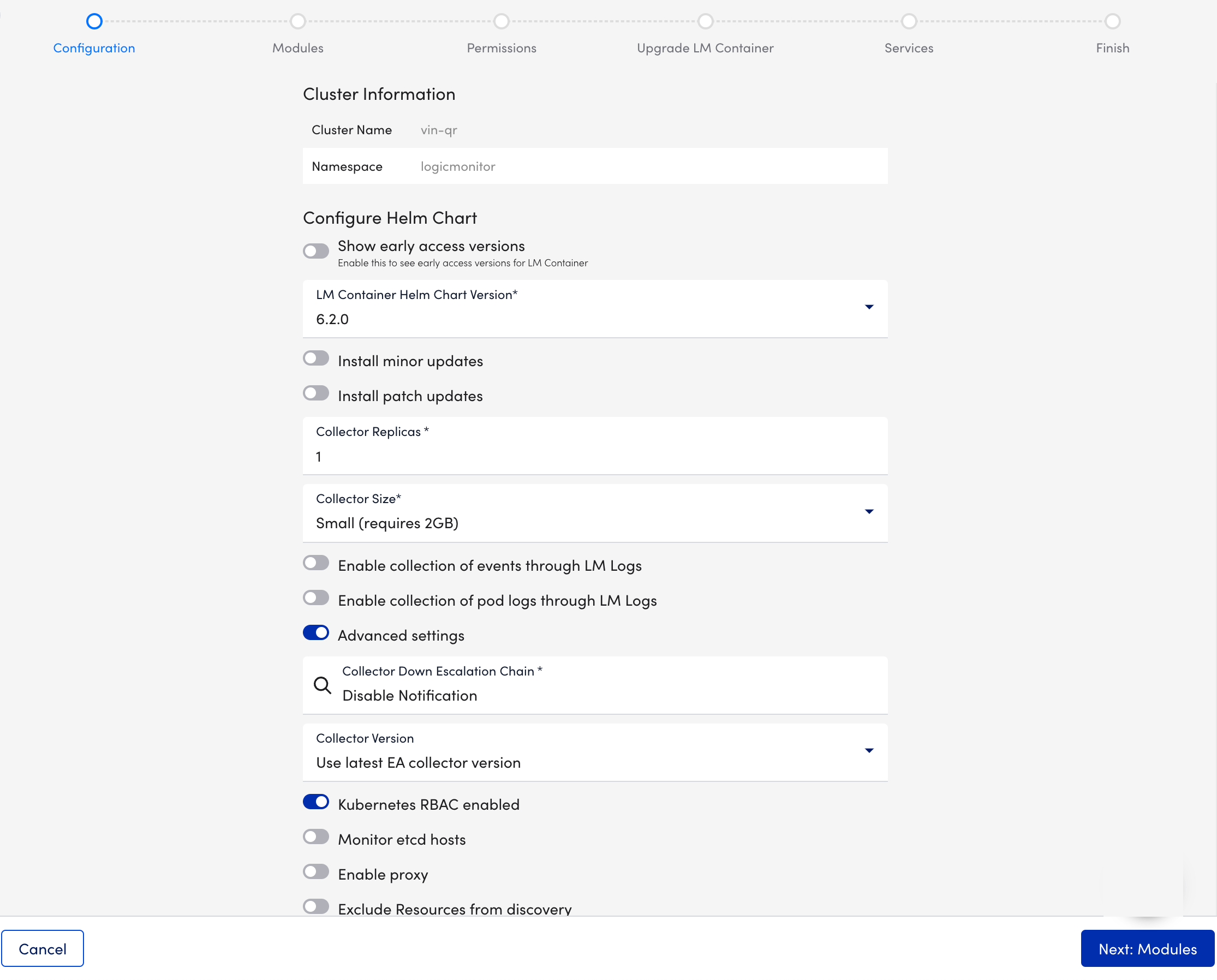
- Select Next:Modules.
- At the Modules step of the wizard, upgrade the required modules from the Exchange page.
This step only shows the list of the modules and their current status (For example, which modules are awaiting installation or degradation).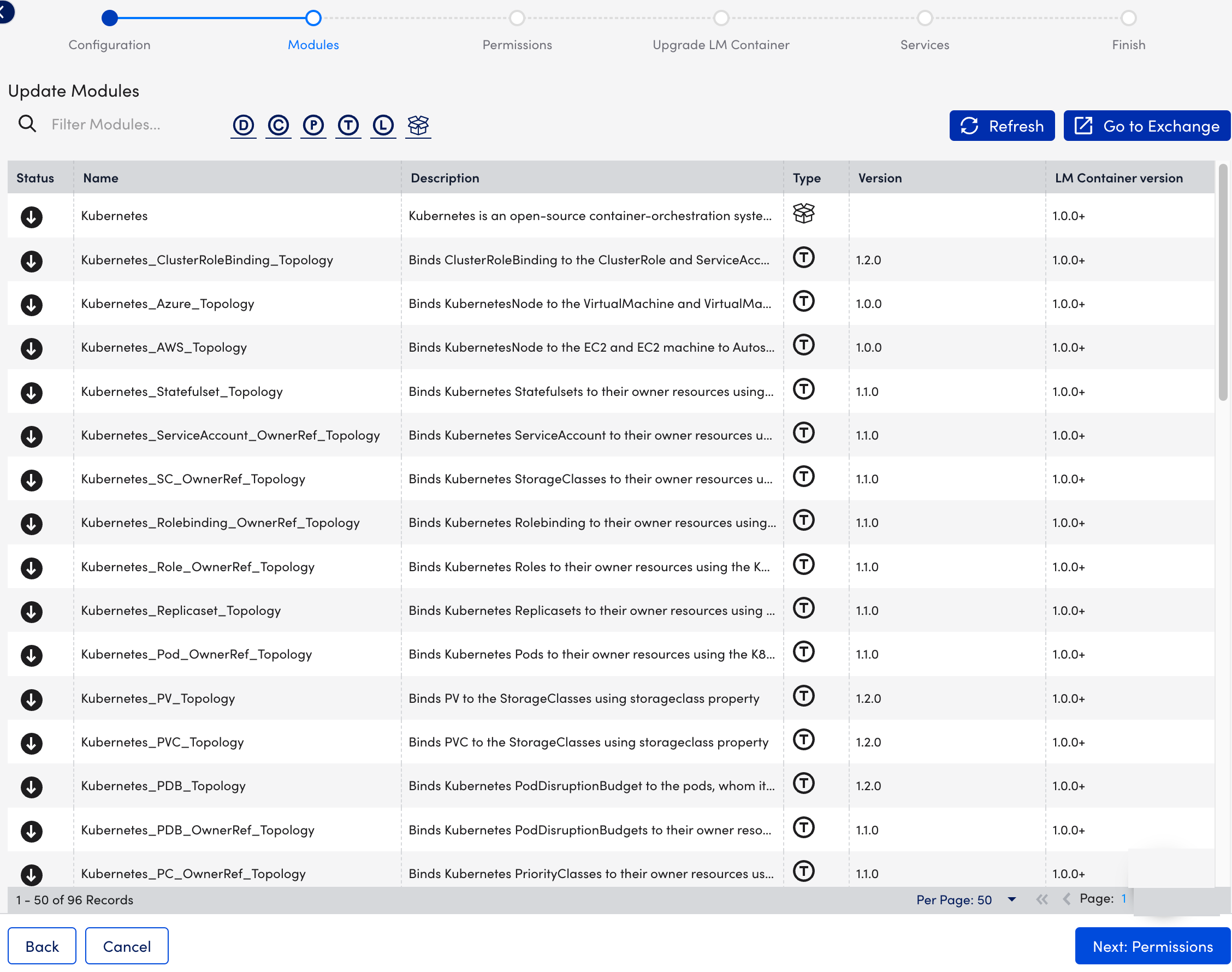
- Select Next: Permissions.
- At the Permissions step of the wizard, the options display the user details used during initial installation.
You can change them if required.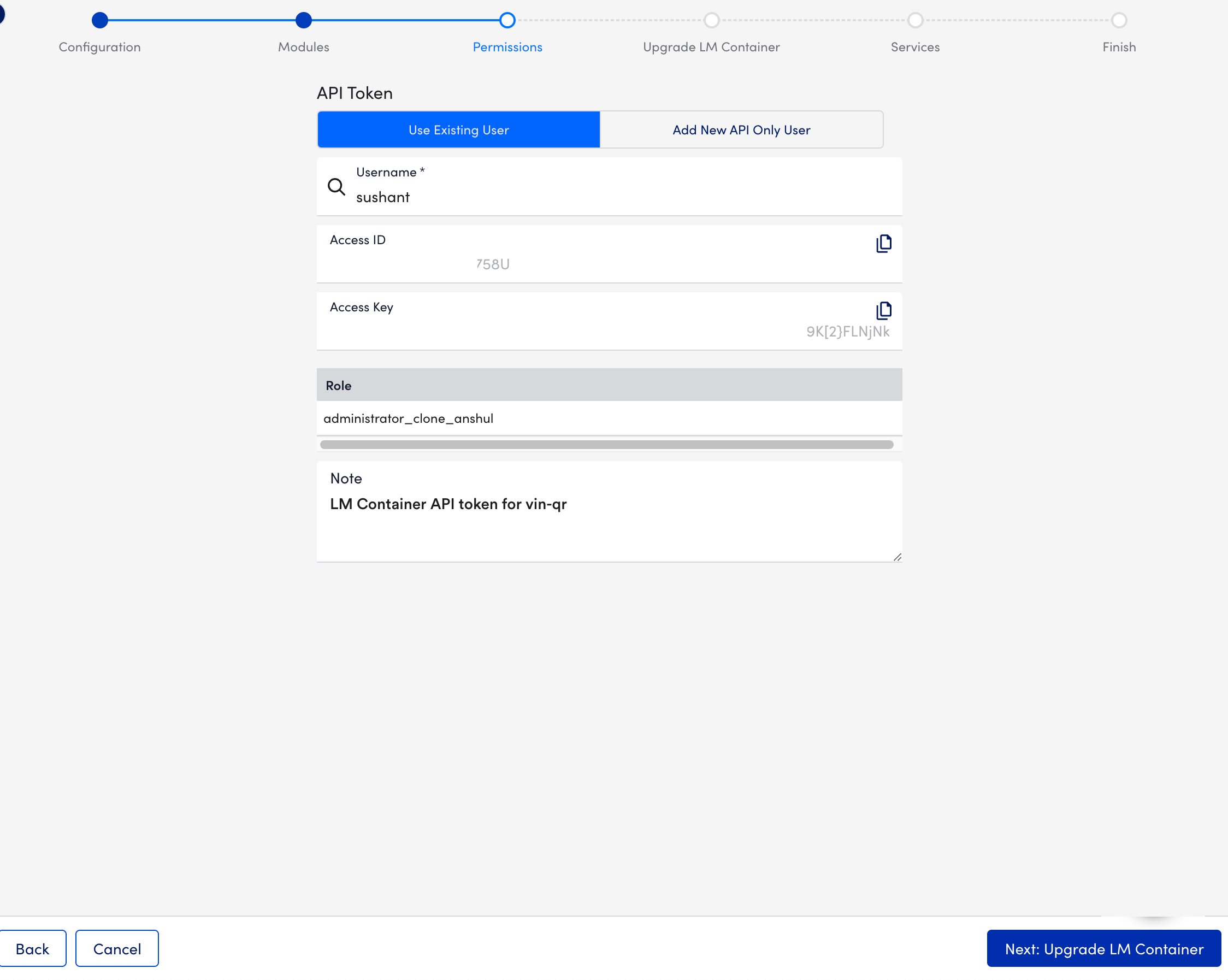
- Select Next: Update LM Container.
- At the Update LM Container step of the wizard, do the following:
- Copy or Download the generated LM Container Configuration file.
- Run the Helm commands displayed in the Run the Installation Command section to install LM Container from the shell where the helm is installed and the Kubernetes cluster is made accessible.
- Once you run the commands successfully, ensure all pods in the LogicMonitor namespace(or where the LM Container has installed them) are up and running with healthy status. (For example, x/y – x are running healthy from expected y to run.)
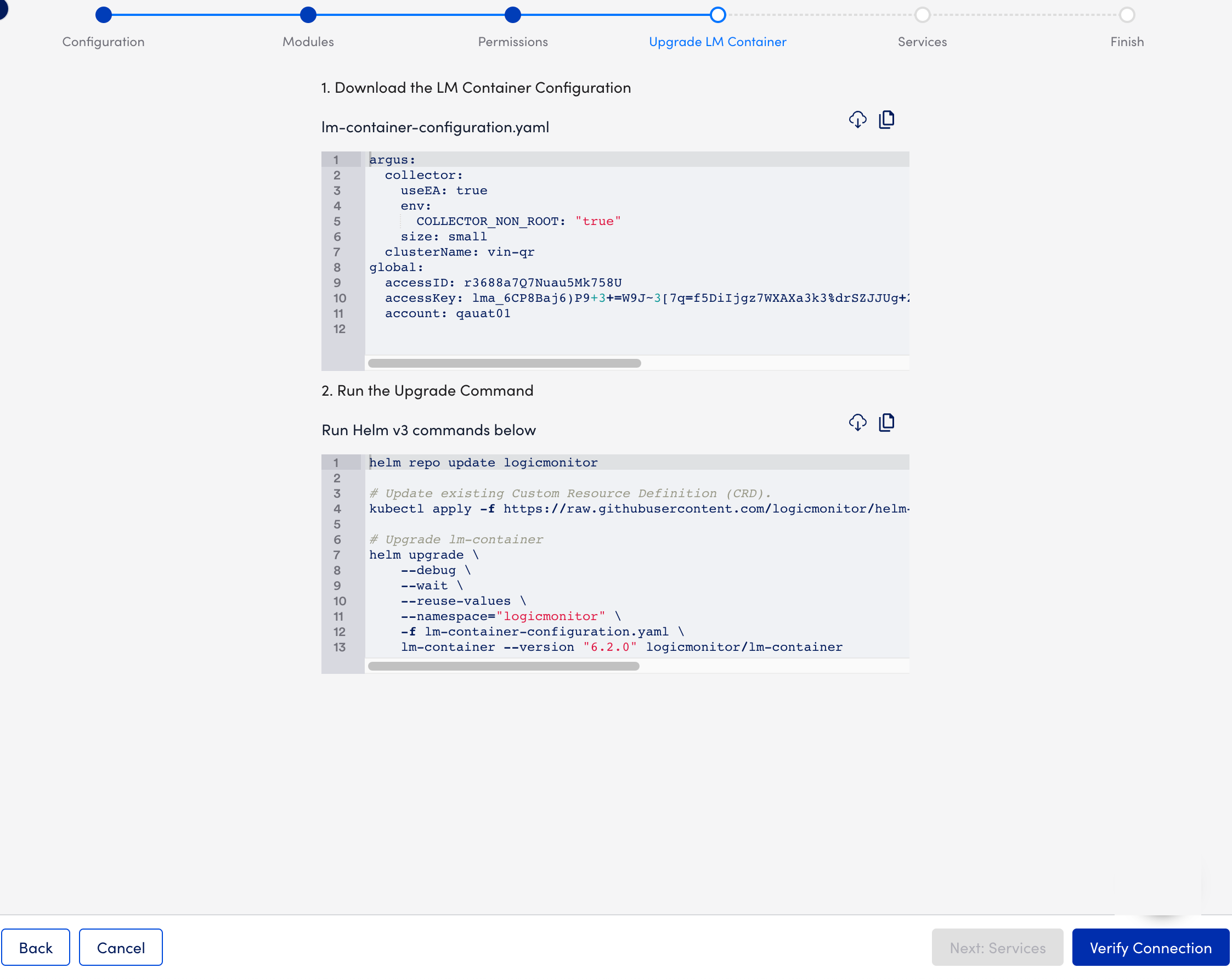
- Return to the Install LM Container page, and select Verify Connection.
- Select Next: Services.
- At the Services step of the wizard, add Kubernetes label key-value pairs.
For more information, see Adding a Service.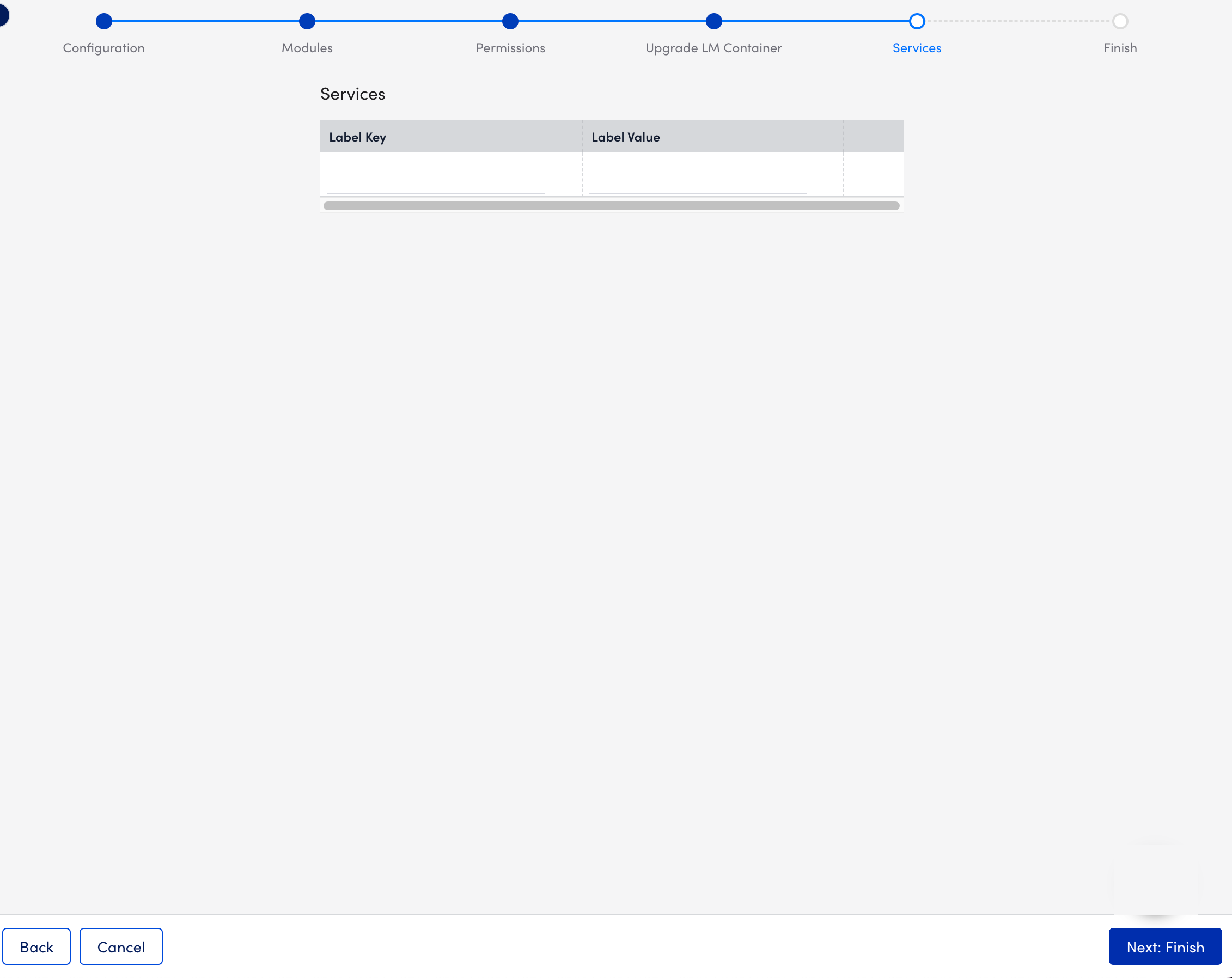
- Select Next: Finish.
Kubernetes Cluster is updated.
Upgrading LM Container Charts using Command-Line Interface
- Take a backup of
lm-container-configuration.yamlfile by performing the following:- Create
lm-container-configuration.yamlfile. - Run the following command:
helm get values lm-container -n logicmonitor - Copy and save the content into lm-container-configuration.yaml file.
- Create
- Open the command line interface window.
- In the terminal, update the repository with the latest Helm charts by using the following command:
helm repo update logicmonitor - Run the following command to update the existing Custom Resource Definition (CRD):
kubectl apply -f https://raw.githubusercontent.com/logicmonitor/helm-charts/main/charts/collectorset-controller/crds/collectorset.yaml - Run the following Helm upgrade command:
helm upgrade \
--reuse-values \
--namespace=<namespace> \
-f lm-container-configuration.yaml \
lm-container --version <Latest LM Container Chart Version Number> logicmonitor/lm-containerFor more information on the list of values and their descriptions used in the lm-container-configuration.yaml file, see Values Schema Reference from ArtifactHUB.
Note: Latest LM Container Chart Version Number refers to the LM Container Chart version number you want to upgrade to.
For more information on Installing the LM Container chart, see Installing LM Container Chart using CLI and Installing the LM Container Helm Chart.


