Adding SDT to Collector
Last updated - 04 September, 2023
You can manage Scheduled Down Time (SDT) of your collectors just as you can for your LogicMonitor resources. The SDTs for your collector suppresses alert notifications for any collector down alerts triggered during the SDT (these alerts will still be displayed in your LogicMonitor account). You can schedule SDT for your collectors during maintenance windows or other periods of anticipated downtime. Note that if a collector goes down while it is in SDT, it will still failover all assigned devices to the backup collector, if one is assigned, and you will still be notified of this failover.
Collector SDTs are kept separate from general host/group SDTs in order to prevent unintended alert suppression stemming from your SDT’d collector.
You can add an SDT that applies to a single collector or multiple collectors.
Adding an SDT to a Collector
- Navigate to Settings > Collectors.
- Under the Collectors tab, select the collector for whom you want to add an SDT.
- Select the SDT tab and then select Add SDT.
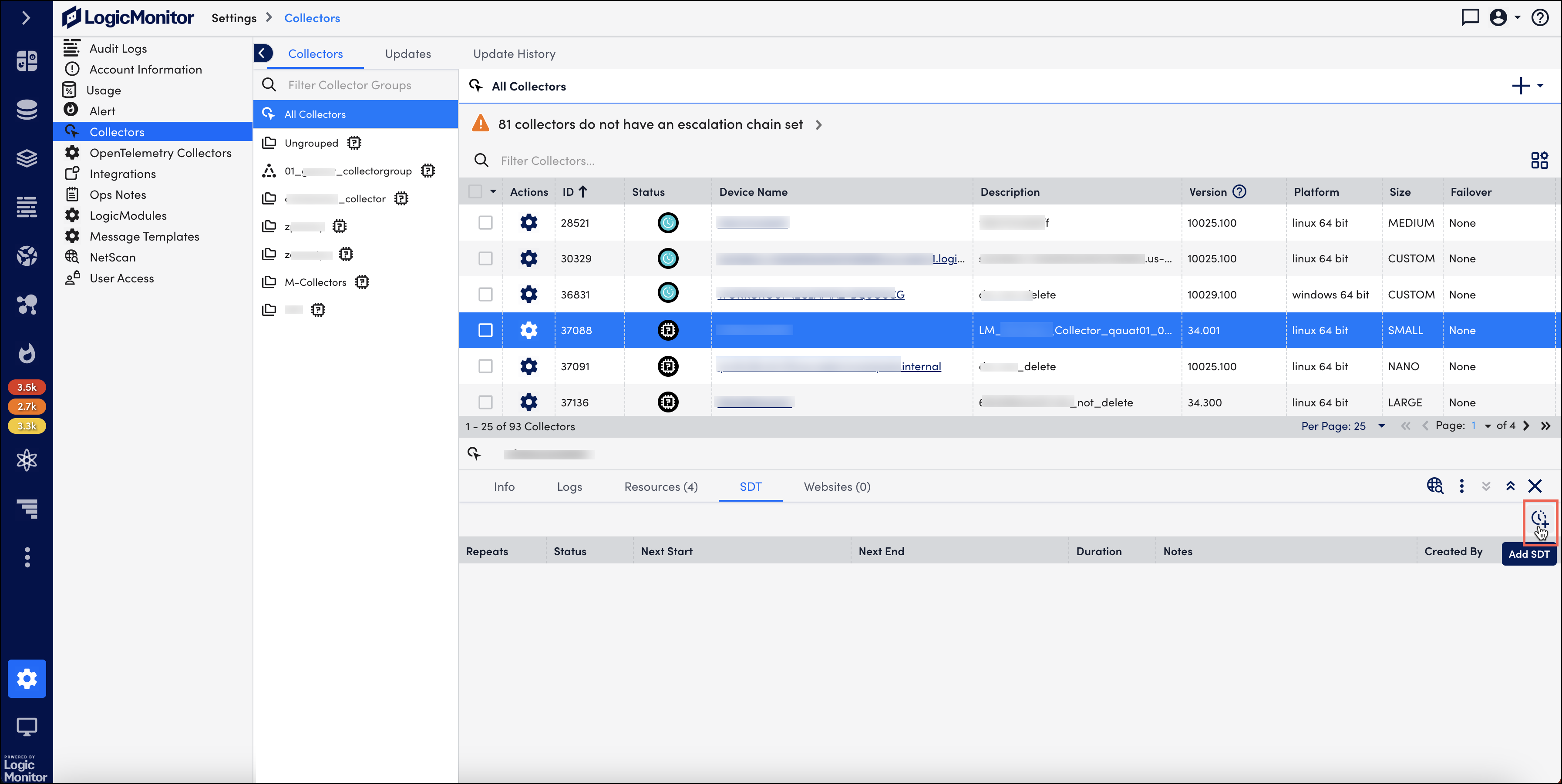
A dialog box to collect SDT details is displayed. - Enter SDT note in the text box to provide context for other users in the account.
- Specify SDT frequency. You can schedule a one-time SDT, or schedule a daily, weekly or monthly SDT.
- Specify the date and time when the SDT should start and end.
- Specify the timezone.
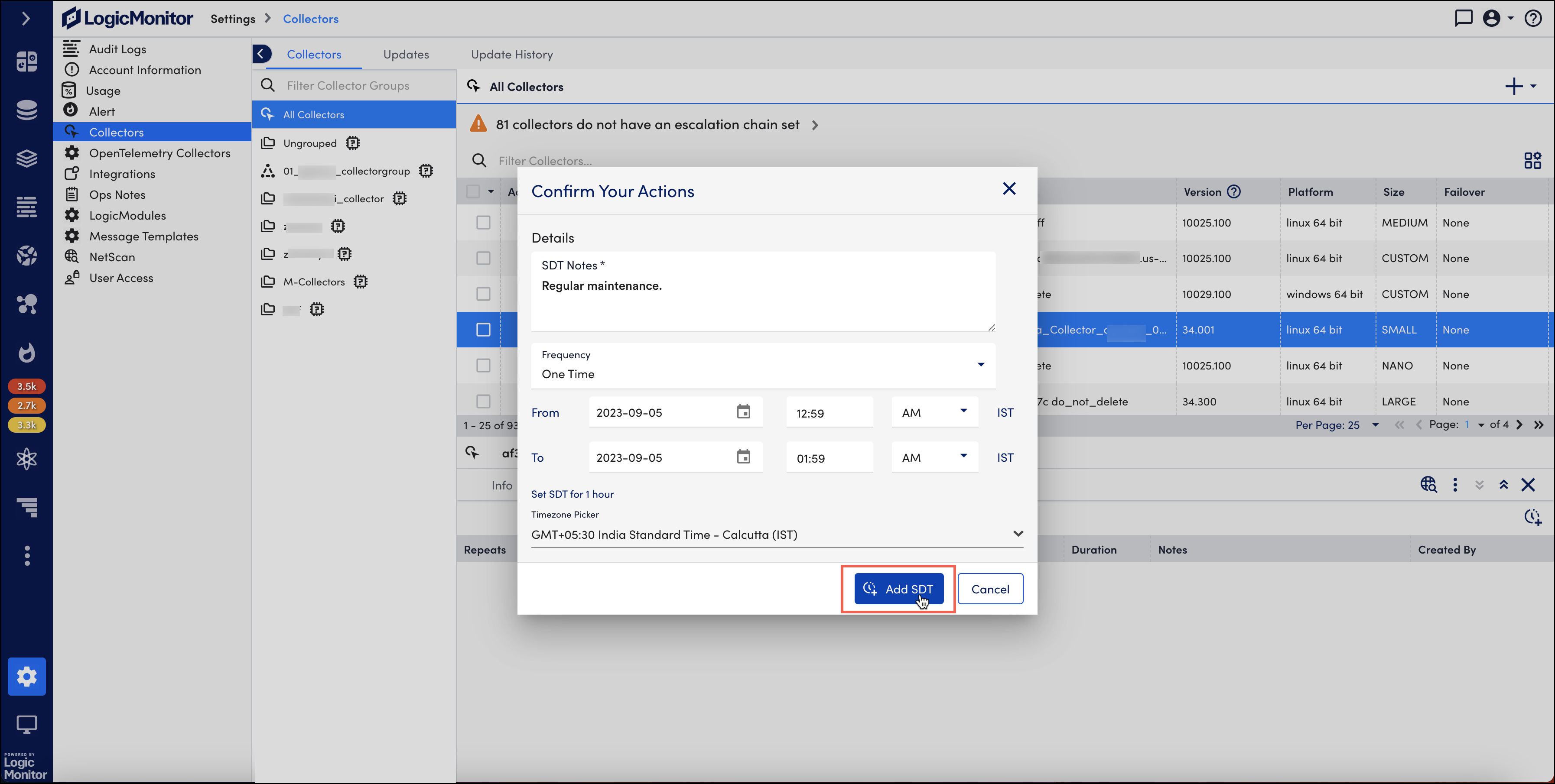
- Select Add SDT. Once the SDT is successfully added, the status of that collector turns In SDT
 .
.
Adding an SDT to Multiple Collectors
- Navigate to Settings > Collectors.
- Under the Collectors tab, select the checkbox before the collectors for whom you want to add an SDT.
- Select the Actions dropdown and then select Put selected items in SDT.
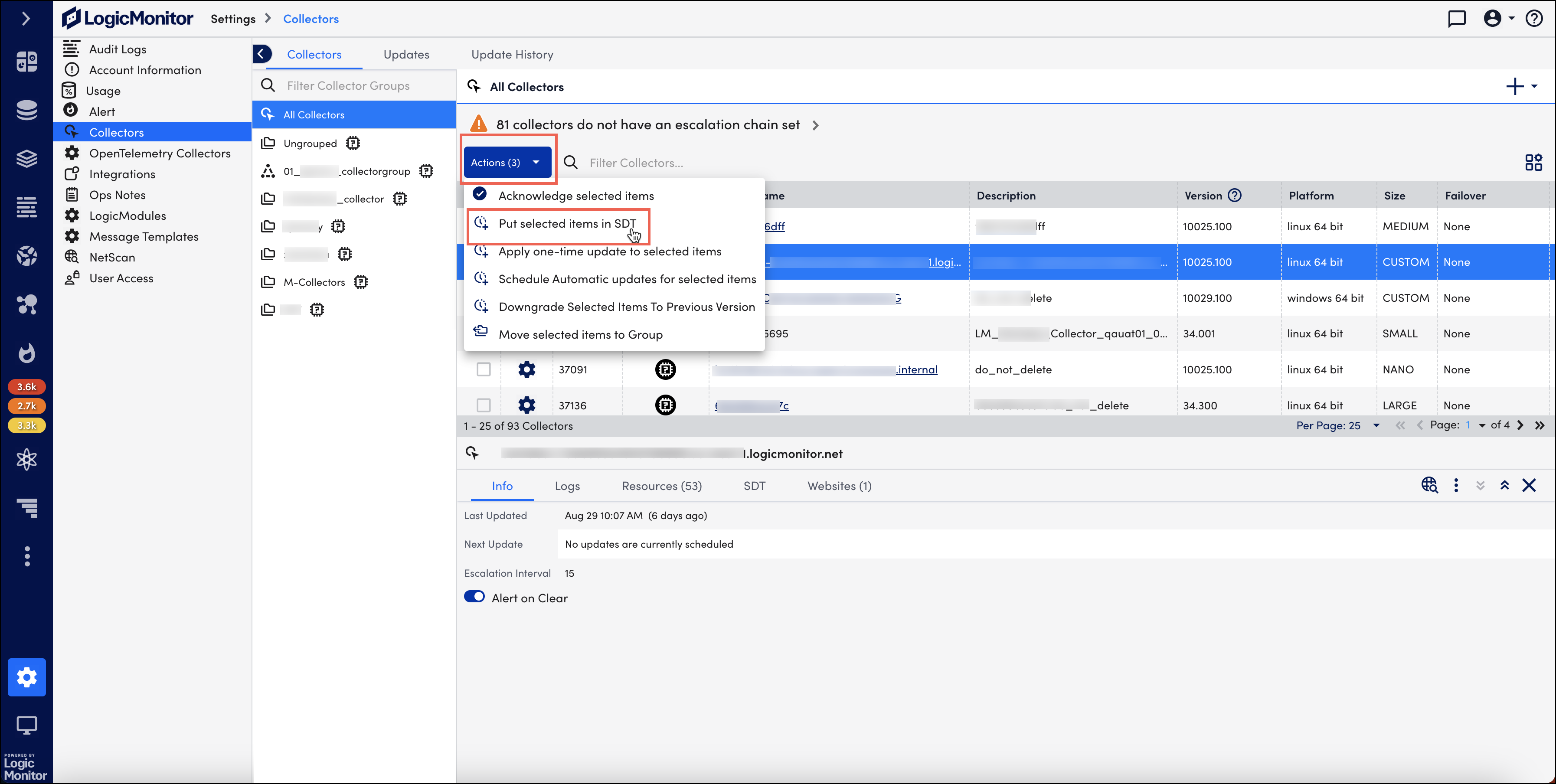
A dialog box to collect SDT details is displayed. - Enter SDT note in the text box to provide context for other users in the account.
- Specify SDT frequency. You can schedule a one-time SDT, or schedule a daily, weekly or monthly SDT.
- Specify the date and time when the SDT should start and end.
- Specify the timezone.
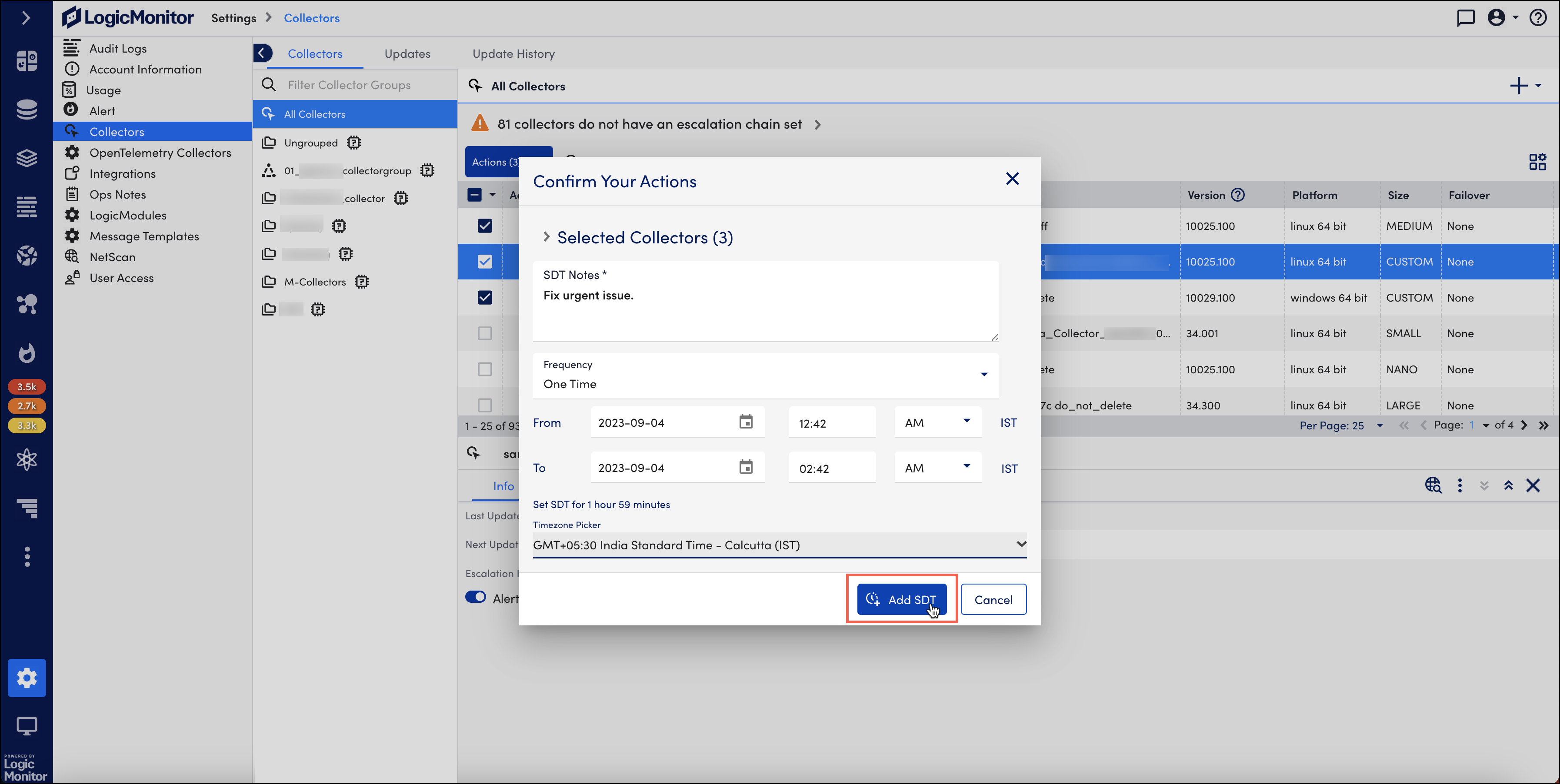
- Select Add SDT. Once the SDT is successfully added, the status of that collector turns In SDT
 .
.


