Changing the Time Range
Last updated - 25 July, 2025
You can change the time range for the data included on the Graphs, Alerts, and SDT tabs on the Resources page. Use the Time Range drop-down list to select the time range to include. For example:
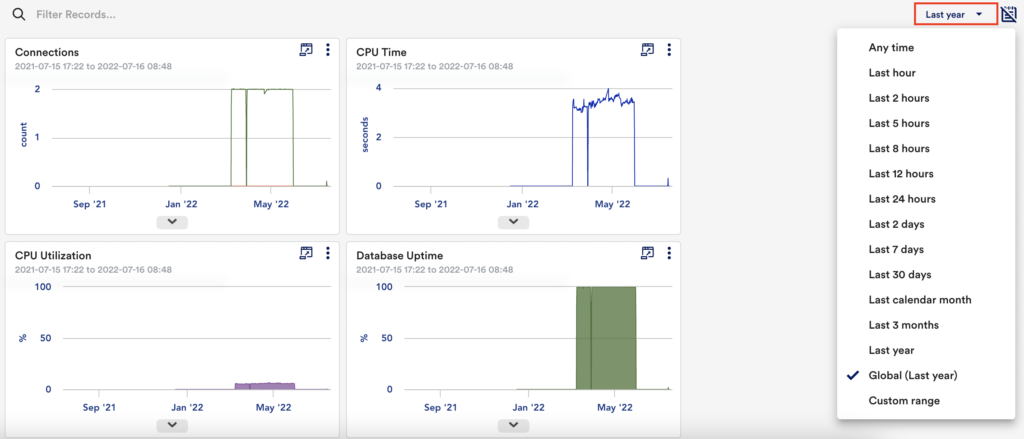
Time Range Options
Whenever you change the Time Range, new options appear on the toolbar:
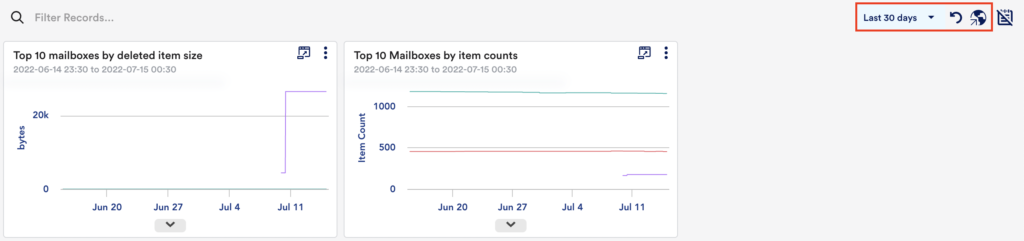
Reset Time Range and Set Global Range
Use these options to reset the time range or to set a global (default) time range for the selected graphs.
| Icon | Option | Description |
|---|---|---|
 | Reset time range | Resets the time range to the Global setting. |
 | Set as global range | Marks the selected time range as the Global setting. For example, if the selected time range is Last 7 days and you click Set as global range, then Last 7 Days becomes the Global setting.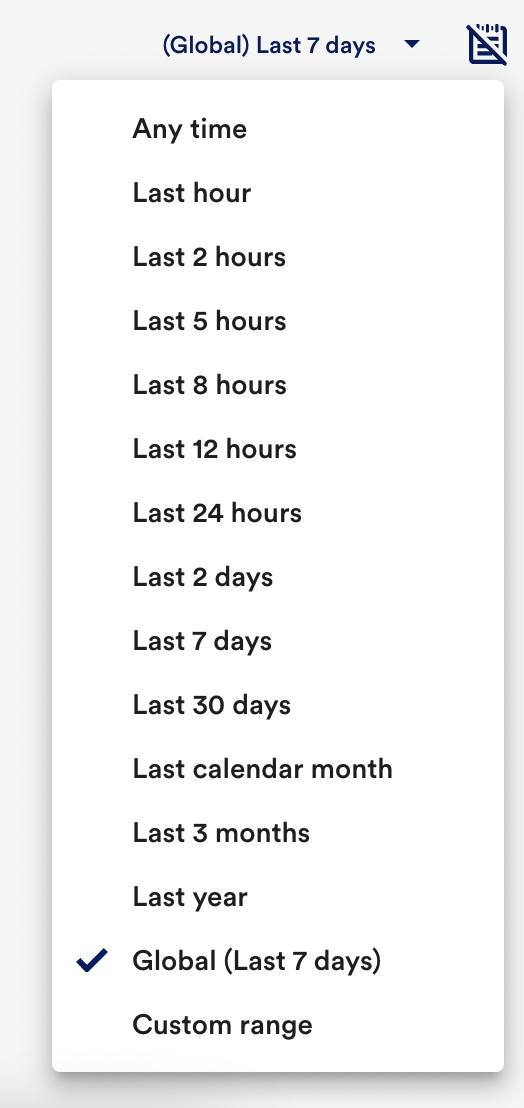 |

