Access Groups for Modules
Last updated - 25 July, 2025
LogicMonitor allows you to leverage Access Groups for modules. This allows you to assign Access Groups to certain modules, enabling specific users with access to the module. This provides you with more granular control of the users that have access and the level of access to the modules in My Module Toolbox. For example, you can create an Access Group that allows users to create a module, but not commit the module. You could also prevent users from editing specific fields. You can assign Access Groups to modules using the module editor directly in your LogicMonitor portal.
When you create or install a new module, a default Access Group is automatically assigned to the module. You can remove Access Groups from modules as necessary. Removing an Access Group from a module affects user access to that module depending on the permissions granted through their roles.
After you assign Access Groups to a module, you can filter and view modules by Access Groups from My Module Toolbox. For more information, see Modules Overview.
Requirements for Assigning an Access Group to a Module
To assign and remove Access Groups for modules, you need the following:
- User with a role that has manage permissions for Access Groups for Modules
For more information, see Modules Role Permissions. - An Access Group created in Users and Roles
For more information, see Access Groups Settings.
Assigning an Access Group to a Module
- Navigate to Modules > My Module Toolbox.
- Create a new module, or edit an existing module.
For more information about creating a new module, see the applicable documentation for the module you are creating.
For more information about editing an existing module, see Editing a Custom Module. - Select the Access Groups tab, and then select Add
 .
.
Note: “Default Access Group” is always assigned to a new module. You can remove this Access Group after you add the Access Group you need.
- In the Access Group field select an Access Group, and then select Apply.
You can add up to five Access Groups to the module.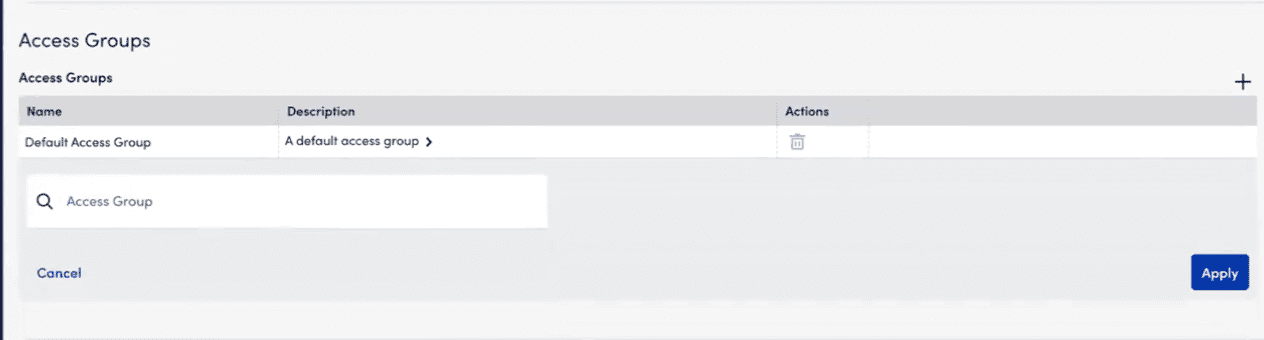
Note:
- If an access group with tenancy is selected, the AppliesTo field in module is auto-populated with the tenant information (system.tenant.identifier). You can only map multiple access groups if they share the same tenant. You cannot map access groups with different tenants. If the access group has no tenant, the module applies to all tenants. For more information on tenant, see Tenant Identifier Property Name
- The Access Groups available depend on the Access Groups created in Users and Roles. For more information, see Access Groups Settings.
- Apply additional configuration to the module as needed, and then select Save.
The Access Group is immediately assigned to the module, and the users associated with the Access Group are the only users who can access the module and the module settings. User association is based on the module Access Group settings defined in the roles assigned to each user.
If a module is committed to Exchange, Access Group assignments are removed.
Removing an Access Group from a Module
- Navigate to Modules > My Module Toolbox.
- From the list of modules, select the module you want to remove an Access Group for.
The details panel for the module displays. - In the details panel, select Edit.
- Select the Access Groups tab, and then select Delete
 for the Access Group you want to remove from the module.
for the Access Group you want to remove from the module.
Note: Each module must have one Access Group assigned to it. You cannot remove all Access Groups from a module.
- Select Save.
The Access Group is removed from the module. Any users associated with the Access Group do not have access to the module.


