Reports Role Permissions
Last updated - 03 October, 2025
You can establish the level of report permissions that users assigned this role can have. You can assign view or manage permissions to all reports found within a report group.
Report permissions can only be assigned at the group level; you cannot assign view or manage permissions to individual reports within a group.
The following permissions are available for Reports:
- View—View permissions provide the ability to view and generate all reports within a selected group. If you do not provide view permissions for at least one report group, the Reports page is not displayed for this role.
- Manage—Manage permissions provide the ability to edit, schedule, and delete reports within the selected group. In addition, you can add new reports.
Note: To view reports that display data for a particular resource or website, the view permissions for that component is required for the user assigned this role.
In addition, to run the reports and view existing reports, you must enable the User Access permissions. To enable the access, navigate to Settings > User and Roles > Permissions > Reports.
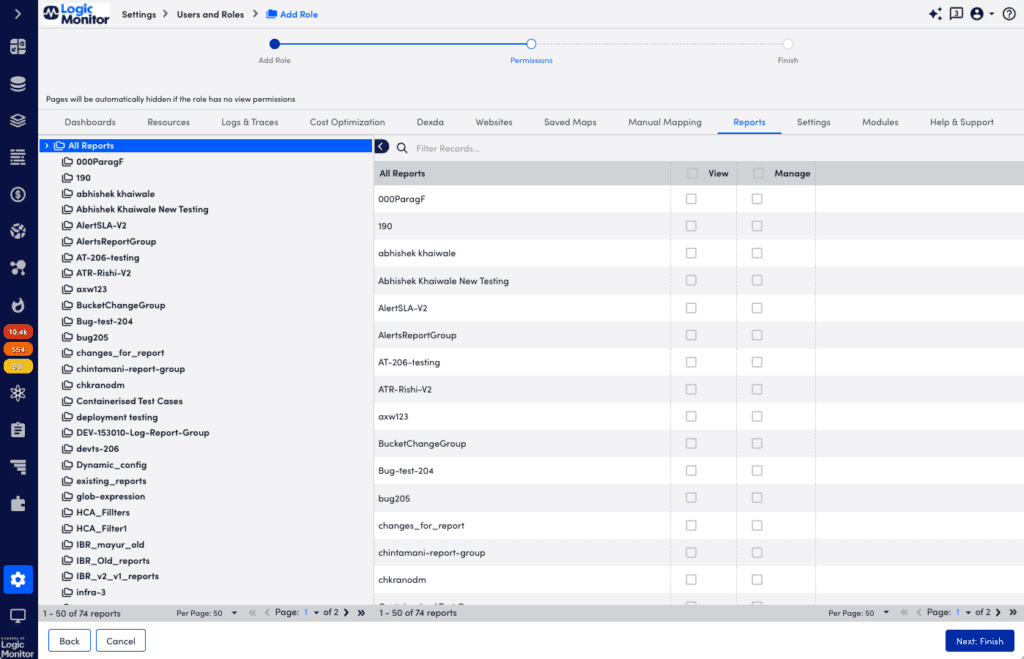
Configuring Reports Permissions
- At the Permissions step of the Add Role wizard, select the Reports tab.
- From the Reports table, enable the permissions for the applicable report.
Note: Enabling all permissions for a report sets the level of permissions for all existing report groups and all future report groups.
- Select Next: Finish.


