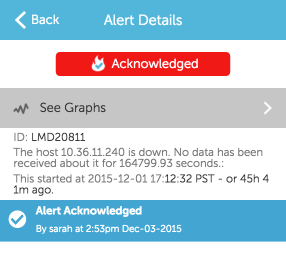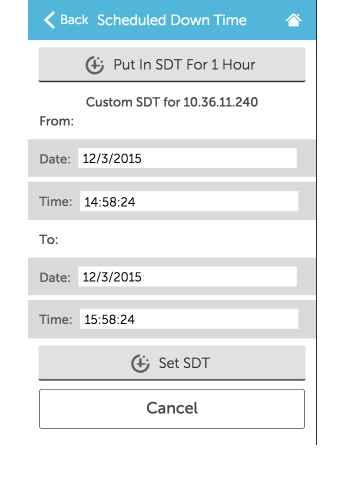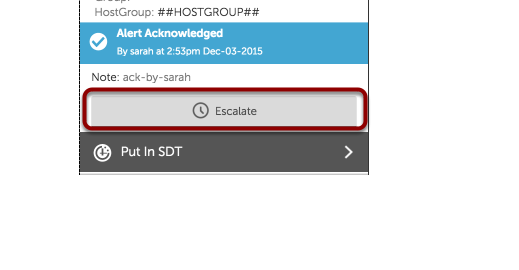Responding to Alerts from a Mobile Device
Last updated - 23 July, 2025
From the Alert Detail screen you can respond to a particular alert by:
- acknowledging the alert if you think that you can resolve the problem;
- putting the datasource instance in SDT if someone forgot to SDT it earlier or if a solution isn’t possible; or
- escalating the alert to the next person in the escalation chain if you are unable to resolve the problem.
Acknowledge
Acknowledge the alert by clicking ‘Acknowledge’ – the Alert Details will subsequently reflect that the alert has been acknowledged:
Put in Scheduled Down Time (SDT)
You can select ‘Put in SDT’ to SDT the datasource instance. Choose either the 1 Hour pre-defined SDT or create your own custom SDT duration