DataSources Configuration
Last updated - 08 October, 2025
DataSources are LogicModules. DataSources contain templates to help you define which numerical data to collect, how to collect it, and which values should be graphed and trigger alerts. DataSources can be created or edited from your My Module Toolbox.
Configuring a DataSource
- Navigate to My Module Toolbox.
- Select
 Add > DataSource.
Add > DataSource.
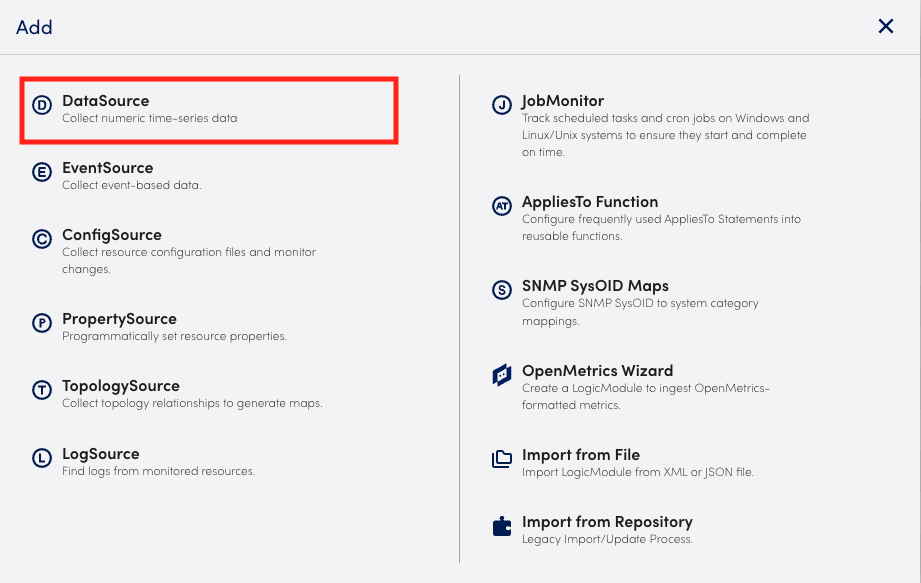
- Name your new DataSource.
Recommendation: Choose a name that specifies the vendor, product, and object. For example, “Microsoft_Server_CPU” or “Cisco_Switch_Interfaces.” This name will only show when you are in an editing view.
- Title your Resource Label.
What you choose to title your DataSource’s Resource Label is how that DataSource will display in your Resource Tree. This name does not need to be unique.
Recommendation: The Resource Label should be shorter than the full DataSource name. For example, “Services” instead of “Windows Services” or “VIPs” instead of “Citrix Netscaler VIPs.”
Note: The DataSource and Resource Label names cannot include the operators or the comparison functions available in LogicMonitor’s datapoint expression syntax. For more information, see Complex Datapoints.
- Add Description.
This information will only be associated with this DataSource.
Recommendation: Include the kind of mechanism being used for collection. For example, Gathers network data from Cisco switches using SNMP.
- Add Technical Notes. (Optional)
You can add any additional technical notes associated with this DataSource.
Recommendation: Include documentation on how to get the target devices set up for the LogicModule. A link to documentation can also be provided here if necessary.
- Select Group.
Select the Group your DataSource will be added to. If you enter text that does not match an existing DataSource Group, a new group will be created. Leaving the field blank means your DataSource will not be added to a group.
For example, selecting “Dell” for your DataSource will group the DataSource into a single DataSource group that can be expanded. - Complete Summary selections for Collector Attributes.
- Collection Method: The mechanism that will be used to collect data for the DataSource.
- Collection Schedule: Defines how frequently data is collected. For more information, see Collection Schedules.
- Multi-Intance: Toggling this on means the DataSource is a multi-instance. Your DataSource is a multi-instance if there are multiple occurrences of the object you want to monitor. For example, multiple disks or volumes on a server.
If you are using Wildvalue as a unique identifier, there are different parameters for those instances. For more information, see Wildvalue as a Unique Identifier. - ERI Discovery: An optional script that runs once for each instance to assigned ERIs.
- Enable Active Discovery: If your DataSource is a Multi-Instance (meaning the option is toggled on), then you can toggle this option to use LogicMontitor’s Active Discovery Process. For more information, see Active Discovery.
- Select Access Groups. This allows you to assign Access Groups, enabling specific users with access to the DataSource. For more information, see Access Groups for Modules.
- Add AppliesTo Information. The AppliesTo field accepts LogicMonitor’s AppliesTo Scripting as input to determine which resources will be associated with this DataSource. For more information, see AppliesTo Scripting Overview.
- Add Datapoints. Each DataSource must have one or more datapoints that define what information to collect and store. Once datapoints are identified, they can be used to trigger alerts when data from a device exceeds the threshold(s) you’ve specified, or when expected data are absent.
For more information, see Datapoint Overview.
Recommendation: Datapoint configuration is tied to the collection method. If the collection method changes, so does the datapoint configuration. You will need to reference documents specific to the collection method being used. For example, SMNP, JMX, and CIM.

