Logs & Traces Role Permissions
Last updated - 09 July, 2024
The Logs & Traces permissions provide access to LM Logs and to view the Traces page.
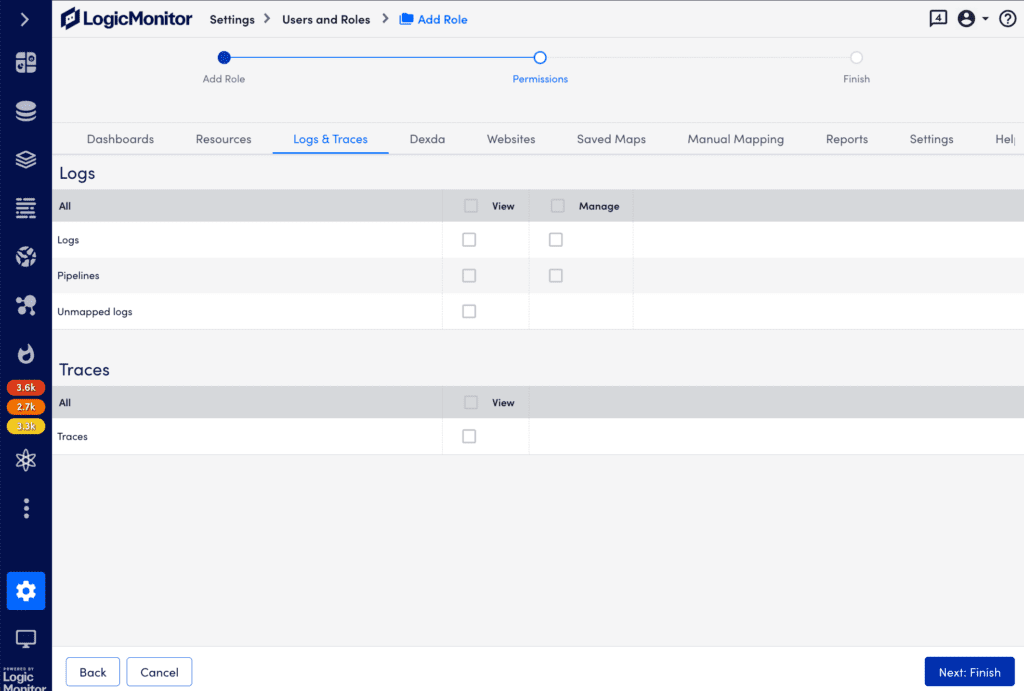
Logs Permissions
The Logs permissions enable a user assigned this role to access the LM Logs and features associated with LM Logs. For more information, see LM Logs.
The following permissions are available for Logs and the associated features:
- Logs
- View—Grants access to the Logs page and its shared functionality on other pages
For more information, see Viewing Logs and Logs Anomalies.
To view log events, you also need permission to view the Resources that generate the logs.
For more information, see Resources Role Permissions.
- View—Grants access to the Logs page and its shared functionality on other pages
- Pipelines
- View—Grants access to Log processing pipelines
For more information, see Log Processing Pipelines. - Manage—Enables you to view, add, and edit log pipelines and alert conditions
- View—Grants access to Log processing pipelines
- Log Ingestion API
- Manage—Enables an API-only user to submit logs through the Log Ingestion API
For more information, see Sending Logs to the LM Logs Ingestion API.
- Manage—Enables an API-only user to submit logs through the Log Ingestion API
Traces Permissions
The Traces permissions enable a user assigned this role access to view the Traces page and features associated with Traces.
To view data on the Traces page, you must have both Traces View permission enabled as well as View permissions on the Service groups.
If the Traces View permission is disabled, you can not view any of the data presented on the Traces page (even if you have access to the Service groups corresponding with the traces).
If you have Traces View permissions enabled, but only view access to a subset of Service groups, you will not see the traces in your LogicMonitor portal. Any data corresponding to services that you do not have access to will not be visible.
Configuring the Logs & Traces Permissions
- At the Permissions step of the Add Role wizard, select the Logs & Traces tab.
- To allow the user assigned this role to access the LM Logs and features associated with LM Logs, enable the applicable permissions for Logs
- To allow the user assigned this role to view the Traces page and features associated with Traces, enable “View” permissions for Traces.
- Select Next: Finish.

