Modules Role Permissions
Last updated - 03 October, 2025
You can manage permissions for Exchange and My Module Toolbox. In addition, you can manage the permissions provided by Access Groups to give users granular control of Modules.
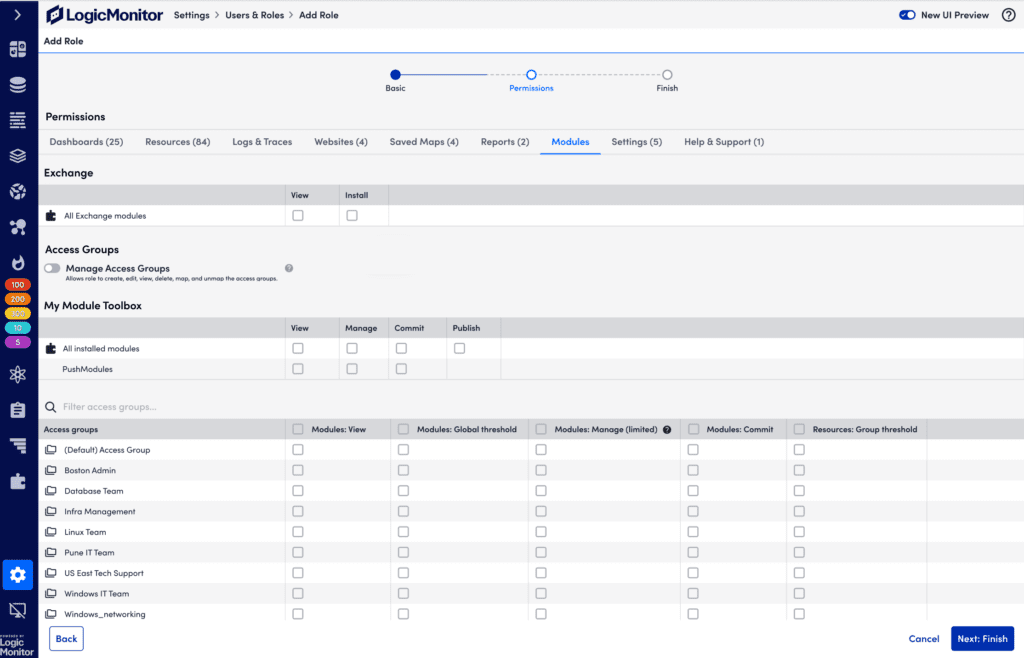
Exchange Permissions
The Exchange permissions allow users assigned this role to view or install modules (for example, DataSources or EventSources) within the Exchange. For more information, see Exchange.
You can enable the role with the following permissions:
- View—Allows the user to view all modules in the Exchange.
- Install—Allows the user to install modules from the Exchange.
Note: Enabling the Install permission automatically enables the View permission for the role.
Important: When creating a role with permissions under, Role > Permission > Module > Exchange > View/Install, You must also grant the following permissions to the role:
Module > All Install Modules > View/Manage. Without these, the Exchange permissions will not function as expected.
My Module Toolbox Permissions
The My Module Toolbox permissions allow users assigned this role the following permissions for all installed modules and PushModules:
- All installed modules
- View—Allows to view all the installed modules
- Manage—Allows to manage all the installed modules
- Commit—Allows to commit all the installed modules to the organization
- Publish—Allows to publish all the installed modules to community
Note: It is not possible to give granular permissions for individual modules using these options. To grant granular permissions, you must use Access Groups permissions.
- PushModules
- View—Allows to view PushModules
- Manage—Allows to manage PushModules
- Commit—Allows to commit to the organization
Assign only PushModule access for Push Metrics API-only specific users. For more information, see Getting Started with Push Metrics.
Access Group Permissions
You can use Access Groups to provide granular permissions to users that manage modules in My Module Toolbox. For example, you can give only View permissions for a module by enabling the applicable permission for an Access Group, and then assigning the role to the user you want to have only View permissions for modules. You can then map the Access Group to the modules you want the user to have View permissions to.
The following permissions are available for Access Groups:
- Modules: View—Allows to view modules mapped with the Access Group.
- Modules: Threshold—Allows to update threshold of the modules mapped with the Access Group. It allows to edit, set, and delete the threshold inside the logic module. It is applicable only for Datasources module.
- Modules: Manage (Limited)—Users with this permission cannot create, clone, install, import, or delete modules. Also, such users cannot modify appliesTo fields within modules.
- Modules: Commit—Allows to commit modules mapped with the Access Group.
- Modules: Manage—Users with manage permission can create, clone, or delete modules, but cannot install or import them. Additionally, users with ‘Module: Manage’ permission can update the appliesTo field. Users can manage the mapping of modules to Access Groups for the groups where they have this permission.
- Resources: Group Threshold—Allows to update the threshold of the modules mapped with the Access Group.
In addition, you can enable a user assigned this role to manage Access Groups, allowing them to create, edit, view, and delete access groups. It also allows to map and unmap modules to Access Groups.
Important: Enabling a user to manage Access Groups automatically gives enables all permissions for all Access Groups, with the exception of the Resources: Group Threshold permission. You can still provide granular permission per Access Group for each user that has the ability to manage Access Groups enabled.
Requirements for Configuring Modules Permissions
To configure the Access Groups permissions set, you must create an Access Group. For more information, see Access Groups Settings.
Configuring Modules Permissions
- At the Permissions step of the Add Role wizard, select the Modules tab.
- To enable a user to have permissions for Exchange, select the applicable permission in the Exchange permissions.
- To enable a user to map and unmap Modules with access groups, toggle Map and unmap Modules to Access Groups.
Note: By default, this setting is toggled off. To map or unmap Modules with access groups toggle on the setting.
- To enable a user to have permissions for My Module Toolbox and PushModules, select the applicable permissions in the My Module Toolbox permissions.
- To enable a user to have permissions for Access Groups within Modules, do the following:
- Navigate to the Access Group you want to leverage for granular permissions.
You can use the Filter Records field to narrow the list of Access Groups. - Enable the applicable permissions for the Access Group.
- Navigate to the Access Group you want to leverage for granular permissions.
- Select Next: Finish.
The permissions established here are in effect when managing LogicModules from both the Modules and Exchange pages.

