GCP Billing Monitoring
Last updated - 24 July, 2025
LogicMonitor supports monitoring of billing data via Google Cloud Platform (GCP) Billing Export.
Import the following DataSources to monitor GCP Billing.
- GCP_Billing_CostByOperation_BigQuery – spend monitored per GCP billable operation
- GCP_Billing_CostByProject_BigQuery – spend monitored per GCP project (relevant for linked billing accounts)
- GCP_Billing_CostByService_BigQuery – spend monitored per GCP service (e.g. App Engine, Compute Engine, Cloud SQL, etc.
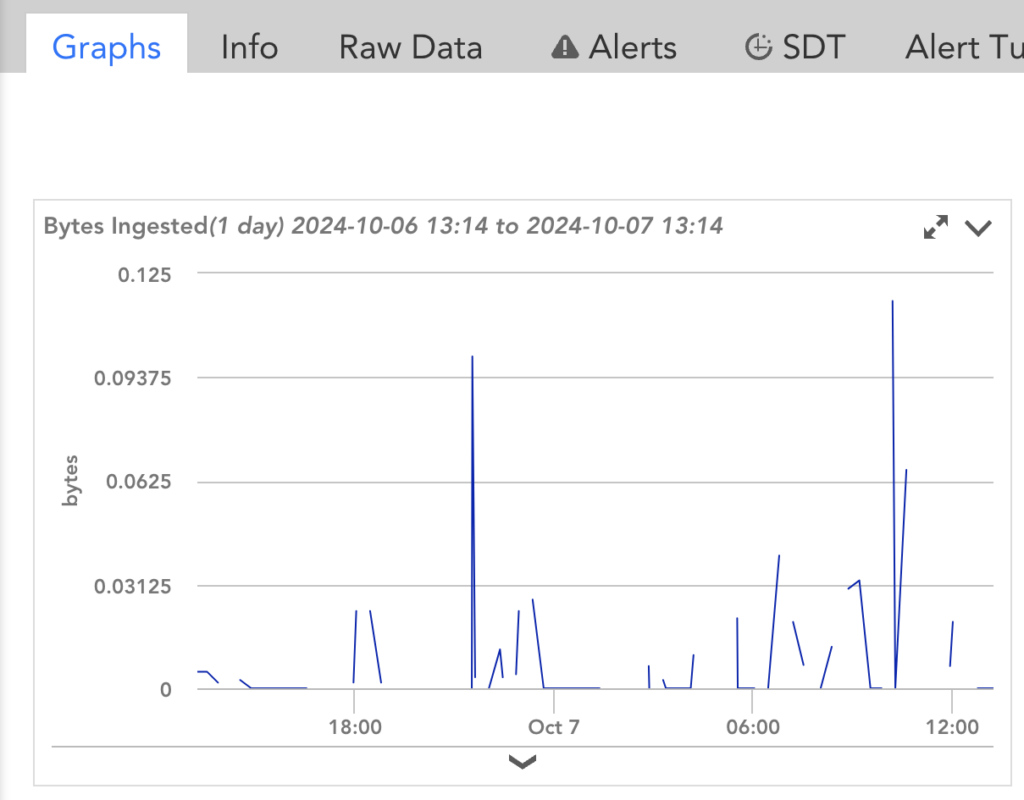
For more information on creating DataSources, see Creating a DataSource.
Enable GCP Billing Monitoring in LogicMonitor
To enable the GCP Billing Monitoring in LogicMonitor, complete the following steps:
1. Set up your GCP account on the Google Cloud Platform. For more information, see Set up Cloud Billing Data export to BigQuery from Google Cloud Platform. Save the Secret key, which is used while creating the GCP project in LogicMonitor.
Recommendation: Select a standard data export, not a detailed export.
2. Add the GCP project(s) to LogicMonitor. For more information, see Adding your GCP environment into LogicMonitor.
3. Navigate to LogicMonitor > Resources > Add > Cloud Account (Legacy) > GCP Account.
4. Once you reach the Billing step, enter the BigQuery table path (table.id)
Note: The format for the BigQuery table path is:<BigQuery Dataset><a period><table name>
For example:
BigQuery DataSet: all_billing_data
Table name: gcp_billing_exportv1_0198707_EC7E78_A2CDEA
Format:all_billing_data.gcp_billing_export_v1_0198707_EC7E78_A2CDEA


