Cloning a Service
Last updated - 01 September, 2025
You can clone an existing service to create a new service. When you clone a service, all the properties of the existing service are copied for the new service. By default, the service you clone is saved with the name of the existing service appended with _CLONE. You can rename this cloned service.
Do the following to clone a service.
- From the LogicMonitor left navigation sidebar, select Services, and then from the Services tree, select the service you want to clone.
- Select the Manage Service Option menu, and then select Clone Service. The Add Service page appears with Properties with its values and the other information of the existing service. You can modify or add Properties, Groups and the other information.
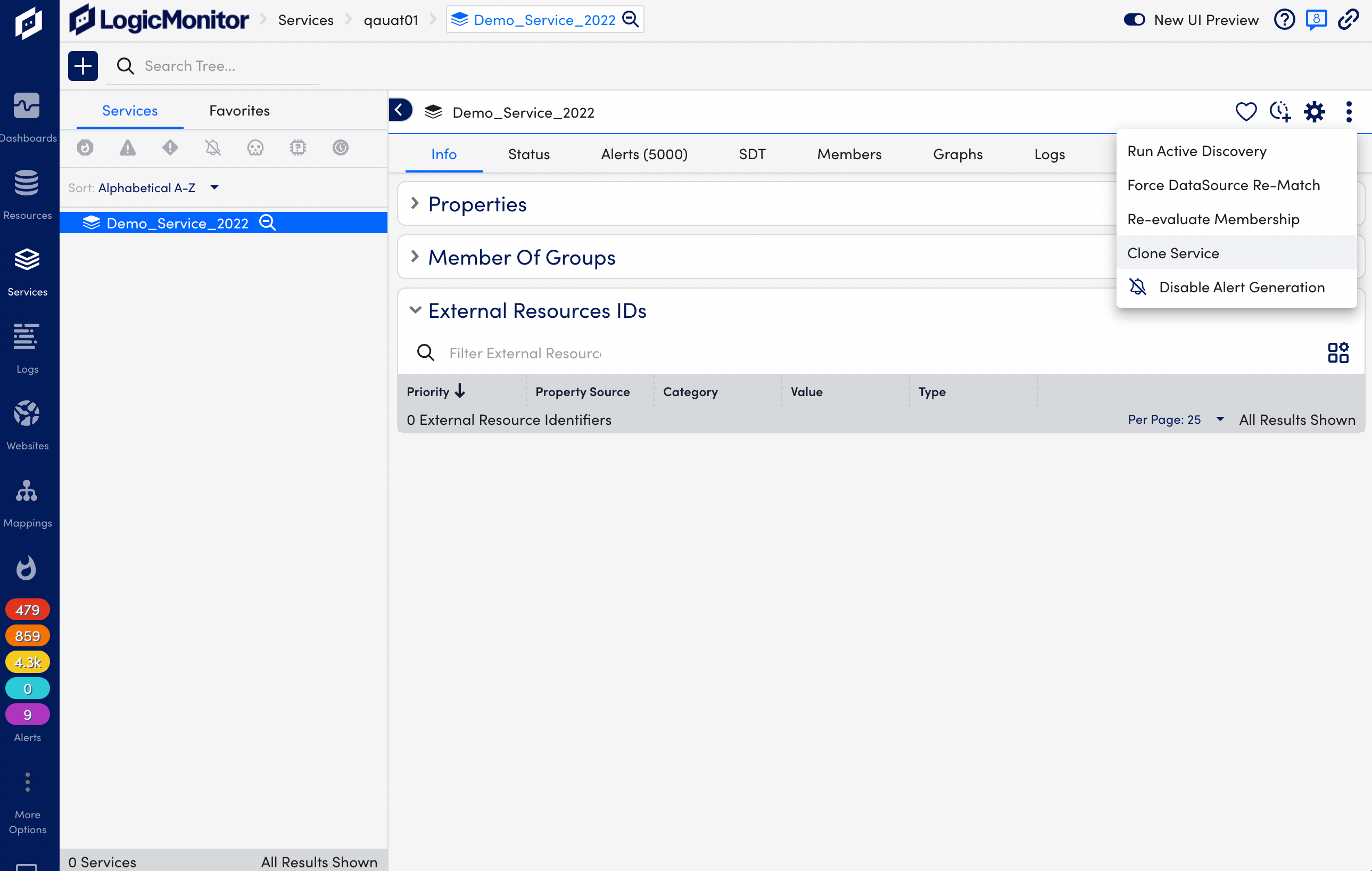
- From the Add Service page, provide the Basic Info for your service. See Adding Basic Information to a Service from the Adding a Service topic.
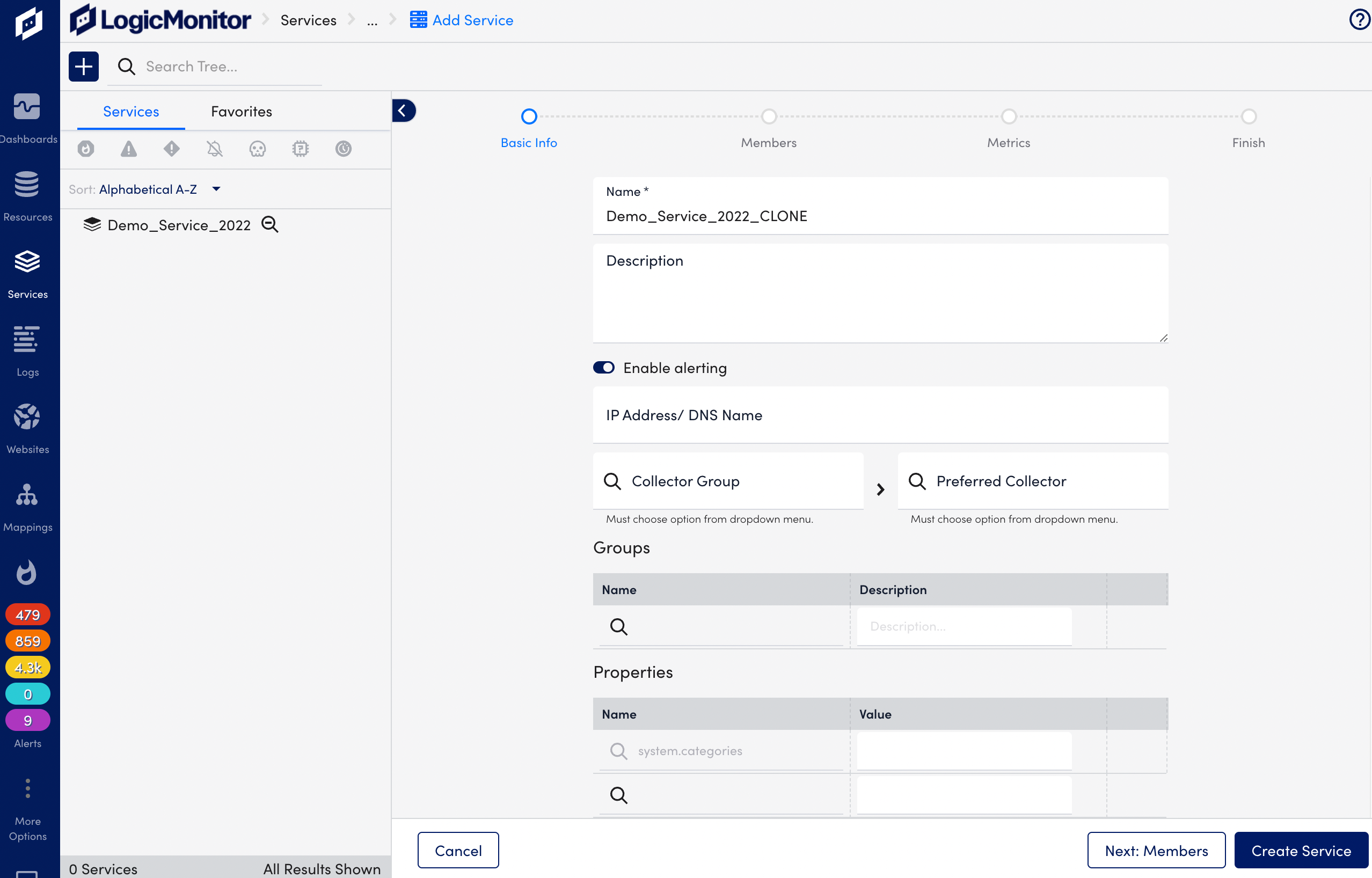
Note: The Name field displays the name of the service you are cloning appended with _Clone. You can continue to use this name or rename this cloned service. - Select Next: Members to add members to your service. See Adding Members to a Service from the Adding a Service topic.
Note: After modifying or adding values on the Basic Info or the Members page, you can skip going to the next page, and directly select Create Service to proceed. When you select Create Service without going to the next page, the following Clone Service message appears. Select Confirm to continue and then select Create Service.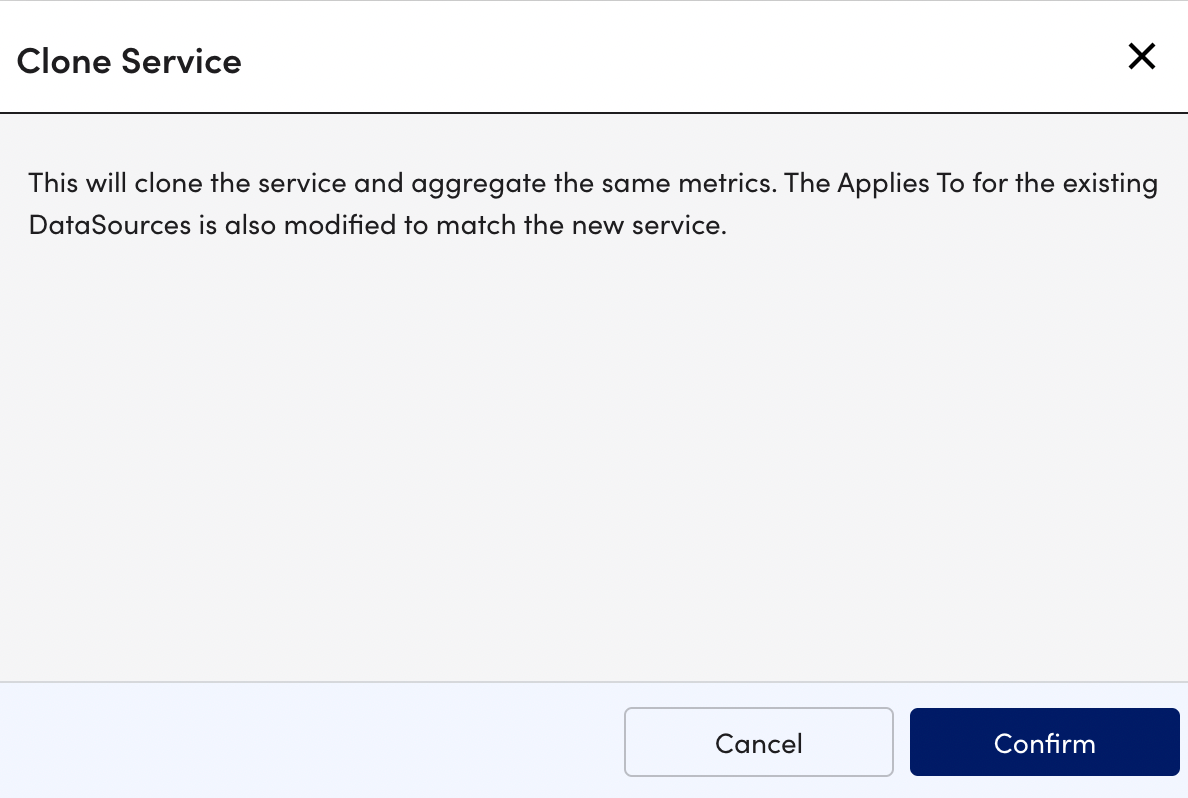
- Select Next: Metrics to add metrics to your service. See Adding Metrics to a Service from the Adding a Service topic.
Note: If you modify metrics information, select Finish to proceed, or if do not make any changes to metrics, then select Skip to Finish to clone the service. - Select Finish to complete the service creation process. The Service Added successfully message appears with the following options as the next steps.
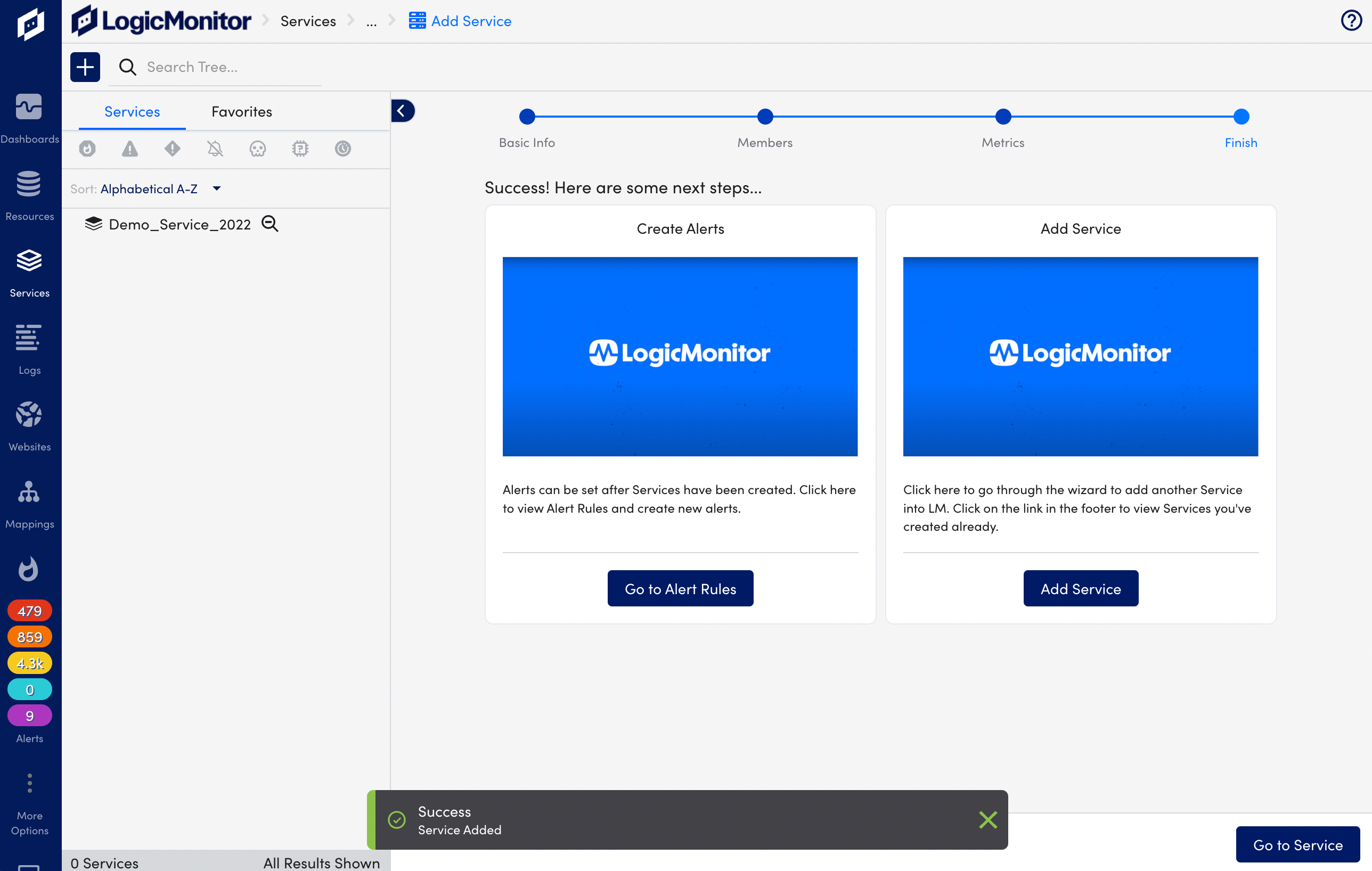
- Go to Service: Select to review the service you have just created.
- Create Alert: Select to create rules and alerts for the service, see Alert Rules.
- Add Service: Select to add another service.
- Go to Service: Select to review the service you have just created.
- Create Alert: Select to create rules and alerts for the service, see Alert Rules.
- Add Service: Select to add another service.

