Reinstalling Collector
Last updated - 29 September, 2025
This article describes the steps to reinstall a Collector onto the same device. Reinstalling a Collector requires you to shut down the Collector and its services, download and install a new Collector, and remove the old Collector.
If you are reinstalling the Collector onto a different device (or replacing a collector), we recommend that you download and install a new Collector onto the new device and then transfer the monitored resources from the old Collector to the new Collector. For more information, see Moving Collector to Another Machine.
Re-downloading Collector
When reinstalling the Collector, you may re-download the Collector’s installer file from its listing:
- In LogicMonitor, navigate to Settings > Collectors.
- Under the Collectors tab, select the Collector that you want to redownload.
- Select the
 More and then select Download Collector.
More and then select Download Collector.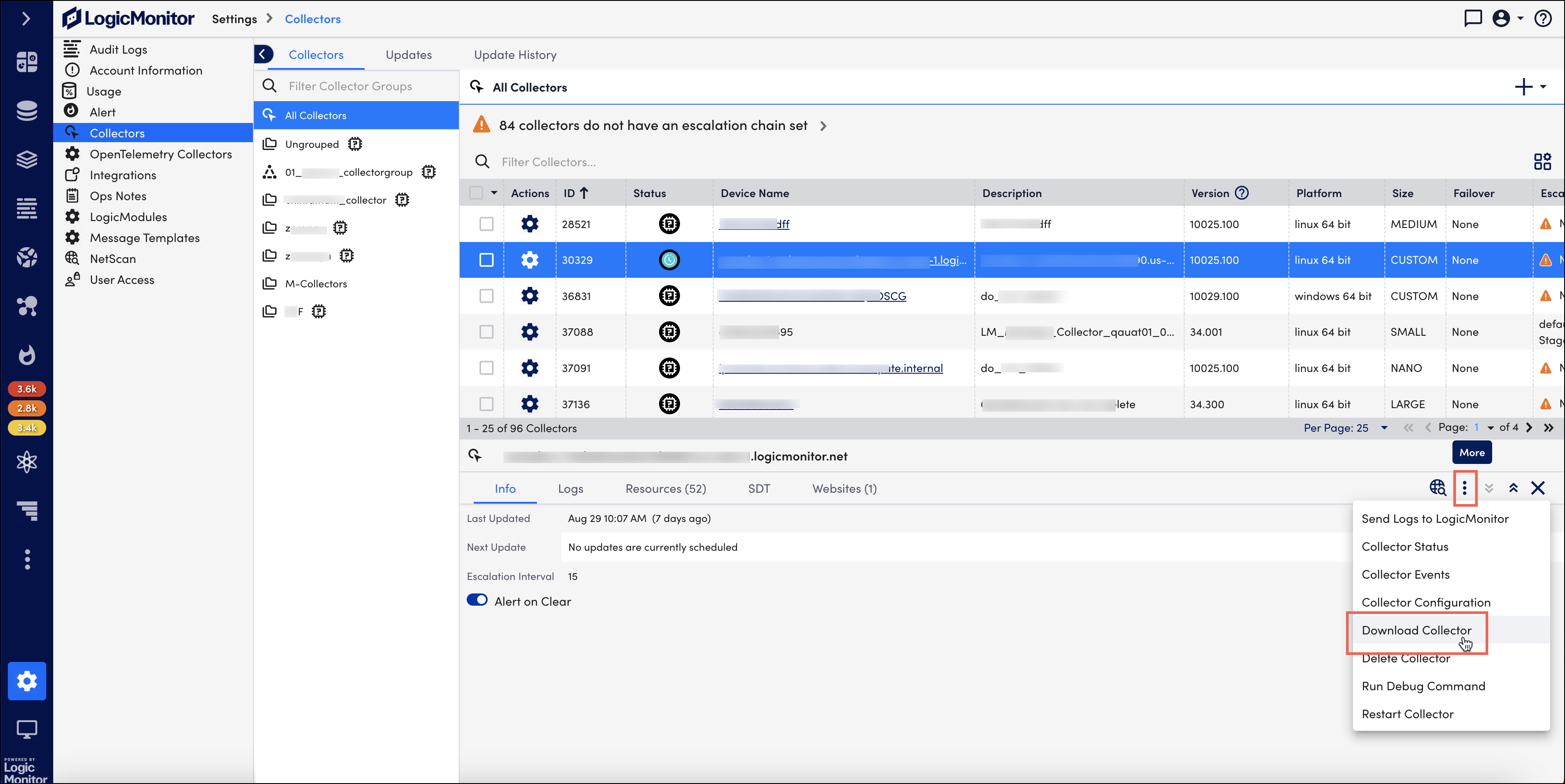
The Download Collector page displays.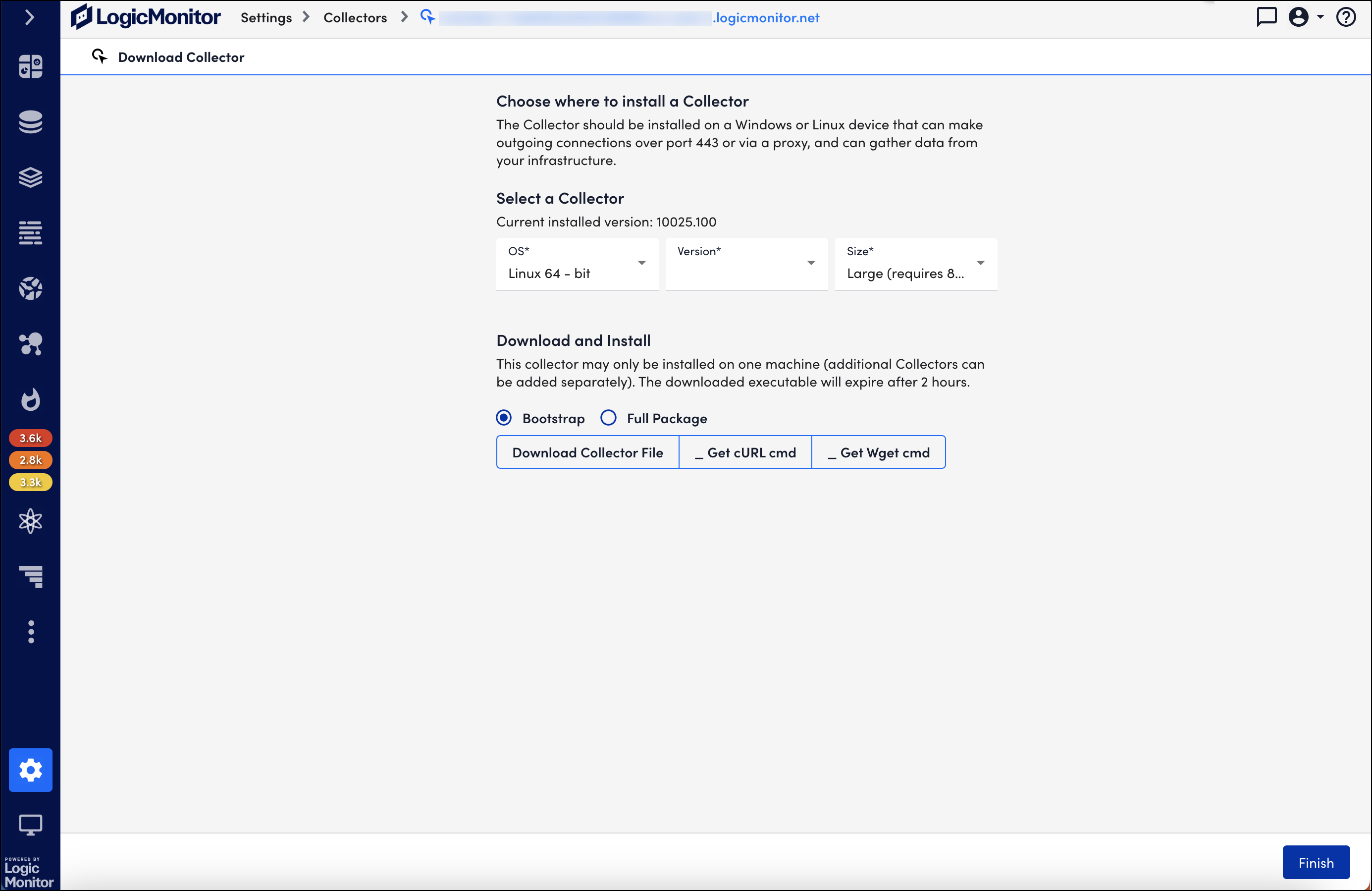
- Select the OS, version, and size of the Collector.
- Download and install the Collector.
- Select Finish.
Note:
- Each installer file has a unique identifier string. Ensure that you install the executable that you have just downloaded else the installation will fail.
- During installation, LogicMonitor checks for the existence of a duplicate Collector (for example, if this Collector is not already running on another device). Because of this, the old Collector must be stopped for at least 5 minutes before you can install the new Collector.
Reinstalling Windows Collector
- (Optional) Add the Collector you want to reinstall into SDT to prevent unwanted alerts during this process.
For more information, see Adding SDT to Collector. - On the local Collector machine, remove LogicMonitor Collector from the Control Panel\Add or Remove Programs menu.
- Rename the directory C:\Program Files\LogicMonitor to C:\Program Files\LogicMonitor_OLD.
- In
services.msc, verify that both logicmonitor-watchdog and logicmonitor-agent are not present.- If the services still exist, open
cmdwith admin privileges and run the following commands to remove them:
- If the services still exist, open
sc delete logicmonitor-watchdog
sc delete logicmonitor-agent- Restart the Collector machine and verify that the services is removed.
Note: To ensure that the Collector reinstalls successfully, LogicMonitor must have enough time to recognize that the old Collector is down. This may take up to 5 minutes.
- Re-download the Collector installer executable file from the list in Settings > Collectors.
For more information, see Re-downloading Collector. - Run the installer file.
LogicMonitor recommends to use the installation wizard. - If there are logs or jar files in the old Collector install directory, confirm that they are no longer required or have been backed up if needed.
- Delete the old collector directory: C:\Program Files\LogicMonitor_OLD
Reinstalling Linux Collector
- (Optional) Add the Collector you want to reinstall into SDT to prevent unwanted alerts during this process.
For more information, see Adding SDT to Collector. - As a root user on the local Collector machine, run the
sbshutdownscript to stop the Collector and Collector Watchdog services.
By default, this script is located in/usr/local/logicmonitor/agent/bin.
[root@collector-host ~]# cd /usr/local/logicmonitor/agent/bin/
[root@collector-host bin]# ./sbshutdown- Uninstall the Collector by running the uninstall script or manually removing the Collector directory and all its contents:
- (Recommended) Uninstall the Collector using
uninstall.sh:
- (Recommended) Uninstall the Collector using
[root@collector-host bin]# ./uninstall.sh- Remove the LogicMonitor Collector directory (
user/local/logicmonitor) and all its contents using the command:
[root@collector-host bin]# rm -rf usr/local/logicmonitorIf there are symbolic links for logicmonitor.collector and logicmonitor.watchdog, those must be removed from /etc/init.d or /etc/rc.d/init.d.
- Change to the directory where you want to install the Collector.
- Re-download the Collector installer executable file from the list in Settings > Collectors.
For more information, see Re-downloading Collector.
If you are working from a command line, copy the curl or wget commands to download the Collector on the host machine. - Change the permissions for the installer so that it is executable and run it:
[root@collector-host ~]# chmod +x LogicmonitorCollector64_[COLLECTOR_ID].bin
[root@collector-host ~]# ./LogicmonitorBootstrap64_[COLLECTOR_ID].bin- When the installation completes, verify that the Collector and Watchdog services are running:
[root@collector-host bin]# ./logicmonitor-watchdog status
[root@collector-host bin]# ./logicmonitor-agent status

