Rules Page
Last updated - 23 July, 2025
In Edwin AI, rules are used to add application logic to determine the outcome of a change made to particular data in the system. For example, you can set up rules to trigger certain actions when data is added, changed, or deleted from the system. Rules follow the logic ‘If this data is changed in a certain way, then the system reacts this way’.
Every rule is associated with an Action Group. To create a workflow, you start by creating an Action Group and define the included steps and actions to achieve the desired goal. Then, create a rule defining when the rule should be applied to run the associated actions. Edwin AI delivers a set of default rules that can deliver a certain set of actions when triggered.
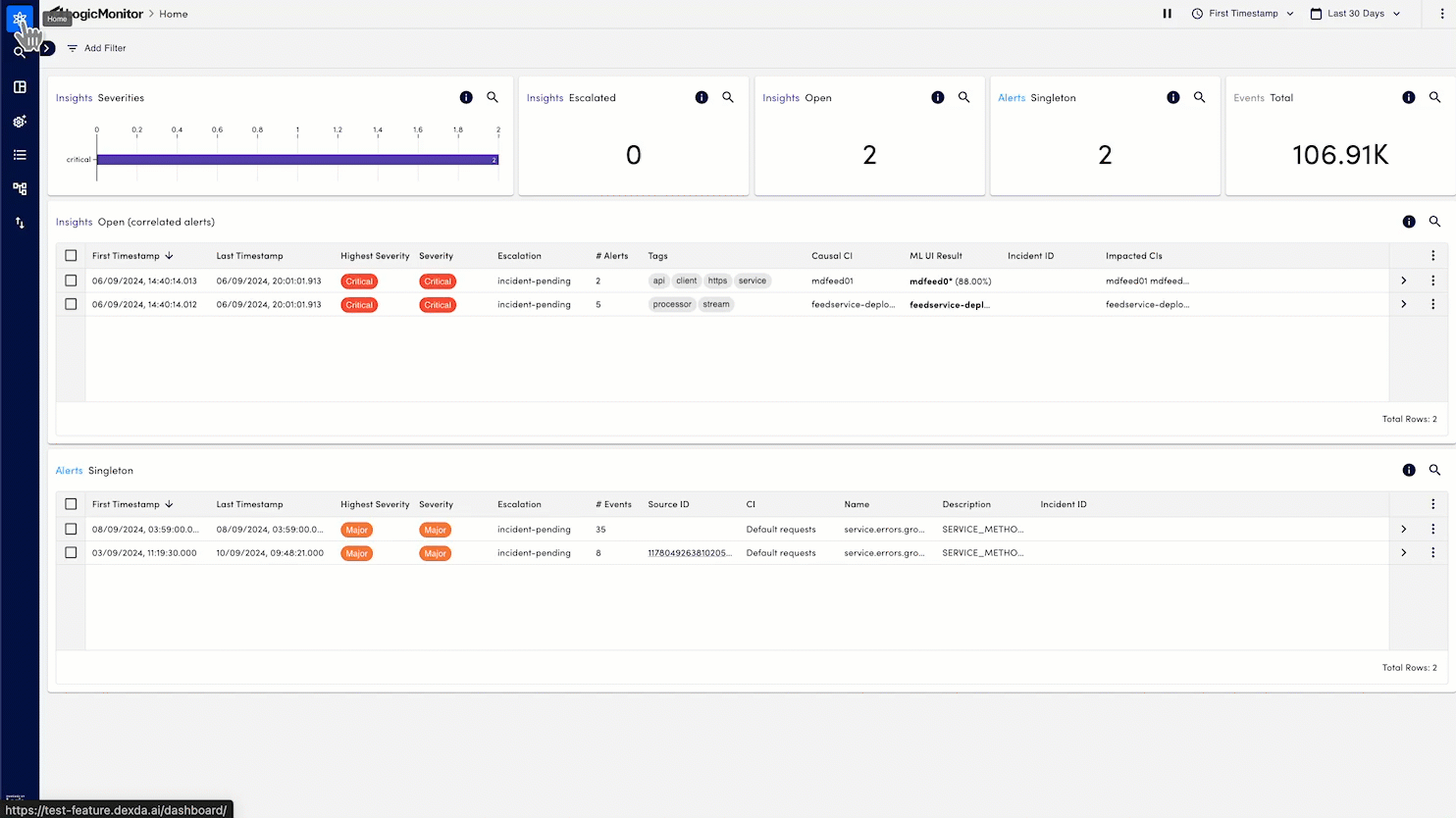
To access dashboards, navigate to Edwin AI > Rules.
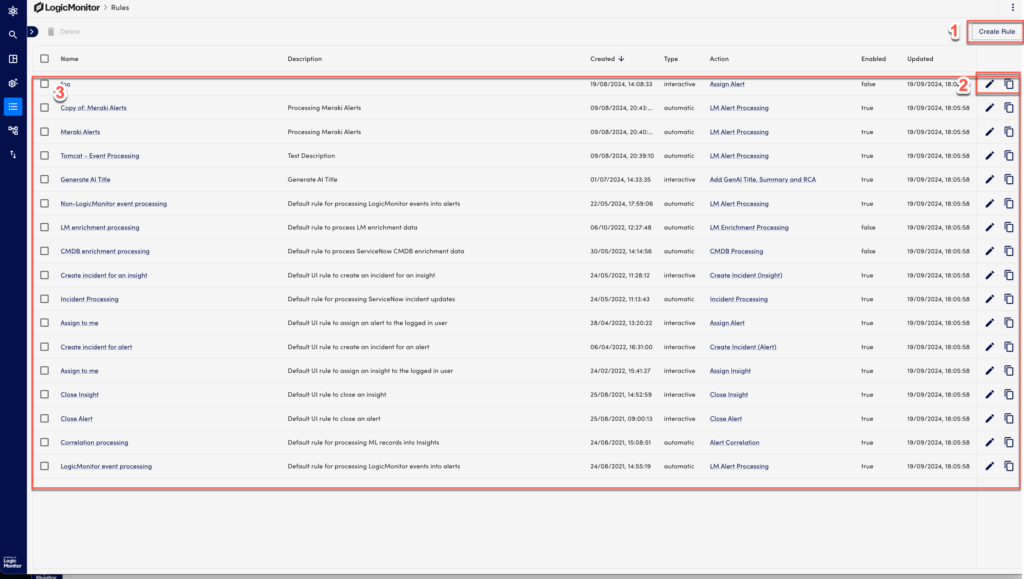
| Section | Description | Related Links |
| 1 – Create Rule | To edit a rule in the list, select edit rule or click on a rule. | Creating or editing a rule |
| 2 – Edit or Clone a Rule | Select the  Edit icon to edit a rule or the Edit icon to edit a rule or the  Clone icon to clone a rule. Clone icon to clone a rule. | Creating or editing a rule |
| 3 – List of rules | Displays the list of rules. End of each rule, you can select more options icons to edit or clone a rule. You can select one or mode rules in the list to enable the delete option on top of the list. |

