Financial
Last updated - 03 October, 2025
You can manage the financial and billing information for your LogicMonitor account using the Financial settings in your LogicMonitor portal. In addition, you can view past invoices for your account and submit a payment.
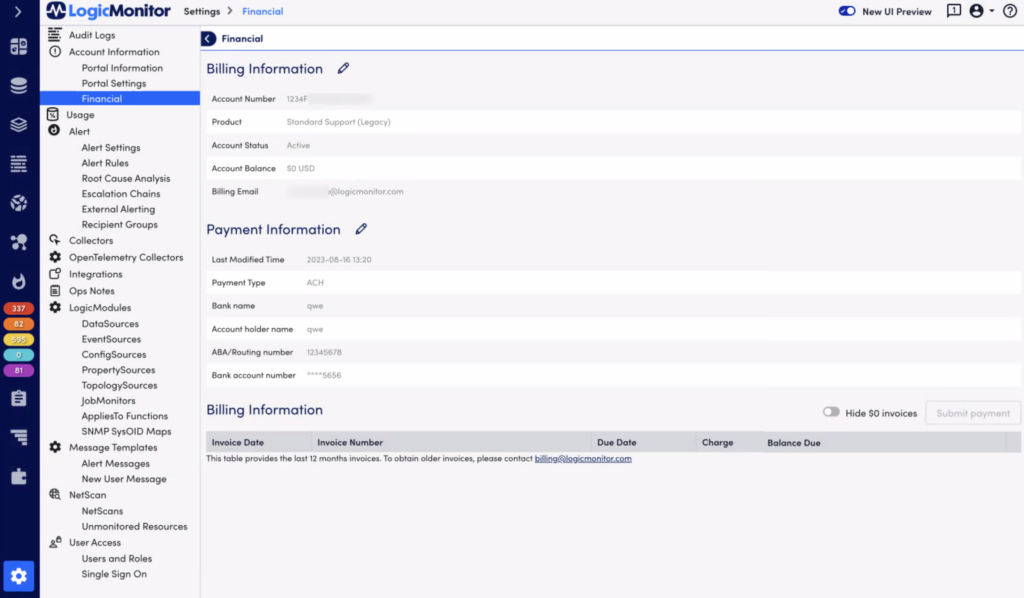
Requirements to Manage Billing Information
To submit a payment, you must configure the Billing Information settings.
Configuring the Billing Information
- In LogicMonitor, navigate to Settings > Account Information > Financial.
- To edit the email address associated with the Billing Information, select the edit icon, and then do the following:
- In the Billing Email text field, enter an email address.
- Select Save.
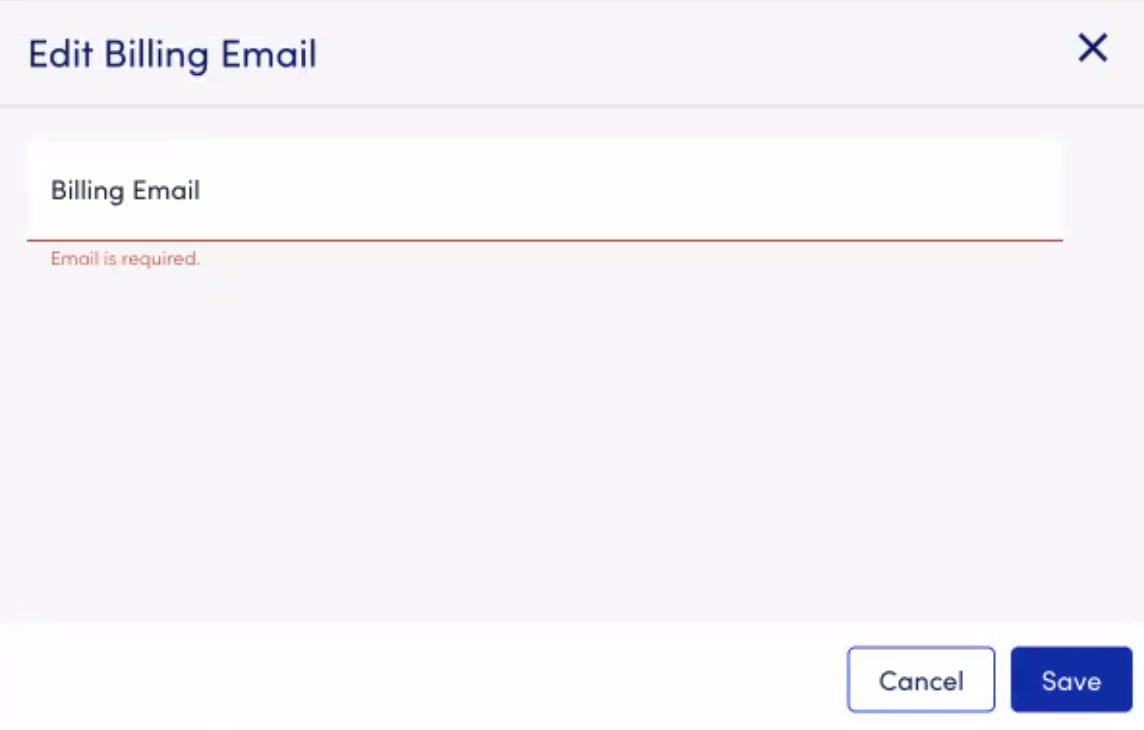
- To modify payment information, select Edit Payment Method, and then modify the payment information.
- To hide invoices that do not have a charge, enable Hide $0 invoices.
Submitting a Payment
- In LogicMonitor, navigate to Settings > Account Information > Financial.
- Select Submit Payment, and then Submit again when prompted.
Your payment is immediately submitted and displayed in the invoice table.

