Usage Data for LM Logs
Last updated - 24 November, 2025
The LM Logs Enterprise Usage page provides detailed insights into log data consumption across your portal. You can view total log ingestion, track partition-level usage, identify top contributors, and visualize usage trends over time.
It enables you to filter usage data by subscription type to compare how much data is stored under each retention policy. The page displays month-to-date usage by default, giving you quick insight into current log ingestion activity. The Top Usage Analysis section lists the main contributors to your log data volume through predefined queries, helping you identify where the most data is coming from. You can also visualize overall usage patterns in the Cumulative Usage Graph, which supports both sparkline and bar chart views for easy comparison of usage across time or partitions.

For more information about other visual components displayed for LM Logs Enterprise, see Usage Reporting Overview.
Requirements for Viewing Usage Data for LM Logs Enterprise
To view usage data for LM Logs, you need the following:
- If you are in a multi-portal or MSP setup, you must have permission to view All Child Accounts or specific Partitions (Tenant.Identifier) data.
- To view usage data for LM Logs in Usage Reporting, you must subscribe to LM Logs.
- To view usage for log partition, Log partitions must be configured in your environment.
Viewing Usage Data for LM Logs Enterprise
- In LogicMonitor, navigate to Settings > Usage.
- Select “LM Logs Enterprise” from the Product dropdown menu.
- To interact with the Usage Contributors table, select a contributor from Contributor Type.
- None — Shows cumulative portal usage.
- All Child Accounts — Displays aggregated usage for all linked portals.
- Partitions (Tenant.Identifier) — Displays usage per log partition or tenant.
- From the Subscription tab, select the retention plan you want to analyze (Yearly Retention or 7 Day Retention).
- Select the month you want to view usage for.
- In the Usage Contributors table, select a contributor to display detailed usage data.
- Use the Top Usage Analysis summary to identify top contributors. Selecting one opens its data in a new tab.
Note: Navigating to LM Logs from the Usage page displays the logs for the last 24 hours.
- In the Cumulative Usage graph, select between sparkline or bar graph from the Options menu to visualize trends.
Note: If a contributor is selected from Contributor Type, you must select a contributor from the Usage Contributors table to display data in the Cumulative Usage graph.
- (Optional) When Partitions (Tenant.Identifier) is selected, you get the option View Partitions. Selecting View Partitions opens the log partitions page in a different tab.
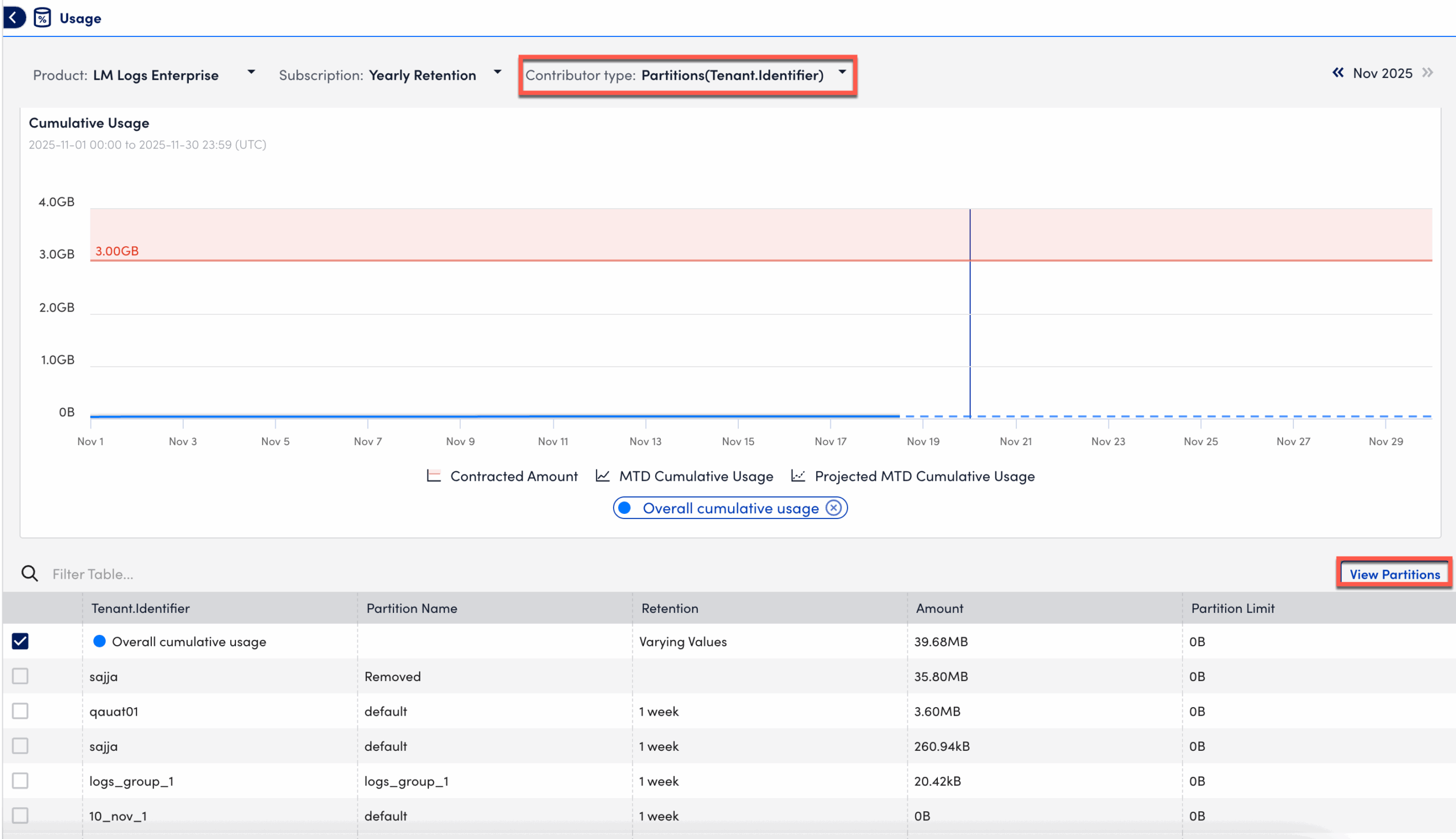
After selecting the relevant filters, LM Logs displays month-to-date usage by retention type, contributor, and partition.

