Topology for Kubernetes Cluster
Last updated - 21 November, 2023
Topology provides a holistic insight into your cloud infrastructure with the associated Kubernetes Clusters. You can visualize your complex cloud components (For example, AWS EC2 and Azure VMs) and Kubernetes Clusters and navigate based on topology relationships. In addition, troubleshoot alerts within your Kubernetes Cluster on a topology map. The topology is available under the Maps tab of the supported resources.
Requirements for using Kubernetes Cluster Topology
Ensure the Kubernetes-related External Resource IDs (ERIs) and External Resource Types (ERTs) are set on the devices. For more information, see External Resource IDs (ERIs) and External Resource Types (ERTs).
Use Case for Kubernetes Topology
Visualize application architecture—You can visualize the architecture of applications deployed in a Kubernetes cluster. This helps you understand the application structure, the interaction between different components, and the application deployment across different nodes and pods.
Visualize application dependencies—You can visualize the dependencies between different components of an application, making it easier to understand how the application is structured and how different components interact with each other. This helps you to troubleshoot issues, identify potential performance bottlenecks, and make informed decisions about application architecture.
Troubleshoot complex deployments—You can troubleshoot complex deployments that involve multiple components. This helps you identify and resolve issues that lead to deployment failures or performance problems.
Manage multi-tenant Kubernetes clusters—You can manage multi-tenant Kubernetes clusters, where multiple tenants share a single cluster. This can be done by visualizing the node or namespace isolation between each tenant, ensuring that dependencies are mapped to the correct tenant, and auditing unauthorized roles and access policies.
Audit cluster permissions—You can audit Kubernetes role-based access control objects to ensure that only the relevant permissions and users are available in the cluster.
Kubernetes Topology Components
Kubernetes topology is divided into the following two visual components:
- Topology Map—Displays associations between cloud, Kubernetes Clusters, and infrastructure components.
- Topology Table—Displays all the details for each of your topology nodes (node properties, alerts, and node graphs).
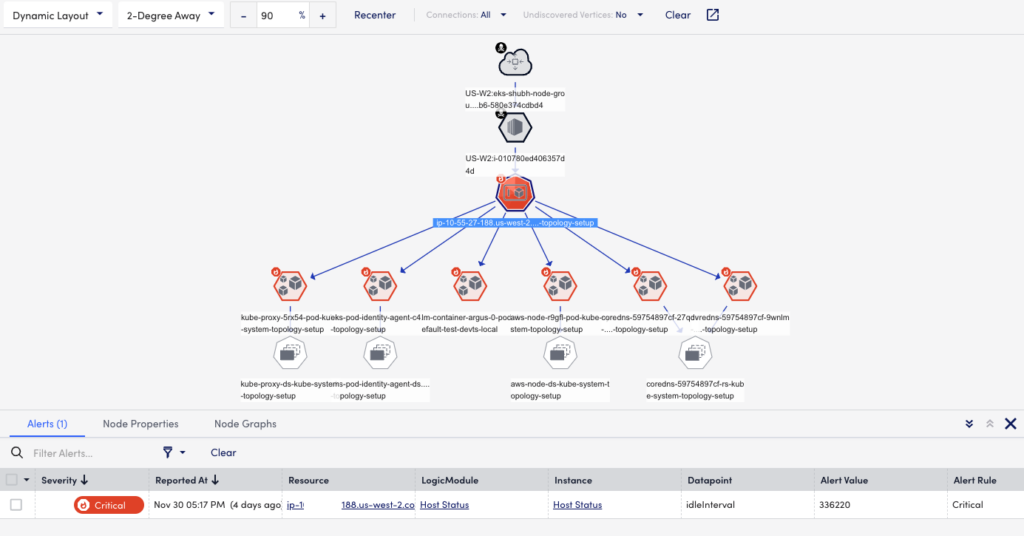
Kubernetes Topology Map
You can view the topology map of all cloud and Kubernetes resources for a given operation. This allows you to see how the different nodes perform in your Cluster and troubleshoot accordingly. The appropriate alert icon displays on the node itself if any alerts are generated. Clicking each node displays the associated alerts, node properties, and node graphs. For more information, see Maps Tab.
Each external resource type is denoted with a map icon that allows them to be recognized in the topology maps. For more information on these icons, see Kubernetes.
Note: You can add topology maps to dashboards. For more information, see Adding Topology Maps to Dashboards.
Kubernetes Topology Table
You can select each node on the topology map to view information about the associated alerts, name, value, origin, and node graphs. This information is displayed in a tabular format below the topology map based on the selected resources.
Topologies for Kubernetes are classified into the following groups:
- Owner references—Connect Kubernetes devices with their respective owners
- Kubernetes resources links—Link Kubernetes resources based on the Kubernetes resource type in a Kubernetes cluster
The application topology table displays the following details:
| Tab | Description |
| Alerts | Displays all the alerts for the selected node. This includes severity, alert rules, instance, datapoint, and escalation rules. For more information on alerts, see Managing Alerts from the Alerts page. |
| Node Properties | Displays device-specific properties. |
| Node Graphs | Displays the alert graphs for the alerted resources. For more information, see Node Graphs. |


