Models Page
Last updated - 23 July, 2025
Edwin AI identifies hidden patterns within the text features of alert data and analyzes and dynamically manages their correlation. This correlation of data is called models. Models let you specifically target business scenarios for which you want to generate actionable insights to be managed in your workflow.
To access dashboards, navigate to Edwin AI > Models.
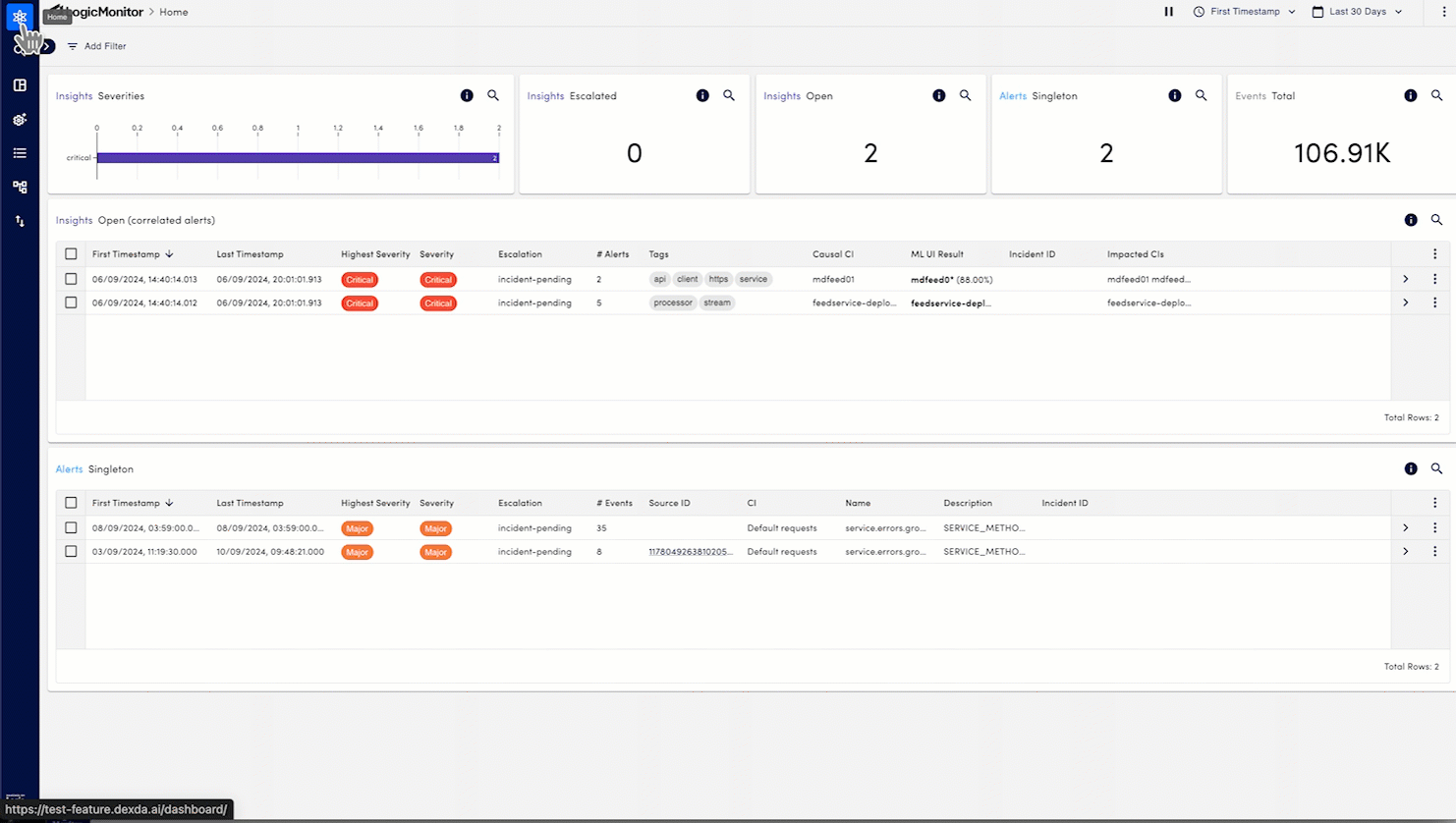
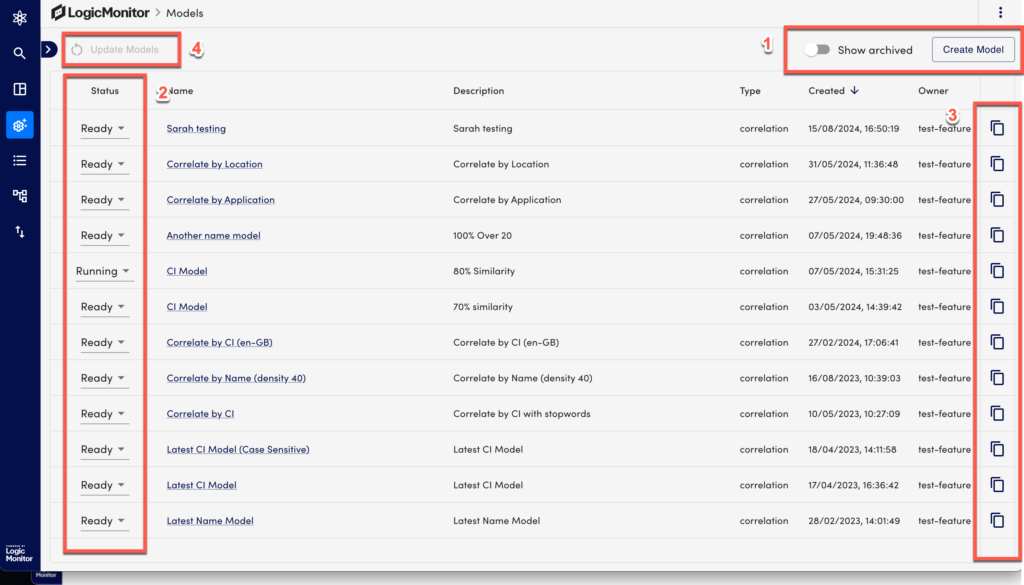
| Section | Description | Related Links |
| 1 – Create or Show archived | Select Create Model to create a new one. Toggle Show archived to view the list of archived models. | Create Model |
| 2 – Status | You can change the status of a model to ready, running, or archive as needed. | Create Model |
| 3 – Cloning a Model | Select the  Copy icon to clone and edit a model to create a new model. Copy icon to clone and edit a model to create a new model. | Create Model |
| 4 – Update Models | After you make change to the status of models, select Update Models. |
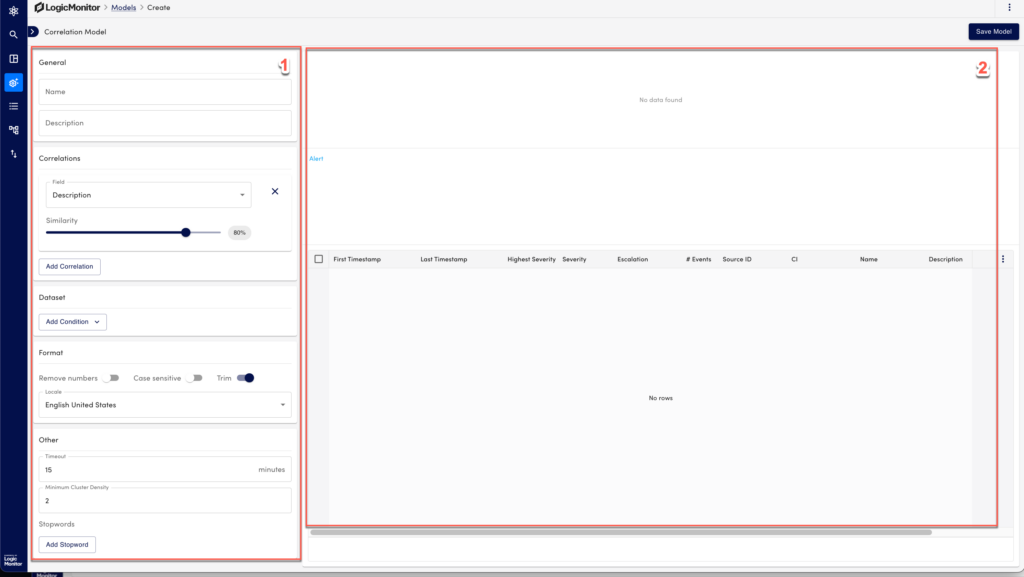
| Section | Description | Related Links |
| 1 – Configuration Options | A list of configuration options to create a model. | Create Model |
| 2 – Live Data Changes | When you start configuring, you can see the view of a model on this pane. | Create or running a Model |

