Saved Maps Role Permissions
Last updated - 03 October, 2025
You can establish the level of permissions that users assigned this role can have for the Mapping page.
You can assign view or manage permissions to all topology maps found within a map group. Map permissions can only be assigned at the group level; you cannot assign view or manage permissions to individual maps within a group. The following permissions are available for Saved Maps:
- View—View permissions provide the ability to view all topology maps within a selected group. View permissions are also required in order to view topology map widgets based on a saved topology map. If you don’t provide view permissions for at least one topology map group, the Mapping page will be hidden for this role.
- Manage—Manage permissions provide the ability to edit and delete topology maps within the selected group, as well as add new maps.
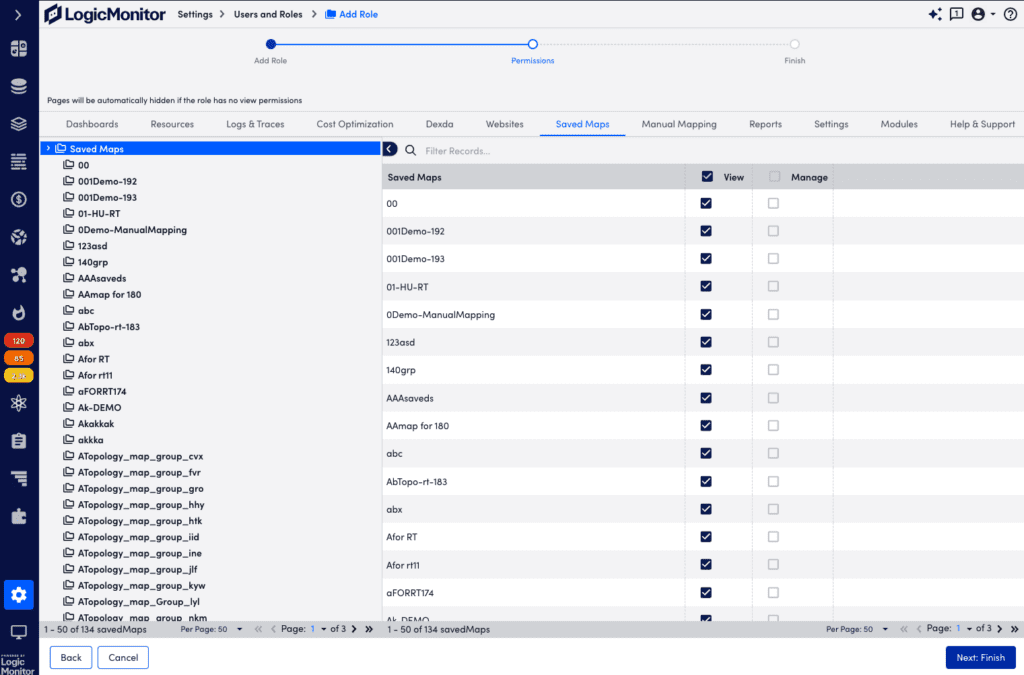
Note: If a user does not have the permissions necessary to see a resource that would otherwise be rendered with a topology map (the resource is a member of a resource group that the user does not have permissions for), it will be hidden from the map output and not display as a vertex on the map.
Configuring Saved Maps Permissions
- At the Permissions step of the Add Role wizard, select the Saved Maps tab.
- From the Saved Maps table, enable the permissions for the applicable topology map.
You can enable View and Manage permissions for all topology maps by selecting the applicable permission for Saved Maps.
Note: Enabling all permissions for a topology map sets the level of permissions for all existing topology map groups and all future topology map groups.
- Select Next: Finish.

