Websites Role Permissions
Last updated - 03 October, 2025
You can establish the level of website permissions that users assigned this role can have. You can assign view, acknowledge, SDT, or manage permissions to all websites found within a website group or subgroup.
Website permissions can only be assigned at the group level; you cannot assign view or manage permissions to individual websites within a group. If not explicitly assigned, subgroups inherit permissions specified for a parent group.
The following permissions are available for Websites:
- View—View permissions provide the ability to view all websites within a selected group. View permissions are also required to view website data from dashboard widgets, reports, and the Alerts page. If you do not provide view permissions for at least one website group, the Websites page is not displayed for this role.
- Acknowledge—Acknowledge permissions provide the ability to acknowledge alerts and schedule downtime for the websites in the selected group.
- SDT—SDT permissions provide the ability to schedule downtime for the websites in the selected group.
- Manage—Manage permissions incorporate view, acknowledge, and SDT permissions. In addition, this permission level provides the ability to edit and delete websites within the selected group, as well as add new websites. Manage permissions also provide the ability to create new subgroups for those groups permissions are assigned.
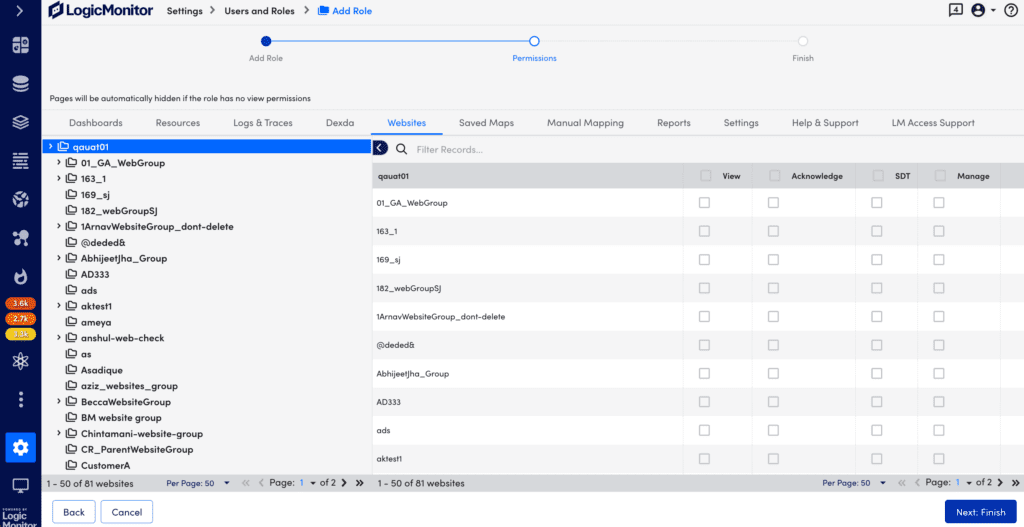
Configuring Websites Permissions
- At the Permissions step of the Add Role wizard, select the Dashboards tab.
- From the Websites table, enable the permissions for the applicable website.
You can enable View, Acknowledge, SDT, or Manage for all websites by selecting the applicable permission for all websites.
Note: Enabling all permissions for a website sets the level of permissions for all existing website groups and all future website groups.

