Enabling Dashboard Text Widget Script Security
Last updated - 12 November, 2025
You can hide or unhide the Text Widget script with the security feature.
Requirements
Allow scripts in the dashboard Text Widget permission is required.
Admin: Enabling Dashboard Text Widget Script
- Log in to the LogicMonitor portal as an Administrator.
- Navigate to Settings > Account > Portal Settings Information.
- Enable Allow Scripts in Dashboard Text Widget checkbox.
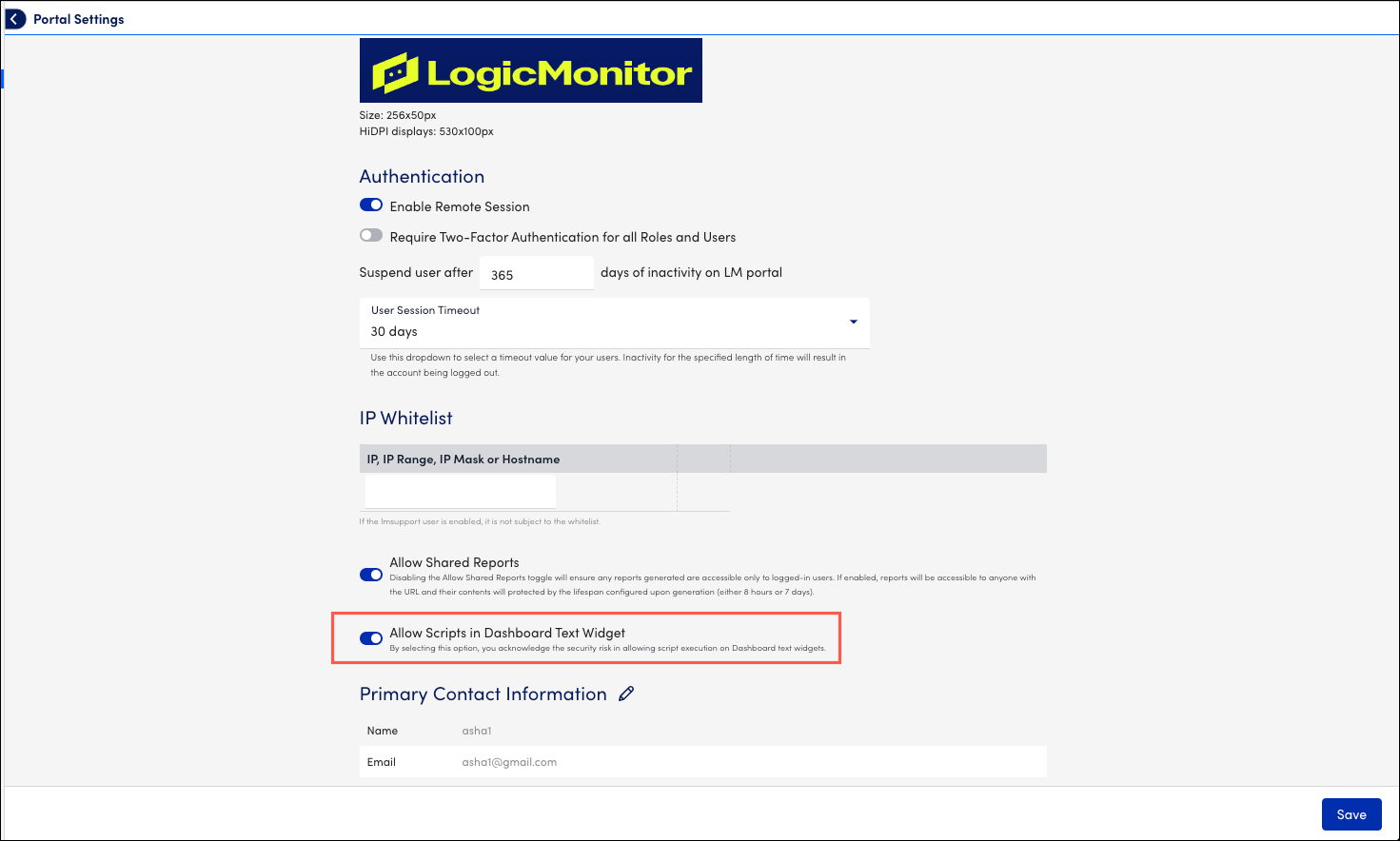
After the script in the Dashboard Text Widget is enabled, the script is displayed in the Text box.
User: Adding the Scripts in the Dashboard Widget
- In LogicMonitor, navigate to Dashboards.
- Select + Add Widgets.
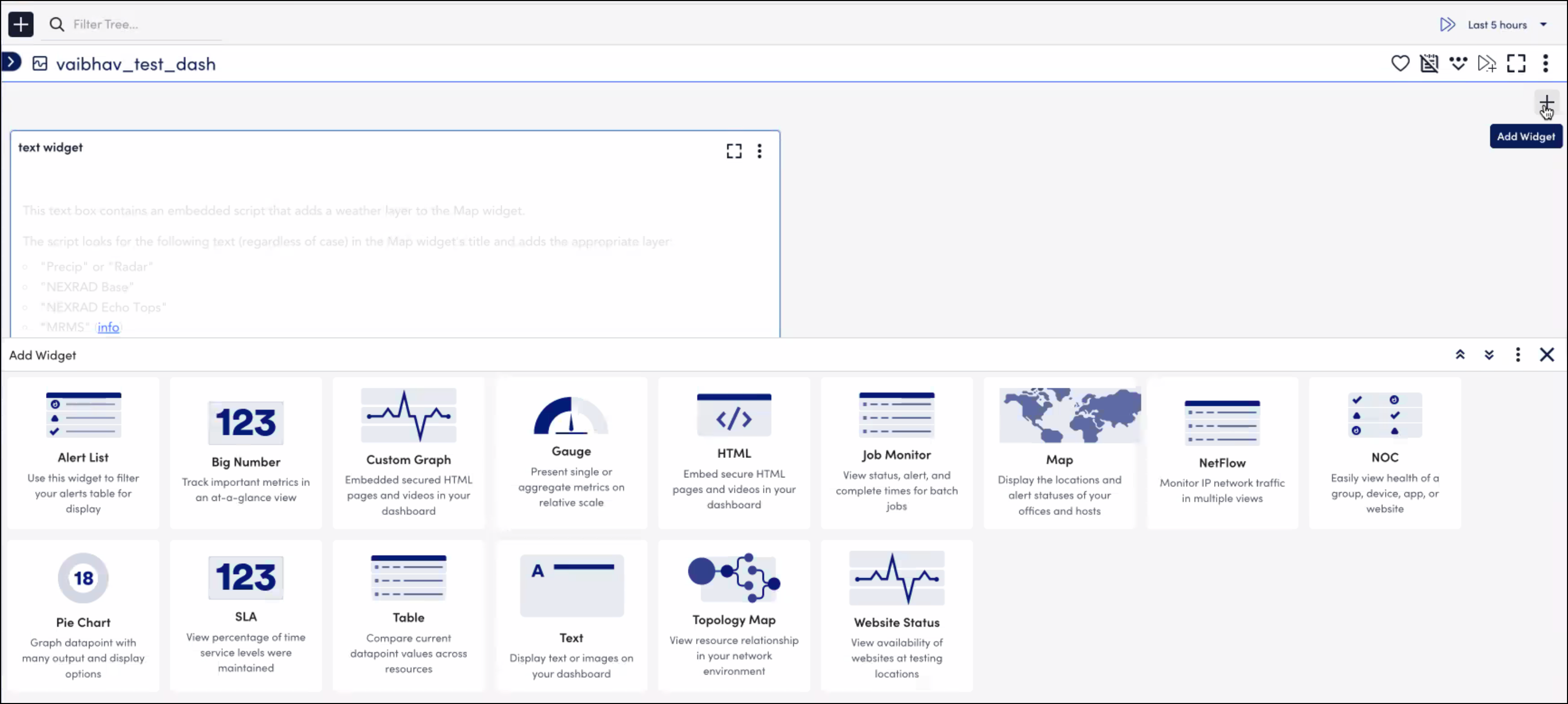
- Select Text Widget.
- Add the script in the Text field.
Note: If you want to hide or unhide the script, contact your Administrator.

