Finding Dashboards and Dashboard Groups
Last updated - 21 October, 2022
You can use the Dashboards tree to perform a search for a dashboard or add a dashboard to your favorites.
Dashboard Tree Structure
On the left side of the page there’s a dashboard tree that you can search or browse for dashboards you want to view and is organized into the following tabs:
| Tab | Description |
| Favorites | Your most important or commonly used dashboards that you’ve favorited |
| Public | Dashboards available to your whole organization |
| Private | Dashboards available to you and select individuals at your organization that the dashboard was shared with |
The tree structure is as follows:
- Dashboard groups are always listed before dashboards.
- All dashboards in a given group are provided with infinite scroll.
- Dashboard groups can be nested and expanded to view their contents.
- If the items in an inner dashboard group are too numerous to be shown, the parent can be focused and the full contents will be available via infinite scroll.
- Items are alphabetically sorted, ignoring case.
Searching for a Dashboard or Dashboard Group
- Navigate to the Dashboards page.
- In the Filter Tree field, enter the name of the dashboard in fragments or multiple ordered fragments.
- Select the dashboard from the search results list.
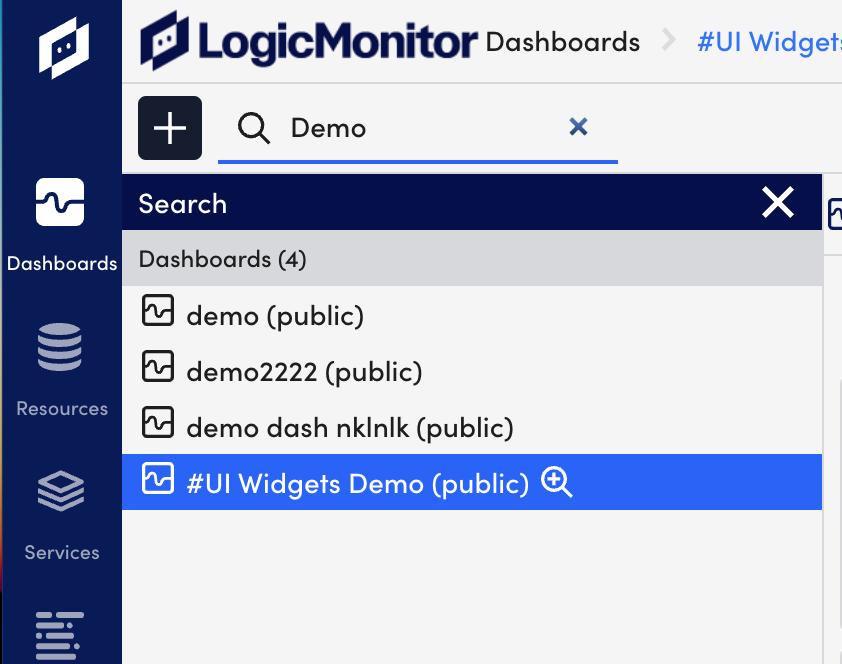
Note: When you search for a dashboard it doesn’t change the dashboard tree unless you click the Advanced search icon.
Browsing for a Dashboard or Dashboard Group
- Navigate to the Dashboards page.
- Use the Dashboards tree to browse for your dashboard.
- Select the dashboard from the dashboards list. For more information, see Dashboard Tree Structure.
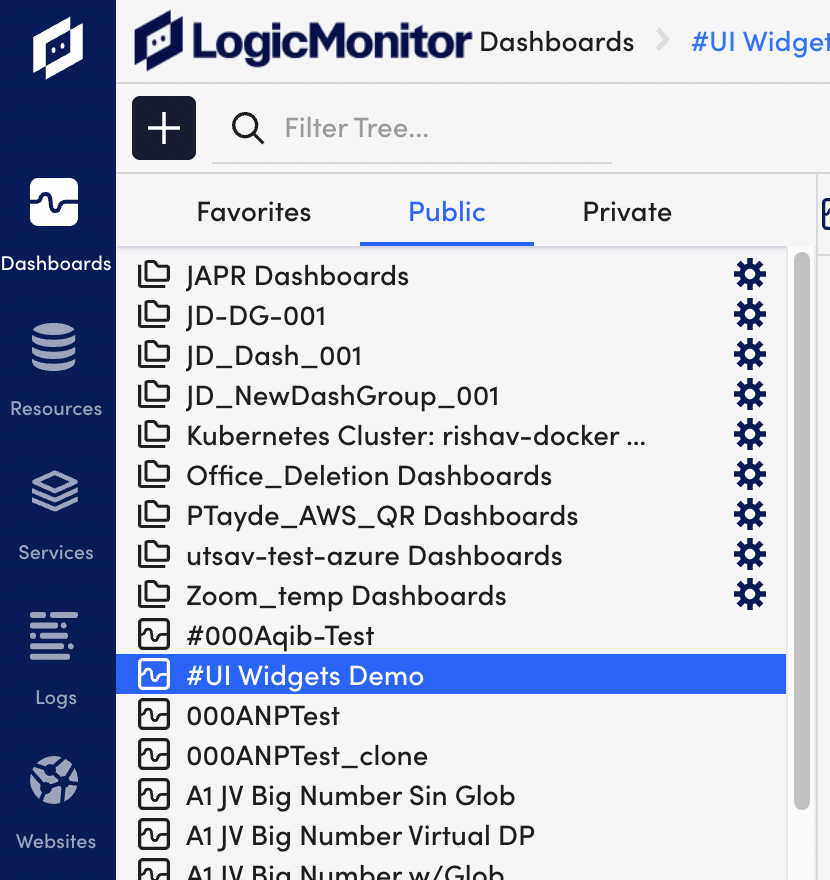
Adding a Dashboard or Dashboard Group to Favorites
- Navigate to the Dashboards page, and perform a search or browse for a dashboard.
- Select the Favorite icon in the top right corner of the dashboard.
The dashboard displays in the Favorites tab.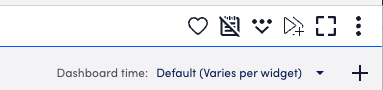
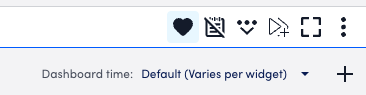
- (Optional) Select the Favorite icon to remove the dashboard from your Favorites tab.

