Managing Collector Configuration
Last updated - 22 August, 2023
You can control the behavior of LogicMonitor collectors using configuration files. Configuration files are located in the collector’s installation directory at the following default file path:
- Linux –
/usr/local/logicmonitor/agent/conf - Windows –
C:\Program Files (x86)\LogicMonitor\Agent\conf
You can view and update the settings in the collector configuration files on a per-collector basis on the LogicMonitor user interface.
It is recommended that you use the LogicMonitor user interface to update the settings in the collector configuration files instead of editing the files manually. You can manually modify the local collector configuration files at your own risk.
Note: You can only modify the agent.conf.local configuration file manually on the collector filesystem. Any configurations added to this file override the generic agent.conf configuration file. This enables you to configure settings such as debug.disable=false and remotesession.disable=true and ensures the settings cannot be changed on the user interface.
Editing Collector Configuration
- Navigate to Settings > Collectors.
- Under the Collectors tab, select the collector you want to configure.
- Select the More option and then select Collector Configuration.

On the Collector Configuration page, settings under the Agent Config tab are displayed. You can select the WatchDog Config, Wrapper Config, Sbproxy Config, and Website Config tabs to access more settings.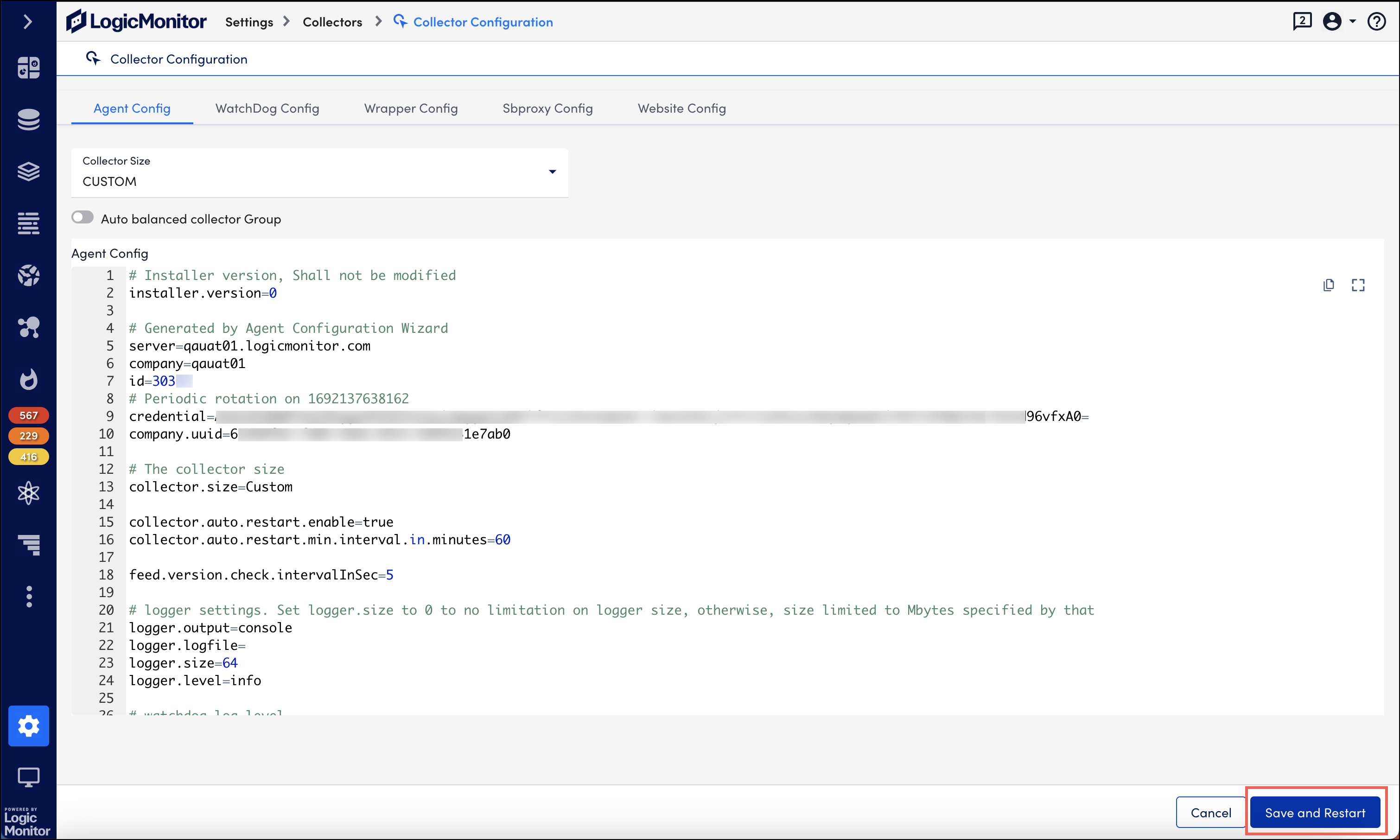
- Manually edit the settings.
- Select Save and Restart to restart the collector and apply the changes.

