Edwin AI Investigation
Last updated - 13 August, 2025
The AI Investigation panel in Edwin AI provides an in-depth, AI analysis of an insight. This panel helps you understand what is happening, what may have caused the issue, and how to begin resolving it.
When an insight is classified as major or critical, Edwin AI automatically performs the AI investigation, and provides the following analysis:
- AI Title—A concise title is generated summarizing the insight.
- AI Summary—An overview of your insight, highlighting impacted locations, devices, and applications.
- Root Cause Analysis (RCA)—An in-depth list of the most probable causes, presented in descending order of likelihood.
Each root cause includes validation steps, which give actionable instructions that you can follow to confirm whether that root cause is accurate. - Suggested Remediation Steps—A list of actions based on the RCA to help resolve the issue. These display within the RCA section.
Note: By default, Edwin AI automatically investigates the highest-severity insights. For other insights, you need to manually trigger generation of the AI investigation. For more information, see Manually Generating AI Investigation for Lower-Severity Insights.
Note: You can use the AI investigation field as the description for an incident in your system of record, which you can configure in the Rules and Actions builder.
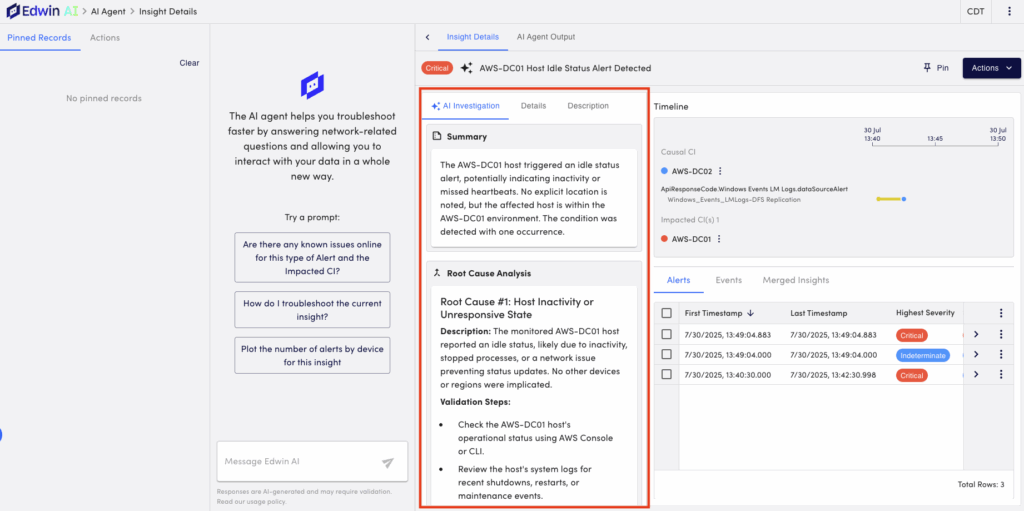
Requirements for AI Investigation
To access the AI Investigation panel, you need the following:
- You need a Edwin AI user with the “Manage” permissions set for Edwin AI Dashboards and Alerts
- Generative AI SKU
Accessing the AI Investigation Panel
- In LogicMonitor, navigate to Edwin AI > Insight page.
- Select Details on your insight to open the Insight Details page.
The AI Investigation panel display with information on your insight.
Manually Generating AI Investigation for Lower-Severity Insights
- In LogicMonitor, navigate to Edwin AI > Insight page.
- Select Details on your insight to open the Insight Details page.
- From the Actions dropdown menu, select “Create GenAI Summary.”
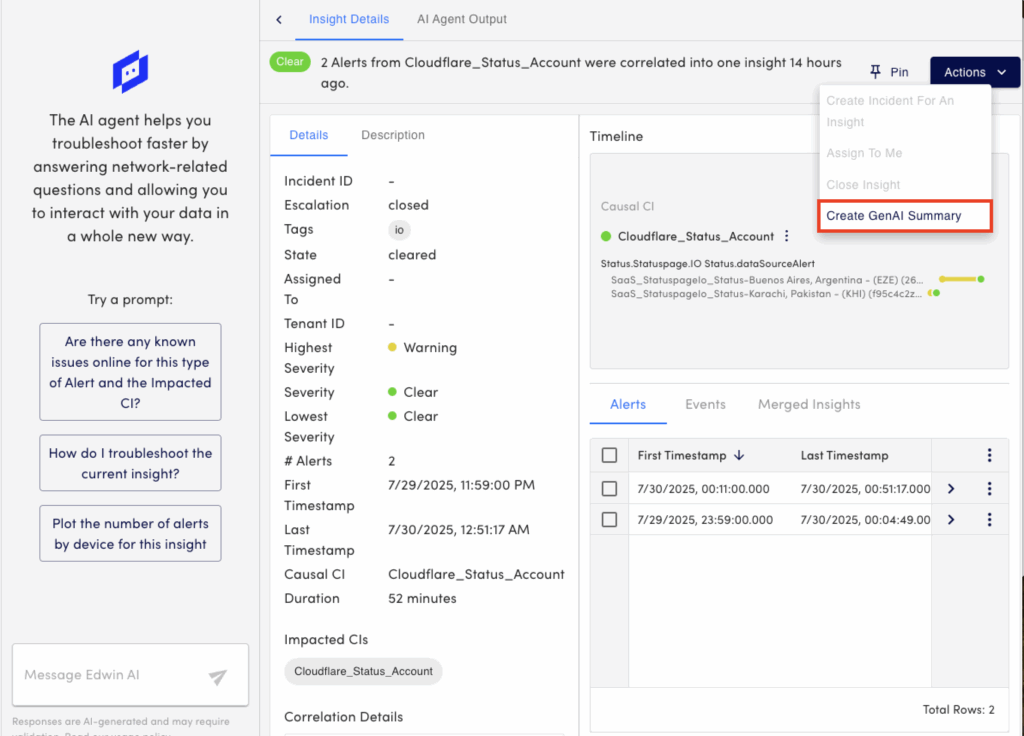
The AI Investigation panel takes a few moments to generate and automatically loads in the panel when complete.

