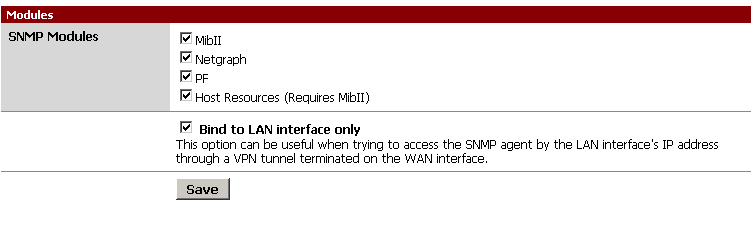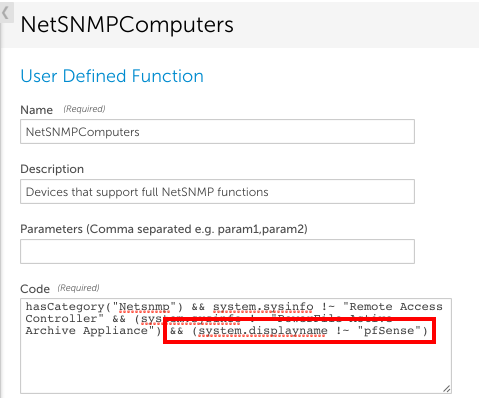pfSense Firewalls
Last updated on 17 March, 2023To enable monitoring of pfSense FreeBSDB based firewalls:
- Check the box to enable snmp (under Services…SNMP in the web UI), and ensure you set the snmp.community property in LogicMonitor to agree with that set for the service.
- We also recommend you enable all the SNMP modules, to facilitate the most complete collection of data
- Depending on where your Collector is in relation to the pfSense firewall, you may or may not need the “Bind to Lan interface only” selection checked.
Disabling unsupported datasources
pfSense firewalls appear to LogicMonitor to be standard FreeBSD servers – however, unlike regular FreeBSD, they do not support the UCD MIB. This means that LogicMonitor will attempt to collect some data (NTP, CPU, memory, swap space, etc) that a pfSense firewall will not respond to.
You can:
- ignore the datasources for which there is no data reported.
- Disable those datasources on the device level (toggle the enable option for the datasource)
- preferably, clear the NetSNMP tag from all pfSense firewalls. Under Settings | LogicModules | Functions click the function NetSNMPComputers, and in the right hand panel, add a clause that will exclude your pfSense firewalls (this can be based on the display name, the host name, the IP address – whatever you pfSense firewalls have in common, that other FreeBSD systems do not, like the below:
Note: if you do not run FreeBSD systems except pfSense firewalls, you could simply add the clause && !isFreeBSD()