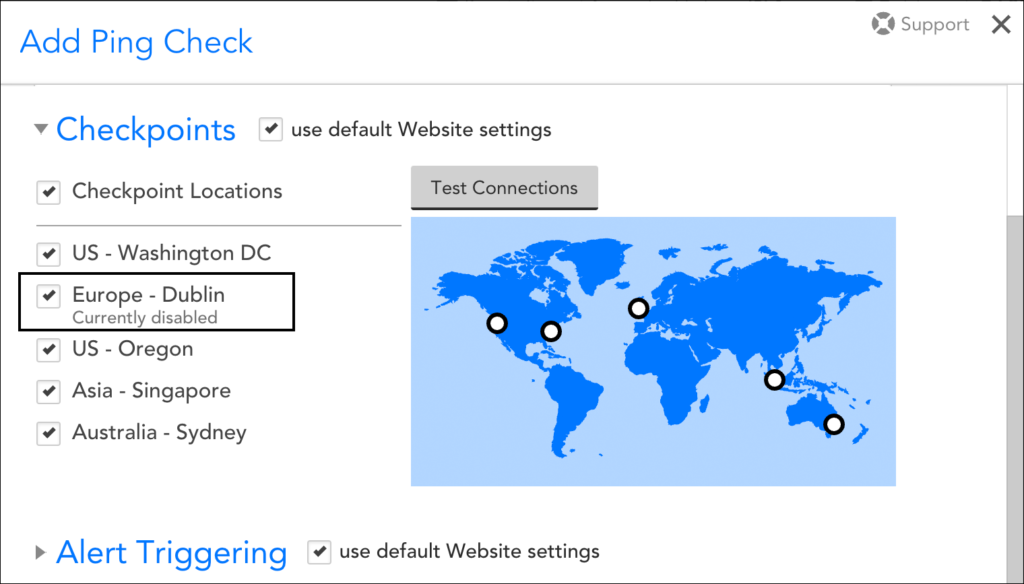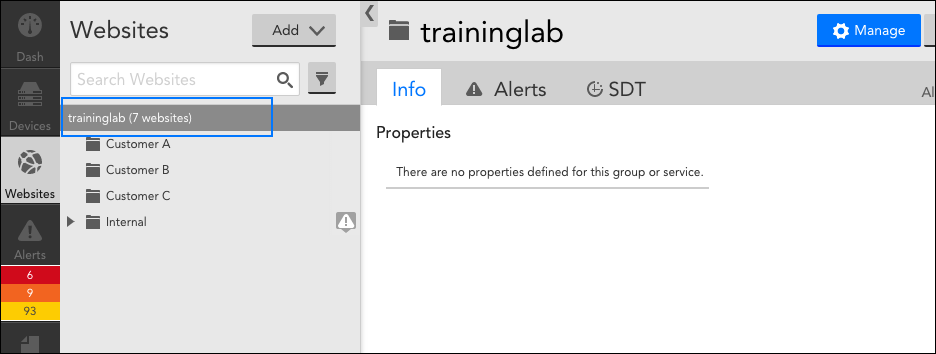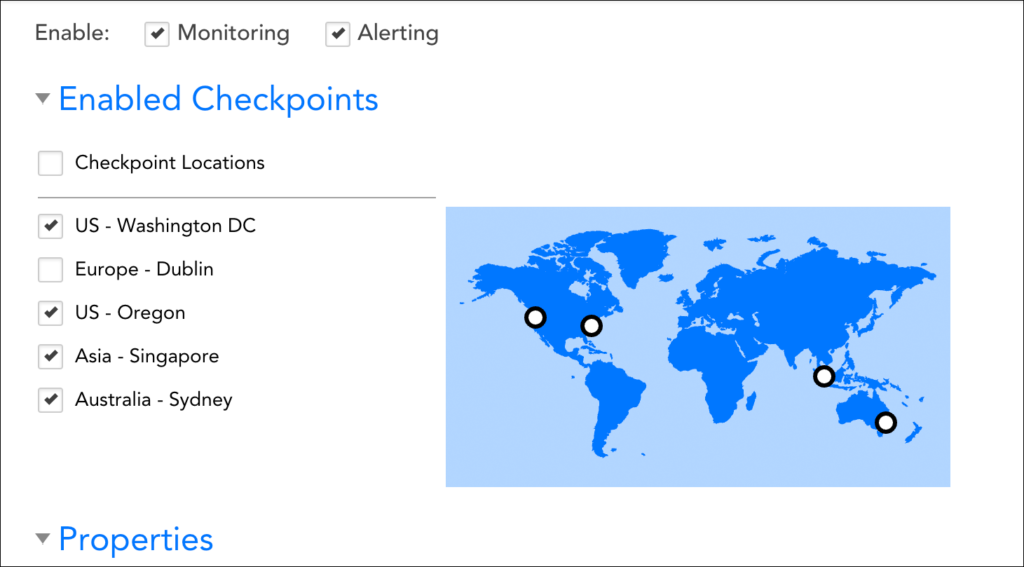Disabling External Website Testing Locations Across Your Account
Last updated on 06 February, 2025Disclaimer: This content applies to the legacy UI and is no longer maintained. It will be removed at a future time. For up-to-date content, see Disabling External Website Testing Locations Across your Account. At the time of removal, you will automatically be redirected to the up-to-date content.
You have the ability to globally manage which LogicMonitor external testing locations are available for use across your account’s various Web Checks and Ping Checks.
Note: To see the IP addresses associated with each of these testing locations, see LogicMonitor’s External Testing Locations.
To manage which testing locations are enabled or disabled:
- Open the Websites page and select your root account name from the Websites navigation pane.
- Click the Manage button.
- From the Manage dialog, check or uncheck locations.
- Click Save.
When viewing existing or creating new Web Checks and Ping Checks whose websites are being tested from LogicMonitor’s external locations (vs. internal Collectors), the Add and Manage dialogs will indicate disabled testing locations.