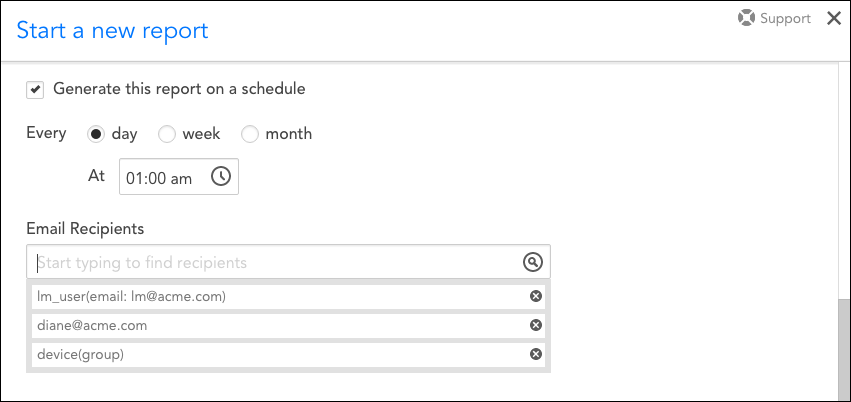Scheduling a Report for Auto-Delivery
Last updated on 06 February, 2025Disclaimer: This content applies to the legacy UI and is no longer maintained. It will be removed at a future time. For up-to-date content, see Choosing a Report Type. At the time of removal, you will automatically be redirected to the up-to-date content.
Overview
You can schedule any report to be auto-delivered via email from the report configuration dialog.
When the size of the report exceeds 20 Mbytes, the email attachment delivered will be in a compressed gzip (.gz) file format. Recipients will need to uncompress these attachments. This can be done using a tool such as WinZip, 7-Zip, or gunzip if uncompression is not automatic through their email program or operating system.
Note: In addition to being generated and emailed according to the configured report schedule, a report will also be generated and emailed at the time a schedule is added or updated (assuming it hasn’t been generated within the last 24 hours). Manually running a report, however, will not trigger email delivery; only updates to its scheduling configurations.
Configuring Auto-Delivery
To configure auto-delivery, check the Generate this report on a schedule option available under the Report Schedule section of the report configuration dialog. As shown and discussed next, several additional settings appear when this option is selected.
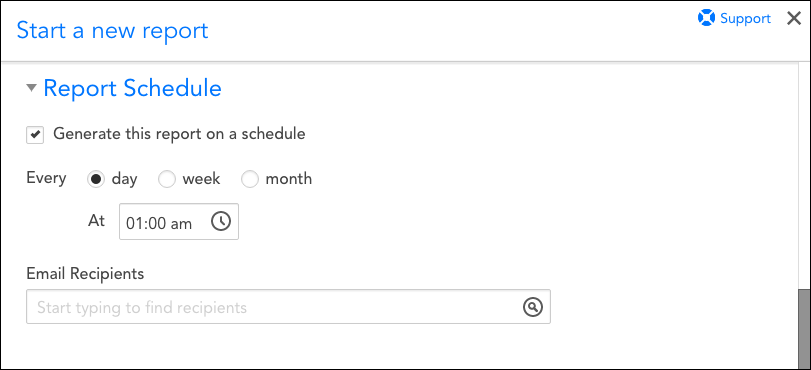
Note: For information on configuring other areas of the report configuration dialog, see Creating and Managing Reports.
Every
Select how often the report should be generated and delivered. Choose from once a day, one or more days per week, or one or more days per month.
- Every day: Set the time at which it will be delivered.
- Every week: Set the day(s) of the week and time at which it will be delivered.
- Every month: Set the date(s) of the month and time at which the report will be delivered. To select more than one date per month, click the + icon located to the right of the date selection drop-down.
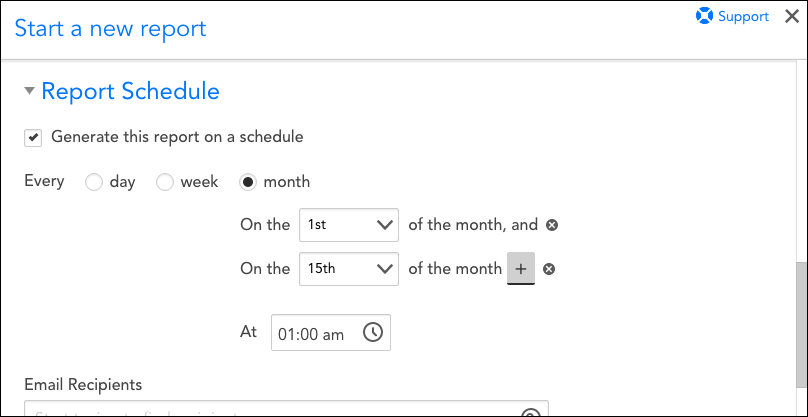
Email Recipients
Add the recipient(s) that will receive the report via email. As you type, LogicMonitor will auto-suggest user accounts, e-mail addresses, and recipient groups that exist in the system. You can optionally add external email addresses manually.
Note: Your level of permissions determine which, if any, users/recipient groups are available for selection when assigning email recipients.