Role Report
Last updated - 05 December, 2025
The Role report lists details for all user roles that have been created in LogicMonitor. Use this report type to see an overview of the settings, privileges, and users assigned to your various user roles.
The Role report includes the following details for each role by default:
- Name
- Description
- Whether the role requires two-factor authentication or LogicMonitor’s end-user-license agreement (EULA)
- All users assigned to the role
- If application, the label and URL for any custom help files members can access
Configuring a Role Report
- In LogicMonitor, navigate to Reports.
- Select
 > Add Report > select Add for the Role report.
> Add Report > select Add for the Role report.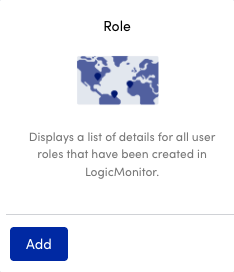
- In the Name field, enter a name for the report.
Report names cannot include the operators and comparison functions used in LogicMonitor’s datapoint expression syntax. - (Optional) In the Description field, enter a description for the report.
For example, you can enter a description of the specific purpose of the report. - From Report Group, select the report group where your report is stored.
Matching groups display as you type, and you can select the group from the list. - From Format, select the type of format for the output of the report.
You can select HTML, PDF, or CSV.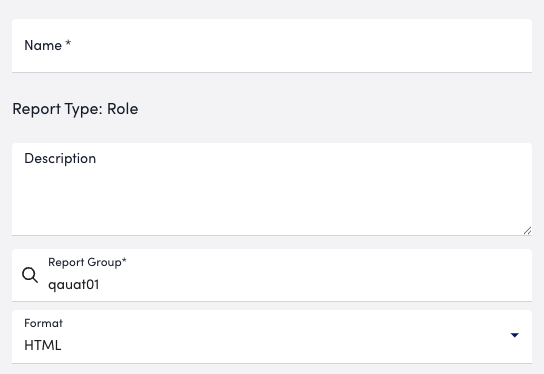
- In the Role Report Settings section, select how you want the output of you report to display by doing one of the following:
- In Report Schedule settings, do the following to configure the report to generate on a schedule:
- Toggle Generate this report on a schedule.
- From Frequency, select how frequent you want the report to generate, and then configure when you want the report to generate.
For example, if you configure the report to generate daily, you can choose the time to generate the report each day. If you configure the report to generate weekly, you can choose the day of the week and time to generate the report for the selected date. If you configure the report to generate monthly, you can configure the day of the month and time to generate the report.
Each frequency option provides you a setting for selecting the time zone. - In Recipients Email, enter the name of the user you want to receive the generated report. You can also add recipient groups.
You can enter as many users as needed.
LogicMonitor attempts to match values as you type.
The recipients you add to the report are emailed a generated report based on the format you configured and the email associated with the username.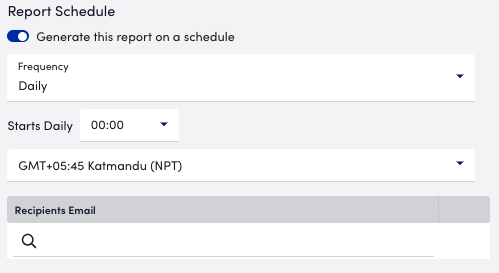
Note: When configuring a delivery schedule, your report is generated and emailed immediately if it has not been generated within the last 24 hours. After that, emailed delivery only occurs according to the schedule.
- To save the report, do one of the following:
- Select Save.
The report saves to the Report Group you selected.
If you configured the report to generate on a schedule, the report generates and sends to recipients based on the frequency you configured. - Select Save and Run
The report saves to the Report Group you selected and generates a report based on the format you configured.
If you configured the report to generate on a schedule, the report generates and sends to recipients based on the frequency you configured.
- Select Save.


