OpenTelemetry Collector Management
Last updated - 30 November, 2025
LogicMonitor provides a centralized interface to manage your installed OpenTelemetry Collectors (OTEL) from settings. You can view the status, manage the configuration, and delete OpenTelemetry Collectors integrated into your environment.
Requirements for Managing OpenTelemetry Collector
To manage OpenTelemetry Collector, you must have settings manage permissions to the following:
- Traces in Data Ingestion
- OpenTelemetry Collectors
DataSources are created with the Push Metrics API by the OpenTelemetry Collector. - Installed Modules
To manage OpenTelemetry Collector, you must have OpenTelemetry Collector for LogicMonitor of version 5.0.00 or later.
Configuring OpenTelemetry Collector
- In LogicMonitor, navigate to Settings > OpenTelemetry Collectors.
- In the Actions column, select
 against the required OTEL collector row in the table.
against the required OTEL collector row in the table.
The configuration page displays the OTEL configurations.
Note: You can also select delete icon against the OTEL collectors to delete it.
- (Optional) Make required changes, if any, and then select Validate.
Note: You can also reset or copy the configuration.
- Select Save.
Viewing OpenTelemetry Collector Information
- In LogicMonitor, navigate to Settings > OpenTelemetry Collectors.
- Select the required OTEL collector row.
The details are displayed in the bottom panel.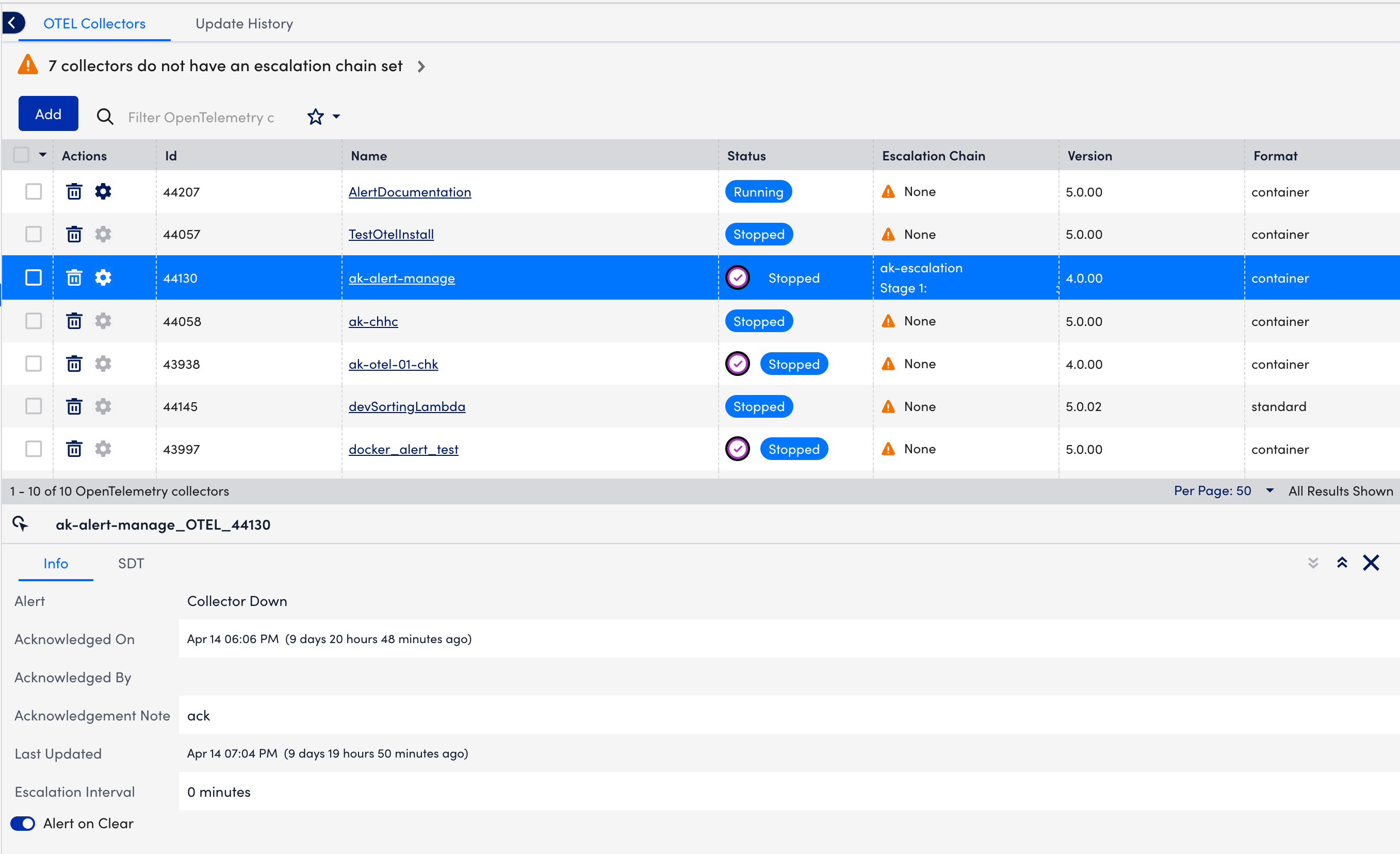
- In the Info tab, you can view the OTEL Collector-related information.
- In the SDT tab, you can view all the SDTs applied to your OTEL Collector.
Adding SDT to OpenTelemetry Collector
- In LogicMonitor, navigate to Settings > OpenTelemetry Collectors.
- Select the checkbox against the OTEL collector to which you want to add SDT.
Note: You can select one or multiple OTEL Collector checkboxes to add the SDT.
- Select Actions and then Put selected items in SDT.
- In the modal, do the following:
- In the Details field, enter the SDT notes.
- From the Frequency dropdown menu, select your required option.
- Select the start and the end date from their respective fields.
- Select your preferred timezone from the Timezone Picker dropdown menu.
- Select Add SDT.
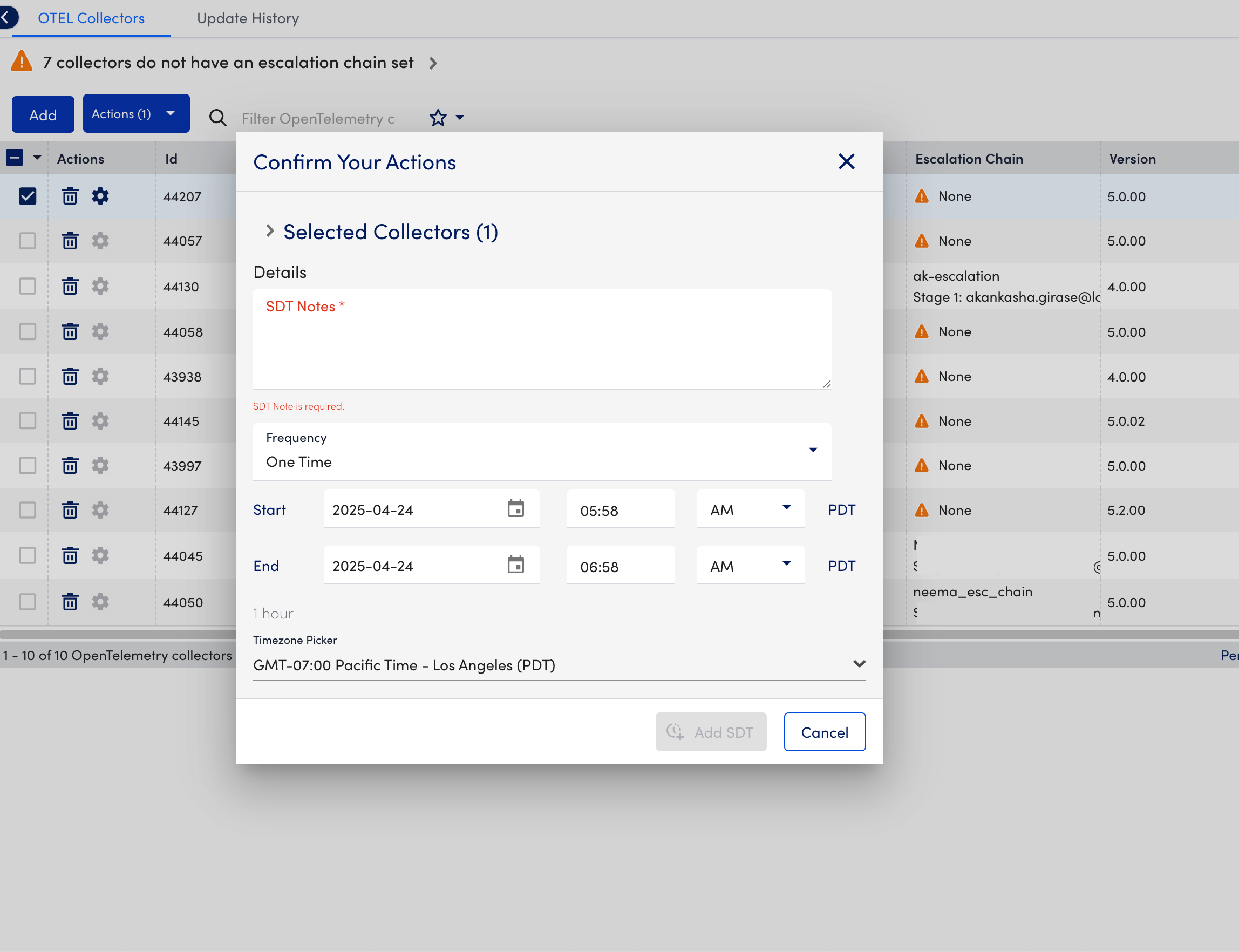
The SDT should display in the SDT tab at the bottom panel of the OTEL Collector.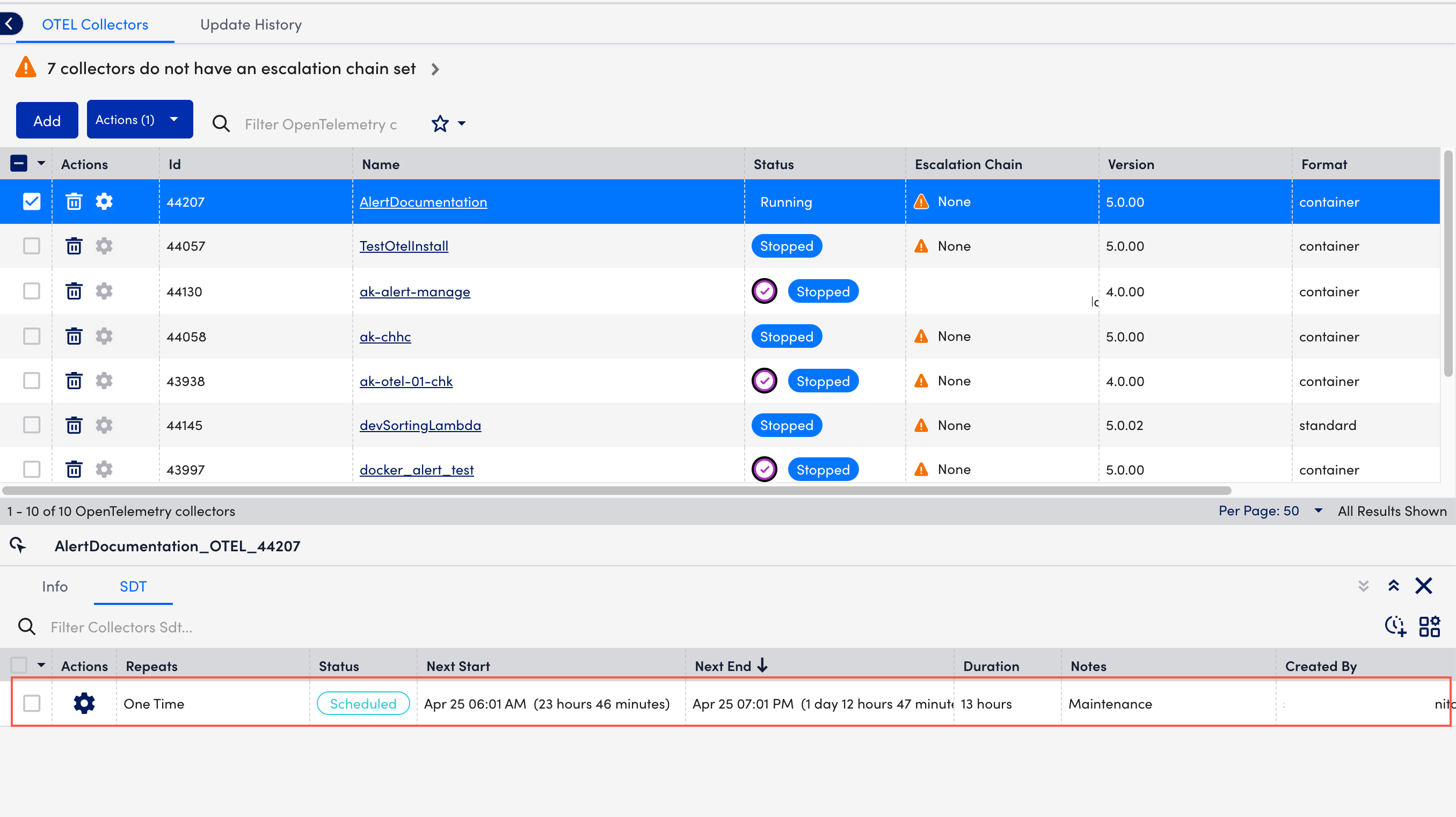
Setting Escalation Chain Details to OpenTelemetry Collector
- In LogicMonitor, navigate to Settings > OpenTelemetry Collectors.
- Select the checkbox against the OTEL collector to which you want to add SDT.
- Select Actions and then Set Escalation Chain Details.
- In the modal, do the following:
- Select the required option from the Collector Down Escalation Chain dropdown menu.
- Select One Time or Every, and select the time range for sending collector down notifications.
- Select Save.
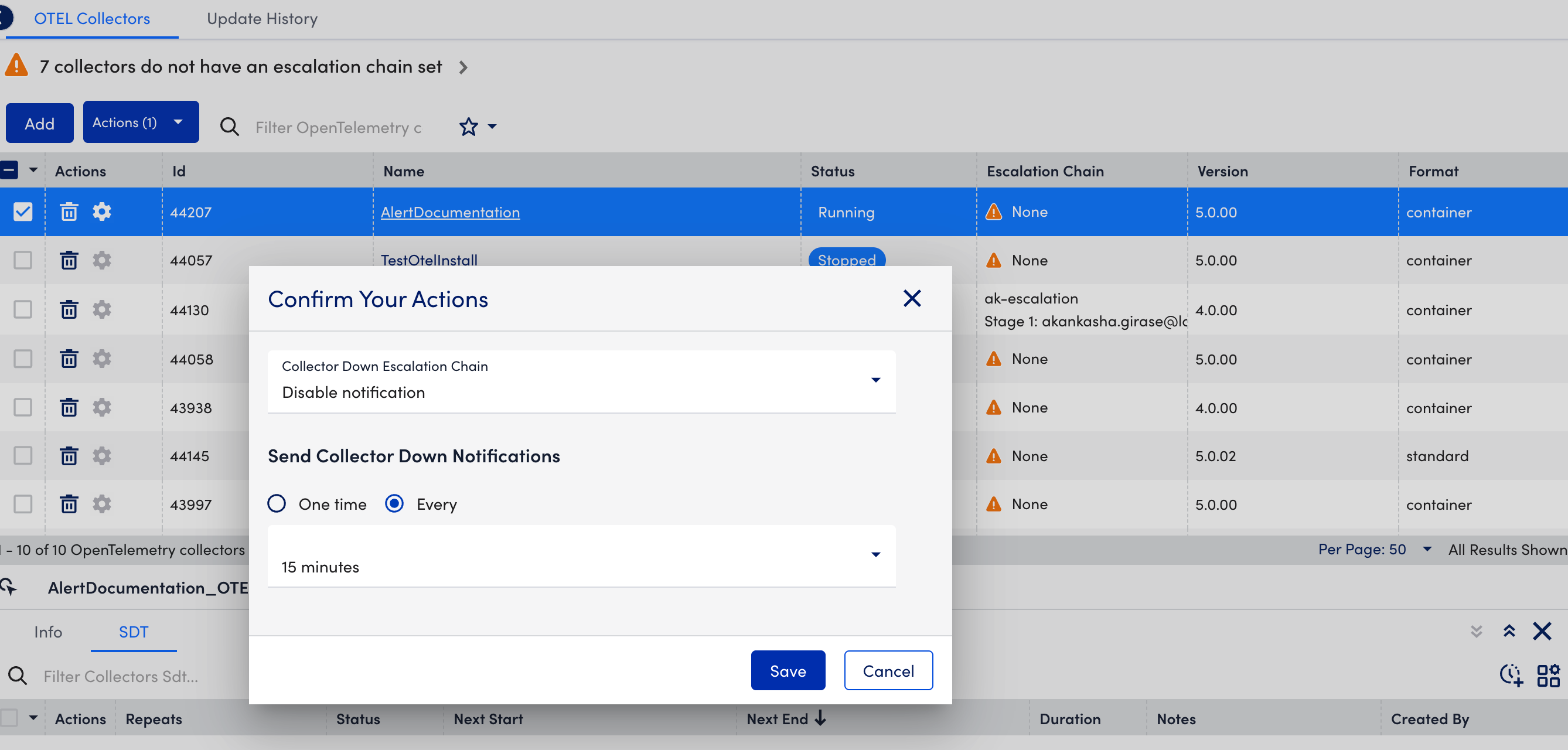
Adding Alert Acknowledgement
- In LogicMonitor, navigate to Settings > OpenTelemetry Collectors.
- Select the checkbox against the OTEL collector to which you want to add an alert acknowledgement note.
Note: You can select one or multiple OTEL Collector checkboxes to add the alert acknowledgement notes.
- Select Actions and then Acknowledge selected items.
- In the modal, do the following:
- Enter the acknowledgement note.
- Select Save.
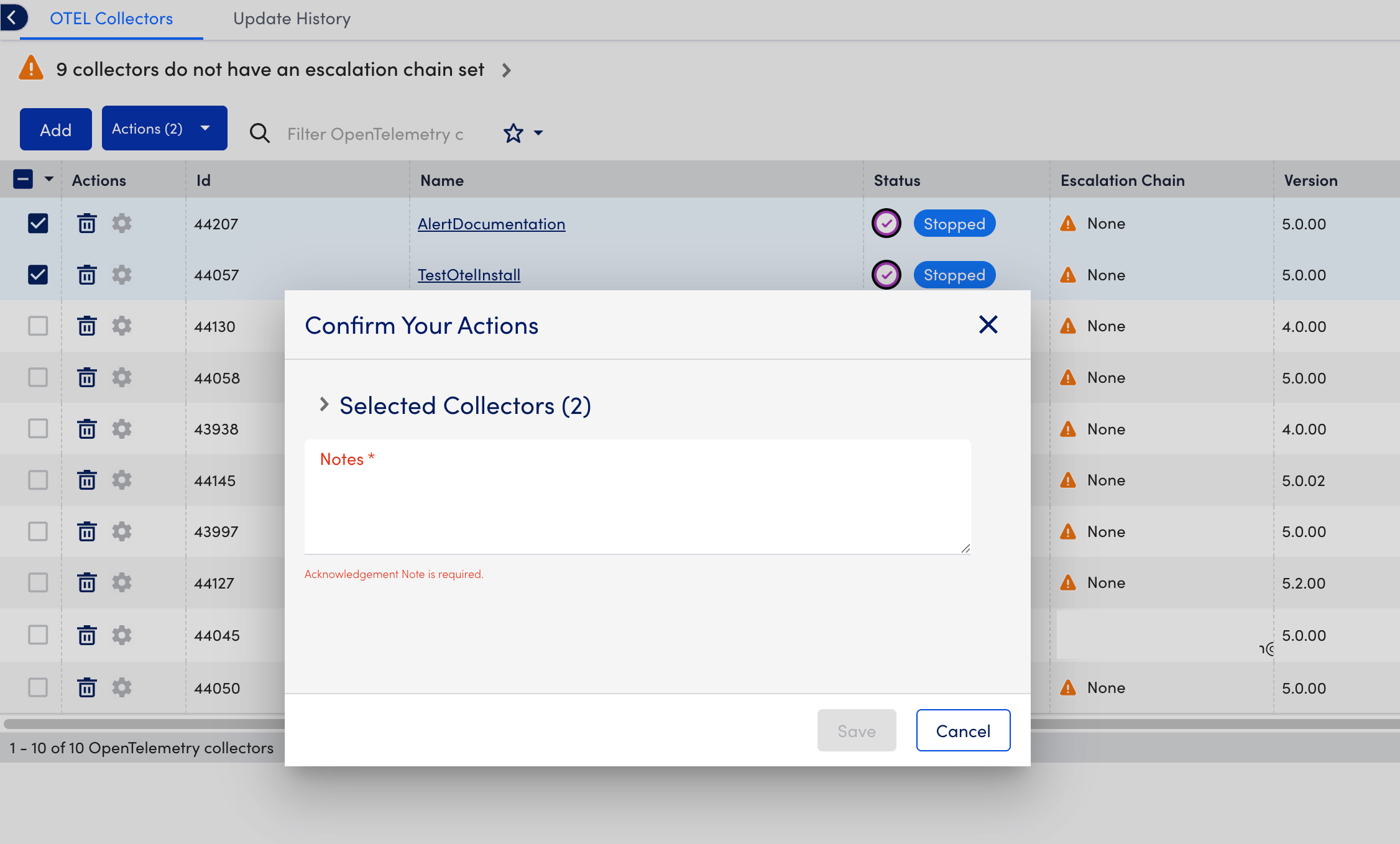
Monitoring your OpenTelemetry Collector
You can monitor OpenTelemetry Collectors similar to LogicMonitor Collectors. Each resource with an installed OpenTelemetry Collector will automatically apply a set of DataSources, enabling you to track performance and availability and configure alerts as needed.
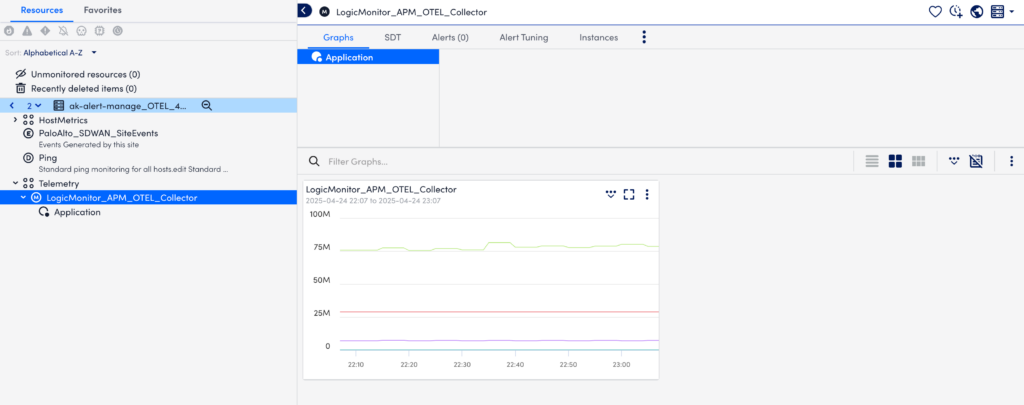
Upgrading and Downgrading OpenTelemetry Collector
- In LogicMonitor, navigate to Settings > OpenTelemetry Collectors.
- Select the checkbox against the OTEL collector to which you want to upgrade or downgrade.
You can upgrade or downgrade only one running collector at a time. - Select Actions and then select the required options to upgrade or downgrade the OTEL collector.
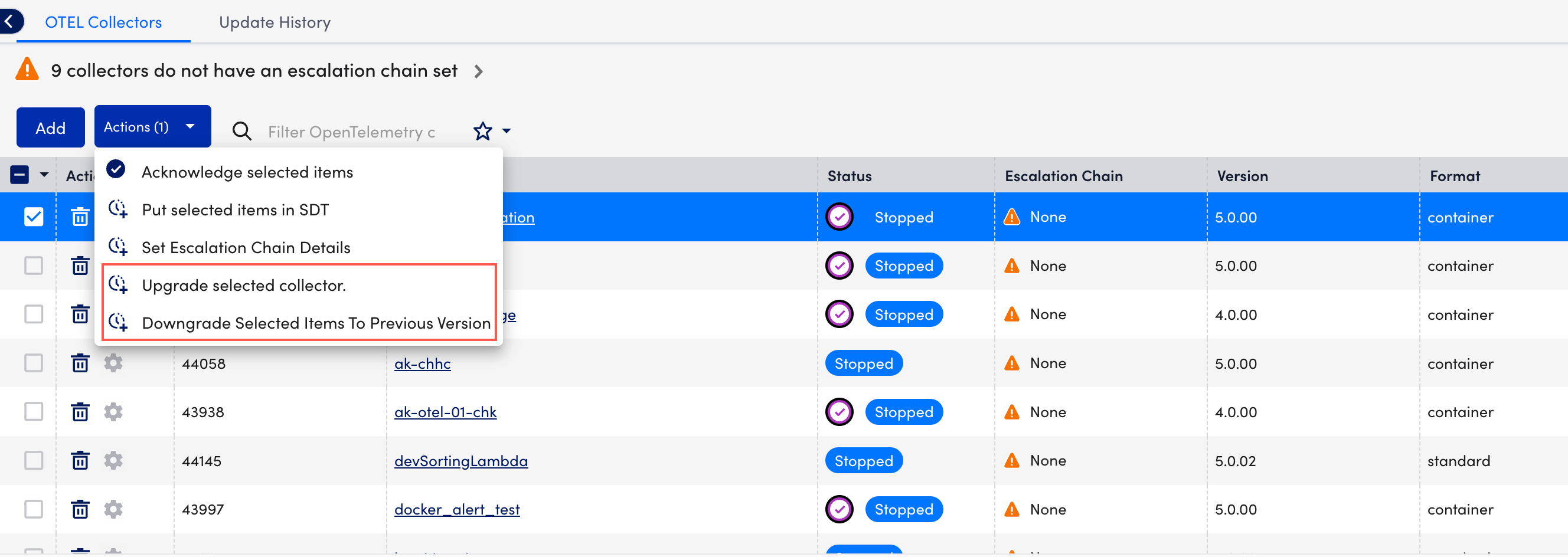
- To upgrade, select Upgrade selected collector and do the following:
- Select the version you want to upgrade to.
- In Notes field, enter any relevant notes or comments.
- Select Upgrade.
- To downgrade, select Downgrade Selected Items To Previous Version and do the following:
- View the applicable previous versions and verify if it is downgradable.
- In Notes field, enter any relevant notes or comments.
- Select Downgrade.
- Select the Update History tab to view the updated history of the OTEL collectors.
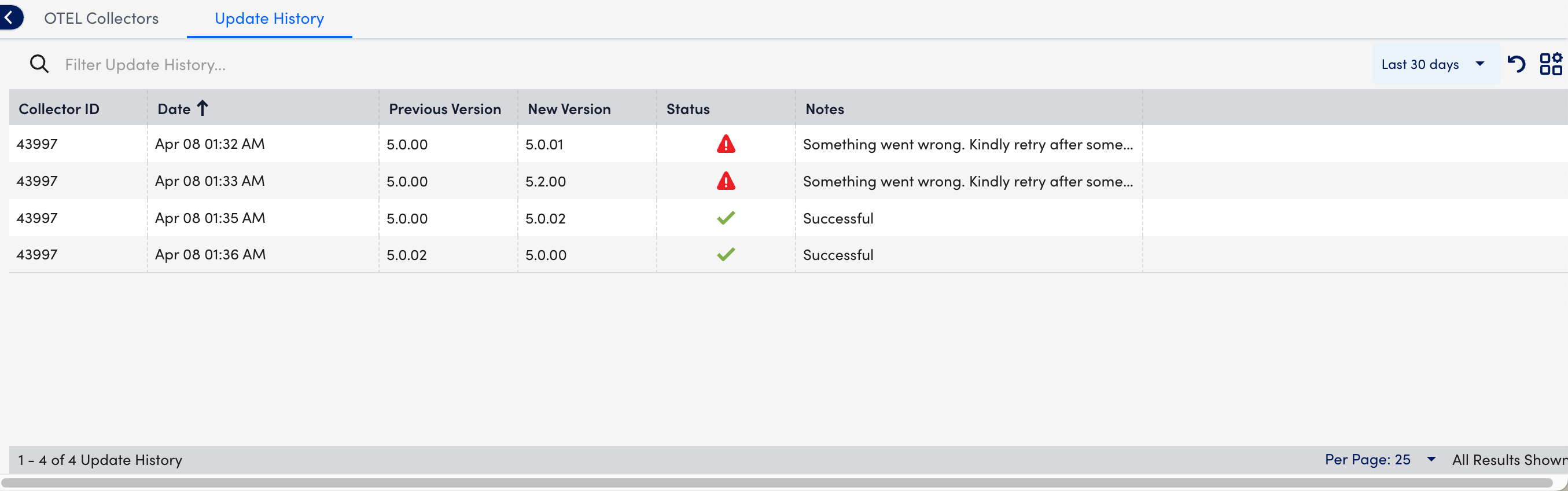
Note: The configuration of the current version remains unchanged following a minor upgrade, for example, from 5.0.00 to 5.2.00. For major version upgrades, for example, from 5.0.00 to 6.0.00, the existing configuration is preserved as config_backup.yaml and the Collector starts with the default configuration of the upgraded version.
Store keep a copy of the configuration as a backup when upgrading the LMotel Collector.


