ConnectWise Monitoring
Last updated on 30 September, 2024Overview
ConnectWise is CRM software for IT solution providers. Using LogicMonitor’s ConnectWise package, you can monitor many aspects of ConnectWise’s functioning (cloud or on-premises), including ticket metrics (e.g. the number of created tickets, stale tickets, open tickets, closed tickets, etc.), sales opportunity metrics, and invoicing data.
Note: In addition to providing comprehensive ConnectWise monitoring, LogicMonitor can also seamlessly integrate with ConnectWise for the automatic creation of tickets based on alerting from monitored devices. For more information on our out-of-the-box alert integration for ConnectWise, see ConnectWise Integration.
Compatibility
LogicMonitor’s ConnectWise package is compatible with the following versions of the ConnectWise API:
- REST API (v3)
- SOAP API (v1.5, v2.0)
Setup Requirements
Import LogicModules
From the LogicMonitor Repository, import all ConnectWise LogicModules, which are listed in the LogicModules in Package section of this support article.
Add Host Into Monitoring
Add your ConnectWise host into monitoring. If you have no on-premises ConnectWise host (i.e. you are using a cloud hosted version), select a device to which you will apply the LogicModules via the assignment of custom properties (discussed in a following section). LogicMonitor uses the value of connectwise.companysite (REST API) or connectwise.company (SOAP API) property to determine where to send API requests.
Generate a clientId
In August of 2019, ConnectWise introduced requirements for clientIds. These are unique GUIDs that are required by LogicMonitor for all integrations. ConnectWise typically mandates that clientIds not be shared, but LogicMonitor integrations are an exception as discussed in ConnectWise’s developer documentation.
When generating a clientId, complete ConnectWise’s Generating a clientId dialog as follows:
- Integration Name. Enter “LogicMonitor-LogicModules” as the integration name.
- Description. Add a detailed description describing the purpose of the clientId.
- Integration Type. Select the Private option as the integration type.
- Product. Select “Manage” from the Product field’s dropdown menu.
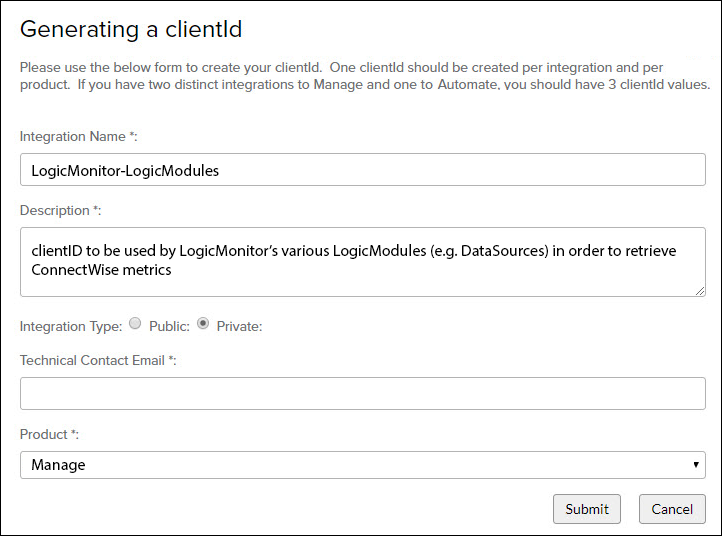
For more information on generating a clientId, see the clientID section of ConnectWise’s developer documentation.
Set Properties on the LogicMonitor Resource
LogicMonitor must provide the appropriate credentials and settings in order to successfully access the ConnectWise API. As highlighted in the following two sections, these credentials and settings vary depending upon whether you are accessing the REST or SOAP API and must be entered as properties on the ConnectWise host within LogicMonitor. For more information on setting properties in LogicMonitor, see Resource and Instance Properties.
Properties Required for the ConnectWise REST API
Set the following properties on the ConnectWise host to begin monitoring via the REST API:
Properties Required for the ConnectWise SOAP API
Set the following properties on the ConnectWise host to begin monitoring via the SOAP API:
LogicModules in Package
LogicMonitor’s package for ConnectWise consists of the following LogicModules. The majority of LogicModules listed next are designed for use with Connectwise’s REST API, but there are several legacy DataSources still available for Connectwise’s SOAP API (see the API column in the below table).
When setting static datapoint thresholds on the various metrics tracked by this integration package, LogicMonitor follows the technology owner’s best practice KPI recommendations. If necessary, we encourage you to adjust these predefined thresholds to meet the unique needs of your environment. For more information on tuning datapoint thresholds, see Tuning Static Thresholds for Datapoints.