Dashboard Distribution
Last updated on 19 August, 2024Import or export dashboards and dashboard groups and share dashboards with external users:
- Import/Export: You can import or export dashboards from your account as a JSON file. This enables you to harness the creativity of our customer base and share dashboard templates. Exporting or importing is particularly useful if you’ve used tokens in your dashboard and widgets. Replace token values to populate imported dashboards with new data. For more information on tokens, see Dashboard Tokens and Tokens in Widgets.
- Email: Sharing a dashboard via email allows you to send a dashboard snapshot to colleagues or customers on either a one time or reoccurring basis using a schedule of your choosing. This is useful for generating a visual report of your infrastructure’s overall status at a specific point in time. Dashboards are shared as web page URLs. These URLs provide read-only access to the dashboard and expire after seven days (this is a limitation of the AWS authentication technology that LogicMonitor uses to generate these URLs).
Note: You can also accomplish dashboard sharing via the Dashboard Report. For more information, see Dashboard Report.
Importing Dashboards and Dashboard Groups
- In the top left corner of the Dashboards page, select the Add icon > Import dashboard from file.
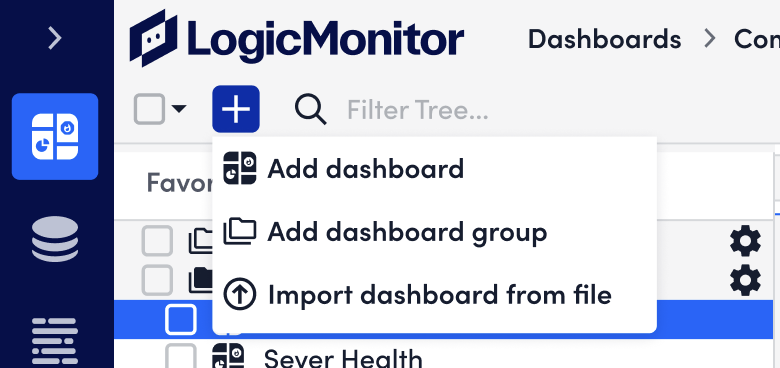
- In the Import Dashboard from File window, browse for a JSON file to upload.
Warning: The JSON file must be valid for the file to upload successfully. If you’re having issues uploading the file, try an online JSON validator to ensure the file is valid.
- Select Import to upload the file.
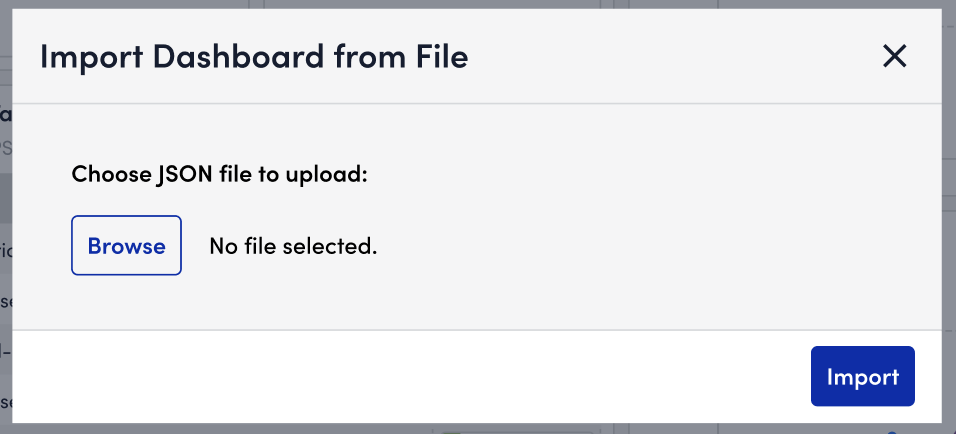
- Complete the steps for Adding a Dashboard.
Exporting Dashboards and Dashboard Groups
- In the top right corner of the dashboard you want to export, select the Overflow icon > Export.
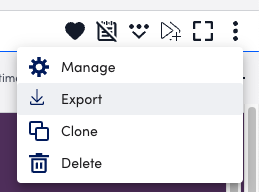
The dashboard will be exported in a JSON file to your internet browser in the format dashboard name.json. - Open the file and save it to your desktop.
Sharing Dashboards via Email
- In the top right corner of the dashboard you want to share, select the Overflow icon > Share.
The Share Dashboard form appears. - (Optional) In the Name field, modify the dashboard name to create a unique name for this distribution.
There must be a name for the distribution. It is only optional to modify the name field. - (Optional) In the Description field, enter a description for this distribution.
- (Optional) Select + Add Record, to begin adding LogicMonitor users to the distribution:
- In the Users field, enter the name of a LogicMonitor users you want to add to the distribution, and then select their email address from the list of results.
- Select Apply.
Continue adding as many LogicMonitor users to the distribution as you want.
- (Optional) In the Share with other emails field, enter external recipient email addresses to share this dashboard with recipients outside of LogicMonitor.
- (Optional) Select the time range for the data you want to view in the dashboard:
- (Default) Default (varies by widget): The dashboard time frame matches the time frame selected in the individual widgets. You can narrow the cached data to a specific time range and can expand back to the full time range. You cannot expand past the specified time range.
- Predefined time range: Select a time range from the list of suggestions.
- Custom time range: Enter a specific time range that’s not available in the predefined time ranges.
- (Optional) Toggle on Generate this report on a schedule to distribute this dashboard on a reoccurring schedule, and then set up the following schedule settings:
- Frequency
- Time
- Time Zone
- In the top right corner of the Share Dashboard form, select the Save icon to save the distribution.
Unscheduled reports distribute a few minutes after saving.
