Installing LMDX
Last updated on 03 September, 2024This article describes how to install and set up the LogicMonitor Data Exchange (LMDX) application which integrates Edwin AI with your ServiceNow instances.
Note: The instructions here apply to non-domain separated ServiceNow instances. The setup process for domain separated instances is different. For information on how to set these up, see Installing LMDX with Domain Separation.
Requirements
Ensure you have the following before getting started with the configuration:
- A ServiceNow user account with the admin role. This is required to install and configure the LMDX application.
- An Edwin API endpoint and token provided by your Edwin AI administrator.
1. Installing the LMDX Application
Start by requesting the LMDX application from the ServiceNow App Store. Once your request has been approved, you can install LMDX from the app store.
2. Creating a Service Account
A ServiceNow user record needs to be created to allow Edwin AI to access the instance, for example an integration service account. The account must have the x_lomo_dx.api_user role that comes with the application installation.
Provide the username and password of this service account, as well as the instance name to your Edwin AI administrator to be added to your Edwin AI configuration.
Note: You can enable the Web Service Access Only setting for the account. This will ensure that the service account can only interact with the instance via web services, and cannot be used to log into the SN instance from the user interface. For more information, see the ServiceNow documentation.
3. Configuring Authentication Properties
You need to define a set of authentication properties. Contact your Edwin AI administrator to get the specific values for your account.
When you have the values for your account, navigate to Configuration properties and add the values in the Outbound Request properties as follows:
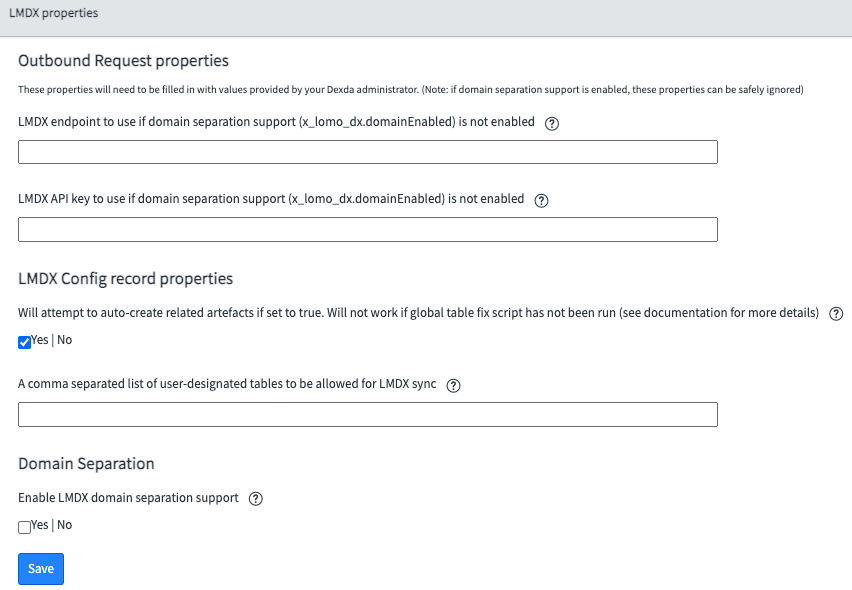
- Value for x_lomo_dx.outbound.endpoint in the field LMDX endpoint to use if domain separation support (x_lomo_dx.domainEnabled) is not enabled.
- Value for x_lomo_dx.auth.apiKey in the field LMDX API key to use if domain separation support (x_lomo_dx.domainEnabled) is not enabled.
The LMDX Config record properties are used when creating new configuration records, and can be safely ignored at this point. For more information, see Creating a new Table and Artifacts.
4. Completing the Default Configuration
After installing the LMDX app, follow the steps described in the following to complete the activation of the default configuration in ServiceNow.
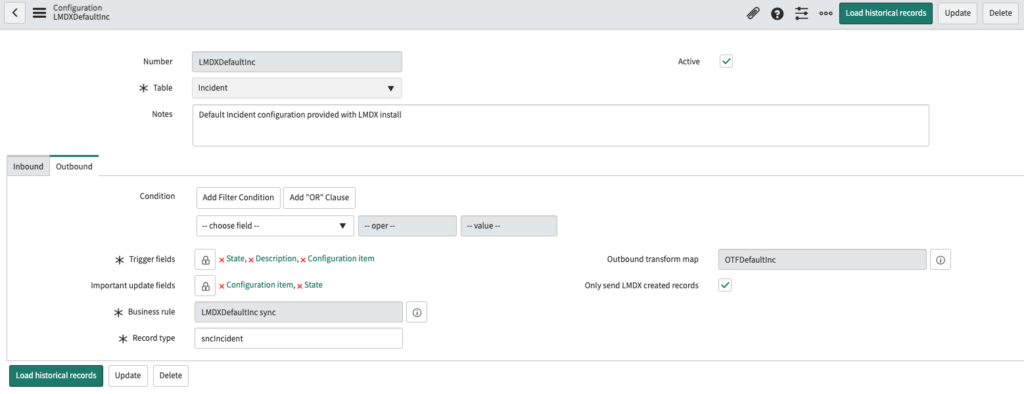
- Select the Active checkbox.
- Select one or more fields as Trigger fields, see Configuration Records.
- (Optional) Set a Condition to filter the records that are processed.
- (Optional) Select one or more Trigger fields as an Important update field, see Configuration Records.
- Save the Config record.
After saving the configuration is activated and LMDX is ready to start processing data between Edwin AI and your ServiceNow instance.
